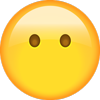2018
VERSA NOTE
QUICK REFERENCE GUIDE
�13
2
1
3
4
5
14
6
7
8
15
9
10
11
12
Beneath
instrument
panel
1 Trip Computer
2 Low Tire Pressure Warning Light
3 Instrument Brightness Control*
4 Headlight and Turn Signal Switch
5 Wiper and Washer Switch
6 �Outside Mirror Control Switch
*See your Owner’s Manual for information.
17
16
�Steering Wheel Switches for
7 Audio Control/Bluetooth®/
Trip Computer
8 Cruise Control
9 Steering Wheel Tilt Adjustment*
10 �Vehicle Dynamic Control (VDC)
OFF Switch*
11 Fuel-filler Door Release
12 Hood Release*
�Front Passenger Air Bag
Status Light*
14 Audio System
13
�Heater and Air
Conditioner (manual)
16 USB Port/AUX Jack
17 12V Power Outlet
15
�TABLE OF CONTENTS
NEW SYSTEM FEATURES
RearView Monitor (if so equipped) . . . . . . . . . . . . . . . . . . . . . . . . . . . . . . . . . . . . . . . . . . . . . . . . . . . . . 2
Siri® Eyes Free (if so equipped) . . . . . . . . . . . . . . . . . . . . . . . . . . . . . . . . . . . . . . . . . . . . . . . . . . . . . . . . . 2
USB (Universal Serial Bus) Connection Port/Aux Jack
and iPod® Interface (if so equipped) . . . . . . . . . . . . . . . . . . . . . . . . . . . . . . . . . . . . . . . . . . . . . . . . . . . 2
Trip Computer . . . . . . . . . . . . . . . . . . . . . . . . . . . . . . . . . . . . . . . . . . . . . . . . . . . . . . . . . . . . . . . . . . . . . . . . . 3
Divide-N-Hide® Adjustable Floor (if so equipped) . . . . . . . . . . . . . . . . . . . . . . . . . . . . . . . . . . . . . . 4
ESSENTIAL INFORMATION
Tire Pressure Monitoring System (TPMS) with Easy-Fill Tire Alert (if so equipped) . . . . 5
Loose Fuel Cap. . . . . . . . . . . . . . . . . . . . . . . . . . . . . . . . . . . . . . . . . . . . . . . . . . . . . . . . . . . . . . . . . . . . . . . . . 6
Fuel-filler Door . . . . . . . . . . . . . . . . . . . . . . . . . . . . . . . . . . . . . . . . . . . . . . . . . . . . . . . . . . . . . . . . . . . . . . . . . 6
Clock Set/Adjustment . . . . . . . . . . . . . . . . . . . . . . . . . . . . . . . . . . . . . . . . . . . . . . . . . . . . . . . . . . . . . . . . . 7
FIRST DRIVE FEATURES
Nissan Intelligent Key® System (if so equipped) . . . . . . . . . . . . . . . . . . . . . . . . . . . . . . . . . . . . . . . 8
Rear Hatch Release (Nissan Intelligent Key® models only – if so equipped) . . . . . . . . . . . 9
Seat Adjustments . . . . . . . . . . . . . . . . . . . . . . . . . . . . . . . . . . . . . . . . . . . . . . . . . . . . . . . . . . . . . . . . . . . . . . 9
Starting/Stopping the Engine . . . . . . . . . . . . . . . . . . . . . . . . . . . . . . . . . . . . . . . . . . . . . . . . . . . . . . . . 10
Headlight Control Switch . . . . . . . . . . . . . . . . . . . . . . . . . . . . . . . . . . . . . . . . . . . . . . . . . . . . . . . . . . . . . .11
Heater and Air Conditioner (manual) . . . . . . . . . . . . . . . . . . . . . . . . . . . . . . . . . . . . . . . . . . . . . . . . . 12
Wiper and Washer Switch . . . . . . . . . . . . . . . . . . . . . . . . . . . . . . . . . . . . . . . . . . . . . . . . . . . . . . . . . . . . . 13
Outside Mirror Control Switch . . . . . . . . . . . . . . . . . . . . . . . . . . . . . . . . . . . . . . . . . . . . . . . . . . . . . . . . 13
Cruise Control (if so equipped). . . . . . . . . . . . . . . . . . . . . . . . . . . . . . . . . . . . . . . . . . . . . . . . . . . . . . . . 14
FM/AM/SiriusXM® Satellite Radio with CD Player (if so equipped). . . . . . . . . . . . . . . . . . . . 15
SYSTEM GUIDE
Bluetooth® Hands-free Phone System . . . . . . . . . . . . . . . . . . . . . . . . . . . . . . . . . . . . . . . . . . . . . . . 16
• System Operating Tips . . . . . . . . . . . . . . . . . . . . . . . . . . . . . . . . . . . . . . . . . . . . . . . . . . . . . . . . . . . 16
Hands-free Text Messaging Assistant (if so equipped) . . . . . . . . . . . . . . . . . . . . . . . . . . . . . . . 18
Additional information about your vehicle is also available in your Owner’s Manual at
www.NissanUSA.com.
Please see your Owner’s Manual for important safety information and system
operation limitations.
• A cellular telephone should not be used for any purpose while driving so full attention
may be given to vehicle operation.
• Always wear your seat belt.
• Supplemental air bags do not replace proper seat belt usage.
• Children 12 and under should always ride in the rear seat properly secured in child
restraints or seat belts according to their age and weight.
• Do not drink and drive.
For more information, refer to the “Safety – Seats, seat belts and supplemental restraint system
(section 1)”, the “Monitor, climate, audio, phone and voice recognition systems (section 4)” and the
“Starting and driving (section 5)” of your Owner’s Manual.
�NEW SYSTEM FEATURES
REARVIEW MONITOR (if so equipped)
�When the shift lever is moved to the
R (REVERSE) position, the front display
shows the view to the rear of the vehicle.
�The colored lines on the display screen
indicate approximate distances to objects.
• �Red 1.5 ft (0.5 m); Yellow 3 ft (1 m);
Green 7 ft (2 m) and 10 ft (3 m).
Please see your Owner’s Manual for important safety information, system limitations, and additional
operating and feature information.
For more information, refer to the “Monitor, climate, audio, phone and voice recognition systems
(section 4)” of your Owner’s Manual.
SIRI® EYES FREE (if so equipped)
�If you have a compatible iPhone® with
Siri®, you can link your iPhone® to the
Siri® Eyes Free function in your vehicle’s
Bluetooth® system.
�If you have a compatible iPhone® connected
to the system, press and hold the
or
button 1 on the steering wheel for a few
seconds and Siri® will be activated in Eyes Free mode.
1
Please see your Owner’s Manual for important safety information, system limitations, and additional
operating and feature information.
For more information, refer to the “Monitor, climate, audio, phone and voice recognition systems
(section 4)” of your Owner’s Manual and visit www.NissanUSA.com/bluetooth.
USB (Universal Serial Bus) CONNECTION PORT/AUX JACK AND
iPOD® INTERFACE (if so equipped)
�The USB port/AUX jack 1 is located on the
instrument panel below the climate controls.
�When a compatible USB memory device,
iPod® or auxiliary device is plugged into the
USB port/AUX jack 1 , compatible audio files
stored on the device can be played through
the vehicle’s audio system.
1
�The port is illuminated when the headlights
are turned on.
Please see your Owner’s Manual for important safety information, system limitations, and additional
operating and feature information.
For more information, refer to the “Monitor, climate, audio, phone and
voice recognition systems (section 4)” of your Owner’s Manual.
2
To view detailed instructional videos regarding these and other features,
please go to www.nissanownersinfo.mobi.
�TRIP COMPUTER
�With the ignition switch in the ON position,
modes of the trip computer 1 can be
selected by pressing the menu button 2 on
the steering wheel.
�When the menu button 2 on the steering
wheel is pressed, the following modes will
appear on the trip computer:
•m
� pg – Displays the current
fuel consumption.
•A
� VG mph – Displays the average fuel
consumption since the last reset.
•m
� iles
– Displays the estimated
distance to empty (dte) that can be driven
before refueling.
• �AVG MPH – Displays the average speed.
•�
1
2
– Displays the total travel time since
the last reset.
·
�Pressing the menu button 2 on the steering wheel for more than
3 seconds will reset the average fuel consumption, average speed and
travel time.
• �Outside Air Temperature (if so equipped) – Displays the outside air temperature
in °F or °C.
�To select trip A or trip B, press the brightness
control knob 3 . Press the brightness control
knob 3 for approximately 1 second to reset
the currently displayed trip odometer to zero.
Please see your Owner’s Manual for important safety
information, system limitations, and additional operating and
feature information.
3
For more information, refer to the “Instruments and controls
(section 2)” of your Owner’s Manual.
To view detailed instructional videos regarding these and other features,
please go to www.nissanownersinfo.mobi.
3
�NEW SYSTEM FEATURES
DIVIDE-N-HIDE® ADJUSTABLE FLOOR (if so equipped)
�Do not place more than 110 lbs (50 kg) on the
adjustable floor.
�There are two positions to store the
adjustable floor. The upper position
1 allows for additional storage
below the adjustable floor 2 .
1
�The adjustable floor has two retaining tabs
4 on each side to secure the floor in place.
When the retaining tabs 4 are in the lock
position (outboard), the adjustable floor may
be moved along the tracks from the lower
position 3 to the upper position 1 and
vice versa. When the tabs are in the unlock
position (inboard), the adjustable floor may
be removed completely.
2
To slide the adjustable floor from the lower
position 3 to the upper position 1 using the
guide tracks:
3
1. Fold the adjustable floor 2 in half.
2. �Lift the floor and pull up along the
guide tracks.
4
4
3. Push the floor back then unfold the floor.
Please see your Owner’s Manual for important safety
information, system limitations, and additional operating and
feature information.
For more information, refer to the “Instruments and controls (section 2)” and the “In case of emergency
(section 6)” of your Owner’s Manual.
4
To view detailed instructional videos regarding these and other features,
please go to www.nissanownersinfo.mobi.
�ESSENTIAL INFORMATION
TIRE PRESSURE MONITORING SYSTEM (TPMS)
WITH EASY-FILL TIRE ALERT (if so equipped)
�When one or more tires are low in pressure
and air is needed, the low tire pressure
warning light 2 will illuminate in the trip
computer 1 and the low pressure light 3
for the corresponding tire will blink.
• �The tire pressures should be checked when
the tires are cold. The tires are considered
cold after the vehicle has been parked
for 3 hours or more or driven less than
1 mi (1.6 km) at moderate speeds.
3
1
2
�After tire pressures are adjusted, drive the vehicle at
speeds above 16 mph (25 km/h). The low tire pressure
warning light 2 and the low pressure light 3 for the corresponding tire
will extinguish.
�When adding air to an under-inflated tire, the TPMS with Easy-Fill Tire Alert (if so
equipped) provides visual and audible signals to help you inflate the tire to the
recommended COLD tire pressure.
�To use the Easy-Fill Tire Alert (if so equipped):
1. �Move the shift lever to the P (PARK) position and apply the parking brake.
2. Place the ignition switch in the ON position. Do not start the engine.
3. �Add air to the under-inflated tire, and within a few seconds, the hazard
warning lights will start flashing.
4. �When the designated tire pressure is reached, the horn will beep once and the
hazard warning flashers will stop flashing.
5. Repeat this procedure for any additional under-inflated tires.
�When the low tire pressure warning light 2 flashes for 1 minute and then
remains on, the TPMS is not functioning properly. Have the system checked. It is
recommended you visit a Nissan dealer for this service.
�Tire pressure rises and falls depending on the heat caused by the vehicle’s
operation and the outside temperature. Low outside temperature can lower
the temperature of the air inside the tire, which can cause a lower tire inflation
pressure. This may cause the low tire pressure warning light 2 to illuminate. If
the warning light illuminates, check the tire pressure in your tires.
• �Check the tire pressure (including the spare tire) often and always prior to long
distance trips.
�The Tire and Loading Information label contains valuable information. Please
refer to the “Technical and consumer information (section 10)” of your Owner’s
Manual for the location of the Tire and Loading Information label.
Please see your Owner’s Manual for important safety information, system limitations, and additional
operating and feature information.
For more information, refer to the “Instruments and controls (section 2)”, the “Starting and driving
(section 5)” and the “Do-it-yourself (section 8)” of your Owner’s Manual.
To view detailed instructional videos regarding these and other features,
please go to www.nissanownersinfo.mobi.
5
�ESSENTIAL INFORMATION
LOOSE FUEL CAP
�A LOOSE FUEL CAP warning message will
display in the trip computer 1 when the
fuel-filler cap is not tightened correctly.
1
�To tighten, turn the cap clockwise until a
single click is heard.
2
�The warning message will extinguish when
the vehicle detects the fuel-filler cap is
properly tightened and the reset button 2
is pressed for more than 1 second.
�If the cap is not fully tightened, the Malfunction Indicator Light
also illuminate.
may
Please see your Owner’s Manual for important safety information, system limitations, and additional
operating and feature information.
For more information, refer to the “Instruments and controls (section 2)” and the “Pre-driving checks
and adjustments (section 3)” of your Owner’s Manual.
FUEL-FILLER DOOR
�The fuel-filler door release 1 is located to
the left of the steering wheel and below the
instrument panel.
1
�To open the fuel-filler door, pull the release.
To lock, close the fuel-filler door securely.
�The fuel-filler door is located on the driver’s
side of the vehicle.
Please see your Owner’s Manual for important safety
information, system limitations, and additional operating and
feature information.
For more information, refer to the “Pre-driving checks and
adjustments (section 3)” of your Owner’s Manual.
6
To view detailed instructional videos regarding these and other features,
please go to www.nissanownersinfo.mobi.
�CLOCK SET/ADJUSTMENT
FM/AM RADIO WITH COMPACT DISC (CD) PLAYER (if so equipped)
1. �Press the MENU button 1 repeatedly until “Adjust Clock: NO”
appears on the display.
2. �Turn the TUNE/FOLDER knob 2 to change
to “Adjust Clock: YES”.
3. �Press the MENU button 1 .
4. �When “Change Hour” appears, turn the
TUNE/FOLDER knob 2 to adjust
the hours.
1
2
5. �Press the MENU button 1 .
6. �When “Change Minute” appears, turn the TUNE/FOLDER knob 2 to adjust
the minutes.
7. �Press the MENU button 1 to finish.
FM/AM/SAT RADIO WITH COMPACT DISC (CD) PLAYER (if so equipped)
1. �Press the ENTER/SETTING/CLOCK button 3
to show the “Settings” screen on the display.
2. �Turn the TUNE/SCROLL knob 4 to highlight
“Clock Adjust”.
5
3. �Press the ENTER/SETTING/CLOCK button 3
to highlight the hours or minutes and use the
TUNE/SCROLL knob 4 to adjust the value.
4. �Press the ENTER/SETTING/CLOCK button 3
to set the value.
�Press the
3
4
BACK button 5 to return to the previous screen.
Please see your Owner’s Manual for important safety information, system limitations, and additional
operating and feature information.
For more information, refer to the “Monitor, climate, audio, phone and voice recognition systems
(section 4)” of your Owner’s Manual.
To view detailed instructional videos regarding these and other features,
please go to www.nissanownersinfo.mobi.
7
�FIRST DRIVE FEATURES
NISSAN INTELLIGENT KEY® SYSTEM (if so equipped)
The Nissan Intelligent Key® system allows you to lock or unlock your
vehicle and activate the panic alarm. It is important to make sure
the Intelligent Key is with you (that is, in your pocket or purse).
1
�The operating range of the Intelligent Key is within 31.5 in
(80 cm) from each request switch.
3
�To lock the vehicle, press the button 1 on the key fob
or push either door handle request switch 2 once.
4
�To unlock the vehicle, perform one of the following procedures:
• �Push either door handle request switch 2
once; the corresponding door will unlock.
Push the door handle request switch 2
again within 60 seconds; all other doors will
unlock, or
2
• �Press the button 3 on the key fob to
unlock the driver’s side door. Press the button 3 again; all other doors
will unlock.
�The Intelligent Key can also be used to activate the panic alarm by pressing and
holding the button 4 for more than 0.5 seconds. Once activated, the panic
alarm and headlights will stay on for a period of time.
INTELLIGENT KEY BATTERY DISCHARGE
�If the battery of the Intelligent Key is
discharged or environmental conditions
interfere with the Intelligent Key operation,
start the engine according to the
following procedure:
1. �Move the shift lever to the P (PARK)
or N (NEUTRAL) position.
2. Firmly apply the foot brake.
3. �Touch the ignition switch with the
Intelligent Key, and a chime will sound.
4. �Within 10 seconds after the chime sounds, push the ignition switch while
depressing the brake pedal and the engine will start.
Please see your Owner’s Manual for important safety information, system limitations, and additional
operating and feature information.
For more information, refer to the “Pre-driving checks and adjustments (section 3)”, the “Starting and
driving (section 5)” and the “Do-it-yourself (section 8)” of your Owner’s Manual.
8
To view detailed instructional videos regarding these and other features,
please go to www.nissanownersinfo.mobi.
�REAR HATCH RELEASE (Nissan Intelligent Key® models only –
if so equipped)
�To open the rear hatch, unlock it with one of the
following operations:
• Press the
•P
� ush the rear hatch request switch 2 while carrying the
Nissan Intelligent Key® with you.
button 1 on the key fob twice.
1
�Then pull the handle 3 located below the rear hatch
request switch 2 .
Pull up on the rear hatch to open.
Please see your Owner’s Manual for
important safety information, system
limitations, and additional operating and
feature information.
For more information, refer to the
“Pre-driving checks and adjustments
(section 3)” of your Owner’s Manual.
2
3
SEAT ADJUSTMENTS
�To slide the front seat forward or backward,
pull up on the lever 1 under the front of the
seat and slide forward or backward. Release
the lever to lock the seat in position.
�To recline the seatback, pull up on the lever
2 and lean back. To bring the seatback
forward, pull the lever up and lean your
body forward. Release the lever to lock the
seatback in position.
1
3
2
SEAT LIFTER (if so equipped for driver’s seat)
�To adjust the seat height, pull up or push
down on the adjusting lever 3 repeatedly.
Please see your Owner’s Manual for important safety information, system limitations, and additional
operating and feature information.
For more information, refer to the “Safety — Seats, seat belts and supplemental restraint system
(section 1)” of your Owner’s Manual.
To view detailed instructional videos regarding these and other features,
please go to www.nissanownersinfo.mobi.
9
�FIRST DRIVE FEATURES
STARTING/STOPPING THE ENGINE
STARTING THE ENGINE
�It is important to make sure the
Intelligent Key is with you (that
is, in your pocket or purse).
CONTINUOUSLY VARIABLE TRANSMISSION (Nissan
Intelligent Key® models only – if so equipped)
Depress the brake pedal.
• �If the brake pedal is not depressed, pushing
the ignition switch once enters to ACC.
• I�f the ignition switch is pushed a second time,
the vehicle will enter to ON.
Move the shift lever to the P (PARK) position.
Push the ignition switch to start or stop the engine.
MANUAL TRANSMISSION/CONTINUOUSLY VARIABLE TRANSMISSION (if so equipped)
Depress the brake pedal.
�Move the shift lever to the
N (NEUTRAL) position.
�Depress the clutch pedal to the floor
(manual transmission only).
�Turn the ignition switch to the
START position.
TURNING THE ENGINE OFF
�For a Continuously Variable Transmission (Nissan Intelligent Key® models only –
if so equipped), apply the brake pedal, move the shift lever to the P (PARK)
position, apply the parking brake and push the ignition switch button or turn the
ignition switch to the LOCK position to turn the engine off.
��For a manual transmission, apply the brake pedal, place the vehicle in
N (NEUTRAL) , apply the parking brake and turn the ignition switch to the
LOCK position.
Please see your Owner’s Manual for important safety information, system limitations, and additional
operating and feature information.
For more information, refer to the “Starting and driving (section 5)” of your Owner’s Manual.
10
To view detailed instructional videos regarding these and other features,
please go to www.nissanownersinfo.mobi.
�HEADLIGHT CONTROL SWITCH
HEADLIGHT CONTROL
�Turn the headlight control switch to the
position 1 to turn on the front parking, tail,
license plate and instrument panel lights.
position 2 to
Turn the switch to the
turn on the headlights.
1
2
HIGH BEAM SELECT
�With the headlights ON, push the headlight
control switch forward 3 to select the high
beam function. The blue indicator light
will illuminate in the instrument panel. Pull the
headlight switch back to the original position
to select the low beam. The blue indicator
light will extinguish.
3
4
�Pull and release the headlight control switch 4 to flash the headlight high
beams on and off.
FOG LIGHT SWITCH (if so equipped)
�The headlights must be on and
the low beams
selected for
the fog lights to operate.
�Turn the switch (inside collar) to the
position 5 to turn the fog lights on.
5
�Turn the switch (inside collar) to the OFF
position to turn the fog lights off.
LANE CHANGE SIGNAL
�Move the lever up or down until the turn
signal begins to flash but the lever does not
latch to signal a lane change. Hold the lever
until the lane change is completed.
�Move the lever up or down until the turn
signal begins to flash but the lever does not
latch and release the lever. The turn signal will
automatically flash three times.
Choose the appropriate method to signal a lane change based on road and
traffic conditions.
Please see your Owner’s Manual for important safety information, system limitations, and additional
operating and feature information.
For more information, refer to the “Instruments and controls (section 2)” of your Owner’s Manual.
To view detailed instructional videos regarding these and other features,
please go to www.nissanownersinfo.mobi.
11
�FIRST DRIVE FEATURES
HEATER AND AIR CONDITIONER (manual)
1
FAN SPEED CONTROL DIAL
2
�Turn the dial to the left to
decrease fan speed or to the
right to increase fan speed.
7
AIR FLOW CONTROL DIAL
�Turn the dial to select one of
the following air flow outlets:
8
1
2
3
�Air flows from the center
and side vents.
�Air flows from the center,
side and foot vents.
�Air flows mainly from the
foot vents.
�Air flows from the front defroster and foot vents.
�Air flows mainly from the front defroster and side vents.
3
4
4
5
TEMPERATURE CONTROL DIAL
Turn the temperature control dial left for cooler air or right for warmer air.
DEFROSTING/DEFOGGING FRONT AND SIDE WINDOWS
�First, move the air intake lever 5 to the left position
into the vehicle.
�Next turn the air flow control dial 2 to the front defroster mode
�Align the left and right side vents 6
to direct the air flow toward the front
side windows.
�Then turn the
fan control dial 1 to
the desired position and the temperature
control dial 3 to the desired position.
or
position is selected,
�When the
press the A/C button 8 for better
performance. This will dehumidify the air and help defog the windows.
7
to draw fresh air
.
6
�REAR WINDOW AND OUTSIDE MIRROR (if so equipped)
DEFROSTER SWITCH
�Push the rear window and outside mirror (if so equipped) defroster switch
to turn the system on or off.
�This function automatically turns off after approximately 15 minutes.
8
A/C BUTTON
�Press the A/C button to turn the air conditioner on. This system helps cool
and dehumidify the air inside the cabin and defog the windows.
Please see your Owner’s Manual for important safety information, system limitations, and additional
operating and feature information.
For more information, refer to the “Monitor, climate, audio, phone and voice recognition systems
(section 4)” of your Owner’s Manual.
12
To view detailed instructional videos regarding these and other features,
please go to www.nissanownersinfo.mobi.
�WIPER AND WASHER SWITCH
��Move the lever to one of the following
positions to operate the windshield wipers:
1
3
MIST
1 �Mist (MIST) – One sweep operation of
OFF
the wipers.
INT 2
2 �Intermittent (INT) – Wipers operate
intermittently. The intermittent operation
speed can be adjusted by rotating the
time control ring 3 to increase or
decrease wiper speed (if so equipped).
LO 4
HI 5
4 �Low (LO) – Wipers operate at a continuous low-speed.
5 �High (HI) – Wipers operate at a continuous high-speed.
6
– Pull the lever toward you
�Washer
to activate the washer. The wipers will
operate several times.
REAR WIPER AND WASHER
7 �Intermittent (INT) – Rear wiper
8 �Low (ON) – Rear wiper operates at a
9 �Push the lever forward to activate the
6
9
operates intermittently.
continuous low-speed.
7
INT
rear washer. The rear wiper will operate
several times.
8
ON
Please see your Owner’s Manual for important safety
information, system limitations, and additional operating and
feature information.
For more information, refer to the “Instruments and controls (section 2)” of your Owner’s Manual.
OUTSIDE MIRROR CONTROL SWITCH
�Move the small switch 1 right or left to
select the right or left mirror.
�Adjust each mirror to the desired position
using the switch 2 .
�Move the switch 1 to the center
(neutral) position to prevent
accidentally moving the mirror.
1
2
Please see your Owner’s Manual for important safety information, system limitations, and additional
operating and feature information.
For more information, refer to the “Pre-driving checks and adjustments (section 3)” of your
Owner’s Manual.
To view detailed instructional videos regarding these and other features,
please go to www.nissanownersinfo.mobi.
13
�FIRST DRIVE FEATURES
CRUISE CONTROL (if so equipped)
�The cruise control system enables you to set
a constant cruising speed once the vehicle
has reached 25 mph (40 km/h).
�The system will automatically maintain the
set speed until you tap the brake pedal,
accelerate, cancel or turn the system off.
�To activate the cruise control, push the
ON/OFF switch 1 on the steering wheel.
The CRUISE indicator light in the instrument
panel will illuminate.
4
3
2
1
�To set a cruising speed, accelerate the vehicle to the desired speed, push the
COAST/SET switch 2 on the steering wheel and release. Take your foot off
the accelerator pedal. Your vehicle will maintain the set speed.
�To reset at a faster cruising speed, push and hold the ACCEL/RES switch
3 on the steering wheel. When the vehicle attains the desired speed,
release the switch.
�To reset at a slower cruising speed, push and hold the COAST/SET switch
2 on the steering wheel. Release the switch when the vehicle slows to
the desired speed.
�To cancel the preset speed, push the CANCEL switch 4 on the
steering wheel.
�To turn off cruise control, push the ON/OFF switch 1 on the steering wheel.
The CRUISE indicator light in the instrument panel will extinguish.
Please see your Owner’s Manual for important safety information, system limitations, and additional
operating and feature information.
For more information, refer to the “Starting and driving (section 5)” of your Owner’s Manual.
14
To view detailed instructional videos regarding these and other features,
please go to www.nissanownersinfo.mobi.
�3
5
6
1
4
2
FM/AM/SiriusXM® SATELLITE RADIO WITH CD PLAYER
(if so equipped)
1
2
3
4
(power) BUTTON and VOL (volume) CONTROL KNOB
Press the (power) button to turn the system on or off.
�Turn the VOL (volume) control knob to the right or left to increase or
decrease the volume.
ENTER/SETTING/CLOCK BUTTON and TUNE/SCROLL KNOB
�Press the ENTER/SETTING/CLOCK button to show the settings screen and
make a selection.
To manually tune the radio, turn the TUNE/SCROLL knob left or right.
SEEK/CAT BUTTONS
�To tune and stop at the previous or next broadcast station, press the seek
buttons
or
.
�For satellite radio to switch to the first channel of the previous or next
category, press the seek buttons
or
.
To change tracks on a CD, press the seek buttons
or
.
�To rewind or fast forward a track on a CD, press and hold the seek
buttons
or
.
STATION SELECT BUTTONS
�Twelve stations can be set for the FM band, six for the AM band and 18 for
satellite radio.
�To store a station in a preset, you must first select a radio band by pressing
the FM•AM button 5 or the XM button 6 then tune to the desired FM, AM
or satellite radio station.
�Now touch and hold the desired station memory key (1-6) 4 until the
preset number is updated on the display and a beep is heard. Programing is
now complete.
�To retrieve a previously set station, select the radio band where the preset
was stored then touch the corresponding station memory key (1-6) 4 .
Please see your Owner’s Manual for important safety information, system limitations, and additional
operating and feature information.
For more information, refer to the “Monitor, climate, audio, phone and voice recognition systems
(section 4)” of your Owner’s Manual.
To view detailed instructional videos regarding these and other features,
please go to www.nissanownersinfo.mobi.
15
�SYSTEM GUIDE
BLUETOOTH® HANDS-FREE PHONE SYSTEM*
�A cellular telephone should not be used while
driving so full attention may be given to
vehicle operation.
SYSTEM OPERATING TIPS
�Press the
or
button on the steering
wheel to interrupt the voice prompts at any
time and speak a command after the tone.
�To use the system faster, you may speak the
second level commands with the main menu
command on the main menu. For example,
press the
or
button on the steering
wheel, and after the tone, say “Call Redial”.
TYPE A (if so equipped)
�The “Help” command can be used to hear a
list of available commands at any time.
�Reduce background noise as much as
possible by closing windows and pointing
HVAC vents away from the ceiling.
�Speak naturally without long pauses and
without raising your voice.
�To cancel a Voice Recognition session, simply wait 5 seconds, say
“Cancel” or “Quit”, or press and hold the or
button on the steering wheel
for 5 seconds.
�To increase or decrease the volume of the voice prompts, push the volume
control switches + or – on the steering wheel or turn the volume control knob
on the audio system while the audio system is responding.
�Voice commands can be used to operate various Bluetooth® system features
using the Nissan Voice Recognition system. See your Owner’s Manual for
detailed information.
�If the Voice Recognition system does not recognize your voice commands, train
the system using the Voice Adaptation Mode. See your Owner’s Manual for
detailed information.
�For more detailed information and instructions, refer to your cellular phone’s
Owner’s Manual and visit www.NissanUSA.com/bluetooth.
CONNECTING PROCEDURE
The vehicle must be stationary when connecting the cellular phone.
1. �Press the
or
button on the steering wheel. The system announces the
available commands.
2. �Say: “Connect Phone”. The system acknowledges the command and announces
the next set of available commands.
3. �Say: “Add Phone”. The system acknowledges the command and asks you to
initiate connecting from the cellular phone handset.
16
To view detailed instructional videos regarding these and other features,
please go to www.nissanownersinfo.mobi.
�4. �Initiate connecting from the cellular phone:
• �The connecting procedure varies according to each cellular phone model.
For detailed connecting instructions and compatible cellular phones, please
visit www.NissanUSA.com/bluetooth.
• ��When prompted for a PIN, enter “1234” from the handset. (The PIN is assigned by
NISSAN and cannot be changed.)
5. �Say a name for the cellular phone when the system asks you to provide one. You
can give the cellular phone a name of your choice.
PHONEBOOK SETUP
�The phonebook stores up to 1,000 entries for each cellular phone paired with
the system.
�Depending on your cellular phone, the system may automatically download
your cellular phone’s entire phonebook to the vehicle’s Bluetooth® system.
�If the phonebook does not download automatically, entries can be
individually downloaded.
To manually download entries:
1. Press the
2. After the tone, say “Phonebook”.
3. �After the next tone, say “Transfer Entry”. The system acknowledges the
command and asks you to initiate the transfer from the cellular phone
handset. The new contact phone number will be transferred from the cellular
phone to the vehicle.
button on the steering wheel.
• �The transfer procedure varies according to each cellular phone. See
your cellular phone’s Owner’s Manual for details. You can also visit
www.NissanUSA.com/bluetooth for instructions on transferring
phone numbers from Nissan-recommended cellular phones.
4. �The system repeats the number and prompts you for the next
command. When you have finished entering numbers or transferring an
entry, say “Store”.
5. The system confirms the name, location and number.
MAKING A CALL FROM THE PHONEBOOK
In some cases, names stored using all UPPERCASE letters may not be recognized by
the Voice Recognition system.
1. Press the
or
button on the steering wheel.
2. After waiting for the tone, say “Call”.
3. �After the next tone, speak the name of a phonebook entry. For example,
“Michael Smith”.
4. Confirm the correct name is recognized by saying “Dial” after the tone.
To view detailed instructional videos regarding these and other features,
please go to www.nissanownersinfo.mobi.
17
�SYSTEM GUIDE
MAKING A CALL BY PHONE NUMBER
1. Press the
or
button on the steering wheel. A tone will sound.
2. �Say: “Call”. The system acknowledges the command and announces the next set
of available commands.
3. �Say: “Phone Number”. The system acknowledges the command and announces
the next set of available commands.
4. �Say the number you wish to call starting with the area code in single
digit format.
5. �When you have finished speaking the phone number, the system repeats it back
and announces the available commands.
6. Say: “Dial”. The system acknowledges the command and makes the call.
RECEIVING/ENDING A CALL
�When you receive a cellular phone call, a ring tone sounds through the
audio system.
To accept the call, press the
To reject the call, press the
or
or
button on the steering wheel.
button on the steering wheel.
�To hang up the cellular phone at the end of a call or to disconnect during call
placement, press the or
button on the steering wheel.
* Some jurisdictions prohibit the use of cellular telephones while driving.
Please see your Owner’s Manual for important safety information, system limitations, and additional
operating and feature information.
For more information, refer to the “Monitor, climate, audio, phone and voice recognition systems
(section 4)” of your Owner’s Manual or please visit www.NissanUSA.com/bluetooth.
HANDS-FREE TEXT MESSAGING ASSISTANT* (if so equipped)
�This system allows for sending and receiving
text messages through the vehicle’s interface.
�Using predefined or custom messages, send
a text to an entry stored in your Bluetooth®
Hands-free Phone System.
�Once enabled, the text message, sender and
delivery time are shown on the control panel
display when the vehicle speed is less than 5
mph (8 km/h).
�Text messages have the option of being read aloud at all vehicle speeds.
�Many cellular phones may require special permission to enable text messaging.
Check the cellular phone’s screen during Bluetooth® pairing. For some cellular
phones, you need to enable “Notifications” in the cellular phone’s Bluetooth®
menu for text messages to appear on the touch-screen display. For more
information and instructions, refer to your cellular phone’s Owner’s Manual.
18
To view detailed instructional videos regarding these and other features,
please go to www.nissanownersinfo.mobi.
� �Text message integration requires that the cellular phone support Message
Access Profile (MAP) for both receiving and sending text messages.
Some cellular phones may not support all text messaging features. Please
see www.NissanUSA.com/bluetooth for compatibility information as well as
your device’s Owner’s Manual.
* �Laws in some jurisdictions may restrict the use of “Text-to-Speech”. Some of the applications and
features, such as social networking and texting, may also be restricted. Check local regulations for any
requirements before using these features.
Please see your Owner’s Manual for important safety information, system limitations, and additional
operating and feature information.
For more information, refer to the “Monitor, climate, audio, phone and voice recognition systems
(section 4)” of your Owner’s Manual.
To view detailed instructional videos regarding these and other features,
please go to www.nissanownersinfo.mobi.
19
�MEMO
�MEMO
�Helpful Resources
Below is a list of helpful resources that can be
used to learn more about the vehicle’s systems
and feature operations.
Vehicle Owner’s Manual
Printed Quick Reference Guide (this document)
www.NissanUSA.com/bluetooth
www.youtube.com/user/NissanUSA
Nissan Consumer Affairs: 1-800-647-7261
Electronic Quick Reference Guide
(Use Quick Response (QR) code or URL below.)
Nissan Quick Guide (available in the iPhone App
Store or Android Google Play Store for download to
your smartphone)
To view detailed instructional videos,
go to www.nissanownersinfo.mobi/2018/versanote
or snap this barcode with an appropriate barcode reader.
This Quick Reference Guide is intended to provide an overview of some of the unique features of your new
vehicle. Please see your Owner’s Manual for important safety information and system operation limitations.
Features and equipment in your vehicle may vary depending on model, trim level, options selected, order, date of
production, region or availability. Therefore, you may find information about features or equipment that are not
included or installed on your vehicle.
All information, specifications and illustrations in this Quick Reference Guide are those in effect at the time of
printing. NISSAN reserves the right to change specifications, performance, design or component suppliers
without notice and without obligation. From time to time, NISSAN may update or revise this Quick Reference
Guide to provide owners with the most accurate information currently available. Please carefully read and retain
with this Quick Reference Guide all revision updates sent to you by NISSAN to ensure you have access to accurate
and up-to-date information regarding your vehicle. Current versions of vehicle Quick Reference Guides,
Owner’s Manuals and any updates can also be found in the Owner section of the NISSAN website at
https://owners.nissanusa.com/nowners/navigation/manualsGuide. If you have questions concerning any
information in your Owner’s Manual, contact NISSAN Consumer Affairs. See the NISSAN CUSTOMER CARE
PROGRAM page in the Owner’s Manual for contact information.
Nissan, the Nissan Brand Symbol, Z and
Nissan model names are Nissan trademarks.
© 2017 Nissan North America, Inc.
QR18EA 0E12U0
Printing: July 2017
�VERSA NOTE
2018.5 �
QUICK REFERENCE GUIDE
�13
2
1
3
4
5
14
6
7
8
15
9
10
11
12
Beneath
instrument
panel
1 Trip Computer
2 Low Tire Pressure Warning Light
3 Instrument Brightness Control*
4 Headlight and Turn Signal Switch
5 Wiper and Washer Switch
*See your Owner’s Manual for information.
17
16
6 �Outside Mirror Control Switch
� teering Wheel Switches for
S
7 Audio Control/Bluetooth®/
Trip Computer
8 Cruise Control
9 Steering Wheel Tilt Adjustment*
�Vehicle Dynamic Control (VDC)
OFF Switch*
11 Fuel-filler Door Release
12 Hood Release*
�Front Passenger Air Bag
13
Status Light*
10
14 Audio System
H
� eater and Air Conditioner
(manual)
16 USB Port/AUX Jack
17 12V Power Outlet
15
�TABLE OF CONTENTS
NEW SYSTEM FEATURES
RearView Monitor . . . . . . . . . . . . . . . . . . . . . . . . . . . . . . . . . . . . . . . . . . . . . . . . . . . . . . . . . . . . . . . . . . . . . 2
Siri® Eyes Free . . . . . . . . . . . . . . . . . . . . . . . . . . . . . . . . . . . . . . . . . . . . . . . . . . . . . . . . . . . . . . . . . . . . . . . . . 2
USB (Universal Serial Bus) Connection Port/AUX Jack and iPod® Interface . . . . . . . . . . 2
Trip Computer . . . . . . . . . . . . . . . . . . . . . . . . . . . . . . . . . . . . . . . . . . . . . . . . . . . . . . . . . . . . . . . . . . . . . . . . . 3
Divide-N-Hide® Adjustable Floor (if so equipped) . . . . . . . . . . . . . . . . . . . . . . . . . . . . . . . . . . . . . 4
ESSENTIAL INFORMATION
Tire Pressure Monitoring System (TPMS) with Easy-Fill Tire Alert (if so equipped) . . . . 5
Loose Fuel Cap . . . . . . . . . . . . . . . . . . . . . . . . . . . . . . . . . . . . . . . . . . . . . . . . . . . . . . . . . . . . . . . . . . . . . . . . 6
Fuel-filler Door . . . . . . . . . . . . . . . . . . . . . . . . . . . . . . . . . . . . . . . . . . . . . . . . . . . . . . . . . . . . . . . . . . . . . . . . . 6
Clock Set/Adjustment . . . . . . . . . . . . . . . . . . . . . . . . . . . . . . . . . . . . . . . . . . . . . . . . . . . . . . . . . . . . . . . . . . 7
FIRST DRIVE FEATURES
Nissan Intelligent Key® System (if so equipped) . . . . . . . . . . . . . . . . . . . . . . . . . . . . . . . . . . . . . . . 8
Rear Hatch Release (Nissan Intelligent Key® models only – if so equipped) . . . . . . . . . . . 9
Seat Adjustments . . . . . . . . . . . . . . . . . . . . . . . . . . . . . . . . . . . . . . . . . . . . . . . . . . . . . . . . . . . . . . . . . . . . . 9
Starting/Stopping the Engine . . . . . . . . . . . . . . . . . . . . . . . . . . . . . . . . . . . . . . . . . . . . . . . . . . . . . . . . 10
Headlight Control Switch . . . . . . . . . . . . . . . . . . . . . . . . . . . . . . . . . . . . . . . . . . . . . . . . . . . . . . . . . . . . . . 11
Heater and Air Conditioner (manual) . . . . . . . . . . . . . . . . . . . . . . . . . . . . . . . . . . . . . . . . . . . . . . . . . . 12
Wiper and Washer Switch . . . . . . . . . . . . . . . . . . . . . . . . . . . . . . . . . . . . . . . . . . . . . . . . . . . . . . . . . . . . . 13
Outside Mirror Control Switch . . . . . . . . . . . . . . . . . . . . . . . . . . . . . . . . . . . . . . . . . . . . . . . . . . . . . . . . . 13
Cruise Control (if so equipped) . . . . . . . . . . . . . . . . . . . . . . . . . . . . . . . . . . . . . . . . . . . . . . . . . . . . . . . . 14
FM/AM Radio . . . . . . . . . . . . . . . . . . . . . . . . . . . . . . . . . . . . . . . . . . . . . . . . . . . . . . . . . . . . . . . . . . . . . . . . . . 15
SYSTEM GUIDE
Bluetooth® Hands-free Phone System . . . . . . . . . . . . . . . . . . . . . . . . . . . . . . . . . . . . . . . . . . . . . . . . 16
• System Operating Tips . . . . . . . . . . . . . . . . . . . . . . . . . . . . . . . . . . . . . . . . . . . . . . . . . . . . . . . . . . . . 16
Hands-free Text Messaging Assistant . . . . . . . . . . . . . . . . . . . . . . . . . . . . . . . . . . . . . . . . . . . . . . . . . 19
Additional information about your vehicle is also available in your Owner’s Manual at
www.NissanUSA.com.
Please see your Owner’s Manual for important safety information and system
operation limitations.
• �A cellular telephone should not be used for any purpose while driving so full attention
may be given to vehicle operation.
• Always wear your seat belt.
• Supplemental air bags do not replace proper seat belt usage.
• �Children 12 and under should always ride in the rear seat properly secured in child
restraints or seat belts according to their age and weight.
• Do not drink and drive.
For more information, refer to the “Safety – Seats, seat belts and supplemental restraint system
(section 1)”, the “Monitor, climate, audio, phone and voice recognition systems (section 4)” and the
“Starting and driving (section 5)” of your Owner’s Manual.
�NEW SYSTEM FEATURES
REARVIEW MONITOR
�When the shift lever is moved to the
R (Reverse) position, the front display shows
the view to the rear of the vehicle.
�The colored lines on the display screen
indicate approximate distances to objects.
• Red 1.5 ft (0.5 m)
• Yellow 3 ft (1 m)
• Green 7 ft (2 m)
• Green 10 ft (3 m) (if so equipped)
Please see your Owner’s Manual for important safety information, system limitations, and additional
operating and feature information.
For more information, refer to the “Monitor, climate, audio, phone and voice recognition systems
(section 4)” of your Owner’s Manual.
SIRI® EYES FREE
�If you have a compatible iPhone® with Siri®,
you can link your iPhone to the Siri Eyes Free
function in your vehicle’s Bluetooth® system.
�If you have a compatible iPhone connected
to the system, press and hold the
or
button 1 on the steering wheel for a few
seconds and Siri will be activated in
Eyes Free mode.
1
Please see your Owner’s Manual for important safety information, system limitations, and additional
operating and feature information.
For more information, refer to the “Monitor, climate, audio, phone and voice recognition systems
(section 4)” of your Owner’s Manual and visit www.NissanUSA.com/bluetooth.
USB (Universal Serial Bus) CONNECTION PORT/AUX JACK
AND iPOD® INTERFACE
�The USB port/AUX jack 1 is located on the
instrument panel below the climate controls.
�When a compatible USB memory device,
iPod® or auxiliary device is plugged into the
USB port/AUX jack 1 , compatible audio files
stored on the device can be played through
the vehicle’s audio system.
1
Please see your Owner’s Manual for important safety information, system limitations, and additional
operating and feature information.
For more information, refer to the “Monitor, climate, audio, phone and
voice recognition systems (section 4)” of your Owner’s Manual.
2
To view detailed instructional videos regarding these and other features,
please go to www.nissanownersinfo.mobi.
�TRIP COMPUTER
�With the ignition switch in the ON position,
modes of the trip computer 1 can be
selected by pressing the menu button 2 on
the steering wheel.
�When the menu button 2 on the steering
wheel is pressed, the following modes will
appear on the trip computer:
•m
� pg – Displays the current
fuel consumption.
•A
� VG mph – Displays the average fuel
consumption since the last reset.
•m
� iles
– Displays the estimated
distance to empty (dte) that can be driven
before refueling.
• �AVG MPH – Displays the average speed.
•�
1
2
– Displays the total travel time since
the last reset.
·P
� ressing the menu button 2 on the steering wheel for more than
3 seconds will reset the average fuel consumption, average speed and
travel time.
• �Outside Air Temperature (if so equipped) – Displays the outside air temperature
in °F or °C.
�To select trip A or trip B, press the trip
odometer reset switch 3 . Press the reset
switch 3 for approximately 1 second to
reset the currently displayed trip odometer
to zero.
Please see your Owner’s Manual for important safety
information, system limitations, and additional operating and
feature information.
3
For more information, refer to the “Instruments and controls (section 2)” of your Owner’s Manual.
To view detailed instructional videos regarding these and other features,
please go to www.nissanownersinfo.mobi.
3
�NEW SYSTEM FEATURES
DIVIDE-N-HIDE® ADJUSTABLE FLOOR (if so equipped)
�Do not place more than 110 lbs (50 kg) on the
adjustable floor.
�There are two positions to store
the adjustable floor. The upper
position 1 allows for additional
storage below the adjustable floor 2 .
1
�The adjustable floor has two retaining
tabs 4 on each side to secure the floor in
place. When the retaining tabs 4 are in the
lock position (outboard), the adjustable floor
may be moved along the tracks from the
lower position 3 to the upper
position 1 and vice versa. When the tabs
are in the unlock position (inboard), the
adjustable floor may be removed completely.
2
3
To slide the adjustable floor from the lower
position 3 to the upper position 1 using the
guide tracks:
1. �Fold the adjustable floor 2 in half.
4
4
2. �Lift the floor and pull up along the
guide tracks.
3. �Push the floor back then unfold the floor.
Please see your Owner’s Manual for important safety information, system limitations, and additional
operating and feature information.
For more information, refer to the “Instruments and controls (section 2)” and the “In case of emergency
(section 6)” of your Owner’s Manual.
4
To view detailed instructional videos regarding these and other features,
please go to www.nissanownersinfo.mobi.
�ESSENTIAL INFORMATION
TIRE PRESSURE MONITORING SYSTEM (TPMS)
WITH EASY-FILL TIRE ALERT (if so equipped)
�When one or more tires are low in pressure
and air is needed, the low tire pressure
warning light 2 will illuminate in the
odometer 1 and the CHECK TIRE PRES
(pressure) warning message 3 is displayed.
• �The tire pressures should be checked when
the tires are cold. The tires are considered
cold after the vehicle has been parked for
3 hours or more or driven less than
1 mi (1.6 km) at moderate speeds.
3
CHECK
TIRE
PRES
1
�After tire pressures are adjusted, drive the vehicle at speeds above
16 mph (25 km/h) to activate the TPMS and the low tire pressure
warning light 2 will extinguish.
2
�When adding air to an under-inflated tire, the TPMS with Easy-Fill Tire Alert (if so
equipped) provides visual and audible signals to help you inflate the tire to the
recommended COLD tire pressure.
�To use the Easy-Fill Tire Alert (if so equipped):
1. �Move the shift lever to the P (Park) position and apply the parking brake.
2. �Place the ignition switch in the ON position. Do not start the engine.
3. �Add air to the under-inflated tire, and within a few seconds, the hazard
warning lights will start flashing.
4. �When the designated tire pressure is reached, the horn will beep once and the
hazard warning flashers will stop flashing.
5. �Repeat this procedure for any additional under-inflated tires.
�When the low tire pressure warning light 2 flashes for 1 minute and then
remains on, the TPMS is not functioning properly. Have the system checked. It is
recommended that you visit a Nissan dealer for this service.
�Tire pressure rises and falls depending on the heat caused by the vehicle’s
operation and the outside temperature. Low outside temperature can lower
the temperature of the air inside the tire, which can cause a lower tire inflation
pressure. This may cause the low tire pressure warning light 2 to illuminate. If
the warning light illuminates, check the tire pressure in your tires.
• �Check the tire pressure (including the spare tire) often and always prior to long
distance trips.
�The Tire and Loading Information label contains valuable information. Please
refer to the “Technical and consumer information (section 10)” of your Owner’s
Manual for the location of the Tire and Loading Information label.
Please see your Owner’s Manual for important safety information, system limitations, and additional
operating and feature information.
For more information, refer to the “Instruments and controls (section 2)”, the “Starting and
driving (section 5)”, the “In case of emergency (section 6)” and the “Do-it-yourself (section 8)”
of your Owner’s Manual.
To view detailed instructional videos regarding these and other features,
please go to www.nissanownersinfo.mobi.
5
�ESSENTIAL INFORMATION
LOOSE FUEL CAP
�A LOOSE FUEL CAP warning message will
display in the odometer 1 when the
fuel-filler cap is not tightened correctly.
�To tighten, turn the cap clockwise until a
single click is heard.
1
�The warning message will extinguish when
the vehicle detects the fuel-filler cap is
properly tightened and the reset switch 2 is
pressed for more than 1 second.
2
�If the cap is not fully tightened, the
may also illuminate.
Malfunction Indicator Light
Please see your Owner’s Manual for important safety information, system limitations, and additional
operating and feature information.
For more information, refer to the “Instruments and controls (section 2)” and the “Pre-driving checks
and adjustments (section 3)” of your Owner’s Manual.
FUEL-FILLER DOOR
�The fuel-filler door release 1 is located to
the left of the steering wheel and below the
instrument panel.
1
�To open the fuel-filler door, pull the release. To
lock, close the fuel-filler door securely.
�The fuel-filler door is located on the driver’s
side of the vehicle.
Please see your Owner’s Manual for important safety
information, system limitations, and additional operating and
feature information.
For more information, refer to the “Instruments and controls
(section 2)” and the “Pre-driving checks and adjustments
(section 3)” of your Owner’s Manual.
6
To view detailed instructional videos regarding these and other features,
please go to www.nissanownersinfo.mobi.
�CLOCK SET/ADJUSTMENT
FM/AM RADIO
MENU button on the control panel.
1. �Press the
2. �Touch the “Settings” key.
3. �Touch the “Clock” key.
�The following settings can be adjusted:
•O
� n-screen Clock: The clock in the upper
right corner of the display can be turned
“ON” or “OFF”.
• �Clock Format (24h): The clock can be set
to 12 hours or 24 hours.
•D
� aylight Savings Time: The application of
Daylight Savings Time can be turned
“ON” or “OFF”.
•S
� et Clock Manually: The clock can be
adjusted manually. Choose from “AM/PM”
and adjust the “Hours” and “Minutes” values
by touching the “-”/”+” keys.
4. �Touch the
key to return to the
previous screen.
Please see your Owner’s Manual for important safety information, system limitations, and additional
operating and feature information.
For more information, refer to the “Monitor, climate, audio, phone and voice recognition systems
(section 4)” of your Owner’s Manual.
To view detailed instructional videos regarding these and other features,
please go to www.nissanownersinfo.mobi.
7
�FIRST DRIVE FEATURES
NISSAN INTELLIGENT KEY® SYSTEM (if so equipped)
The Nissan Intelligent Key® system allows you to lock or unlock your
vehicle and activate the panic alarm. It is important to make sure
the Intelligent Key is with you (that is, in your pocket or purse).
1
�The operating range of the Intelligent Key is within 31.5 in
(80 cm) from each request switch.
3
�To lock the vehicle, press the button 1 on the key fob
or push either door handle request switch 2 once.
4
�To unlock the vehicle, perform one of the following procedures:
• �Push either door handle request switch 2
once; the corresponding door will unlock.
Push the door handle request switch 2
again within 60 seconds; all other doors will
unlock, or
2
• �Press the button 3 on the key fob to
unlock the driver’s side door. Press the button 3 again; all other doors
will unlock.
�The Intelligent Key can also be used to activate the panic alarm by pressing and
holding the button 4 for more than 0.5 seconds. Once activated, the panic
alarm and headlights will stay on for a period of time.
INTELLIGENT KEY BATTERY DISCHARGE
�If the battery of the Intelligent Key is
discharged or environmental conditions
interfere with the Intelligent Key operation,
start the engine according to the
following procedure:
1. �Move the shift lever to the P (Park)
or N (Neutral) position.
2. Firmly apply the foot brake.
3. �Touch the ignition switch with the
Intelligent Key, and a chime will sound.
4. �Within 10 seconds after the chime sounds, push the ignition switch while
depressing the brake pedal and the engine will start.
Please see your Owner’s Manual for important safety information, system limitations, and additional
operating and feature information.
For more information, refer to the “Pre-driving checks and adjustments (section 3)”, the “Starting and
driving (section 5)”, the “Do-it-yourself (section 8)” and the “Maintenance and schedules (section 9)” of
your Owner’s Manual.
8
To view detailed instructional videos regarding these and other features,
please go to www.nissanownersinfo.mobi.
�REAR HATCH RELEASE (Nissan Intelligent Key® models only –
if so equipped)
�To open the rear hatch, unlock it with one of the
following operations:
• �Press the
•P
� ush the rear hatch request switch 2 while carrying the
Nissan Intelligent Key® with you.
button 1 on the key fob twice.
1
�Then pull the handle 3 located below the rear hatch
request switch 2 .
Pull up on the rear hatch to open.
Please see your Owner’s Manual for
important safety information, system
limitations, and additional operating and
feature information.
For more information, refer to the
“Pre-driving checks and adjustments
(section 3)” of your Owner’s Manual.
2
3
SEAT ADJUSTMENTS
�To slide the front seat forward or backward,
pull up on the lever 1 under the front of the
seat and slide forward or backward. Release
the lever to lock the seat in position.
�To recline the seatback, pull up on the
lever 2 and lean back. To bring the seatback
forward, pull the lever up and lean your
body forward. Release the lever to lock the
seatback in position.
SEAT LIFTER (if so equipped for driver’s seat)
1
3
2
�To adjust the seat height, pull up or push
down on the adjusting lever 3 repeatedly.
Please see your Owner’s Manual for important safety information, system limitations, and additional
operating and feature information.
For more information, refer to the “Safety — Seats, seat belts and supplemental restraint system
(section 1)” of your Owner’s Manual.
To view detailed instructional videos regarding these and other features,
please go to www.nissanownersinfo.mobi.
9
�FIRST DRIVE FEATURES
STARTING/STOPPING THE ENGINE
CONTINUOUSLY VARIABLE TRANSMISSION
(Nissan Intelligent Key® models only – if so equipped)
�It is important to make sure the
Intelligent Key is with you (that
is, in your pocket or purse).
Depress the brake pedal.
• �If the brake pedal is not depressed, pushing
the ignition switch once enters to ACC.
• I�f the ignition switch is pushed a second
time, the vehicle will enter to ON.
Move the shift lever to the P (Park) position.
�Push the ignition switch to start or stop the engine.
CONTINUOUSLY VARIABLE TRANSMISSION (if so equipped)
Depress the brake pedal.
�Move the shift lever to the
N (Neutral) position.
�Turn the ignition switch to the START position.
TURNING THE ENGINE OFF
�Turn the ignition switch to the LOCK position
to turn the engine off.
�For Nissan Intelligent Key models only (if so equipped), apply the brake pedal,
move the shift lever to the P (Park) position, apply the parking brake and push
the ignition switch button.
Please see your Owner’s Manual for important safety information, system limitations, and additional
operating and feature information.
For more information, refer to the “Starting and driving (section 5)” of your Owner’s Manual.
10
To view detailed instructional videos regarding these and other features,
please go to www.nissanownersinfo.mobi.
�HEADLIGHT CONTROL SWITCH
HEADLIGHT CONTROL
�Turn the headlight control switch to the
position 1 to turn on the front parking, tail,
license plate and instrument panel lights.
position 2 to
Turn the switch to the
turn on the headlights.
1
2
HIGH BEAM SELECT
�With the headlights ON, push the headlight
control switch forward 3 to select the high
beam function. The blue indicator light
will illuminate in the instrument panel. Pull the
headlight switch back to the original position
to select the low beam. The blue indicator
light will extinguish.
3
4
�Pull and release the headlight control switch 4 to flash the headlight high
beams on and off.
FOG LIGHT SWITCH (if so equipped)
�The headlights must be on and
the low beams
selected for
the fog lights to operate.
�Turn the switch (inside collar) to the
position 5 to turn the fog lights on.
5
�Turn the switch (inside collar) to the OFF
position to turn the fog lights off.
LANE CHANGE SIGNAL
�Move the lever up or down until the turn
signal begins to flash but the lever does not
latch to signal a lane change. Hold the lever
until the lane change is completed.
�Move the lever up or down until the turn
signal begins to flash but the lever does not
latch and release the lever. The turn signal will
automatically flash three times.
Choose the appropriate method to signal a lane change based on road and
traffic conditions.
Please see your Owner’s Manual for important safety information, system limitations, and additional
operating and feature information.
For more information, refer to the “Instruments and controls (section 2)” of your Owner’s Manual.
To view detailed instructional videos regarding these and other features,
please go to www.nissanownersinfo.mobi.
11
�FIRST DRIVE FEATURES
HEATER AND AIR CONDITIONER (manual)
1
FAN SPEED CONTROL DIAL
2
�Turn the dial to the left to decrease fan
speed or to the right to increase fan speed.
AIR FLOW CONTROL DIAL
�Turn the dial to select one of the following
air flow outlets:
6
2
3
�Air flows from the center and
side vents.
�Air flows from the center, side and
foot vents.
�Air flows mainly from the foot vents.
�Air flows from the front defroster and foot vents.
�Air flows mainly from the front defroster and side vents.
3
4
7
1
4
5
TEMPERATURE CONTROL DIAL
Turn the temperature control dial left for cooler air or right for warmer air.
DEFROSTING/DEFOGGING FRONT AND SIDE WINDOWS
�First, move the air intake lever 5 to the left position
into the vehicle.
�Next turn the air flow control dial 2 to the front defroster mode
�Then turn the
fan control dial 1 to the desired position and the
temperature control dial 3 to the desired position.
or
position is selected, press the A/C button 7 for better
�When the
performance. This will dehumidify the air and help defog the windows.
6
to draw fresh air
�REAR WINDOW DEFROSTER SWITCH
to turn the system on or off.
�Push the rear window defroster switch
�This function automatically turns off after approximately 15 minutes.
7
.
A/C BUTTON
�Press the A/C button to turn the air conditioner on. This system helps cool
and dehumidify the air inside the cabin and defog the windows.
Please see your Owner’s Manual for important safety information, system limitations, and additional
operating and feature information.
For more information, refer to the “Monitor, climate, audio, phone and voice recognition systems
(section 4)” of your Owner’s Manual.
12
To view detailed instructional videos regarding these and other features,
please go to www.nissanownersinfo.mobi.
�WIPER AND WASHER SWITCH
��Move the lever to one of the following
positions to operate the windshield wipers:
1
3
MIST
1 �Mist (MIST) – One sweep operation of
OFF
the wipers.
INT 2
2 �Intermittent (INT) – Wipers operate
intermittently. The intermittent
operation speed can be adjusted by
rotating the time control ring 3 to
increase or decrease wiper speed.
LO 4
HI 5
4 �Low (LO) – Wipers operate at a continuous low-speed.
5 �High (HI) – Wipers operate at a continuous high-speed.
6
– Pull the lever toward you
�Washer
to activate the washer. The wipers will
operate several times.
REAR WIPER AND WASHER
7 �Intermittent (INT) – Rear wiper
6
9
operates intermittently.
7
8 �Low (ON) – Rear wiper operates at a
INT
continuous low-speed.
9 �Push the lever forward to activate the
8
rear washer. The rear wiper will operate
several times.
ON
Please see your Owner’s Manual for important safety information, system limitations, and additional
operating and feature information.
For more information, refer to the “Instruments and controls (section 2)” of your Owner’s Manual.
OUTSIDE MIRROR CONTROL SWITCH
�Push the small switch 1 to the right or left
to select the right or left mirror.
1
�Adjust each mirror to the desired position
using the switch 2 .
�Push the switch 1 to the center
(neutral) position to prevent
accidentally moving the mirror.
2
Please see your Owner’s Manual for important safety information, system limitations, and additional
operating and feature information.
For more information, refer to the “Pre-driving checks and adjustments (section 3)” of your
Owner’s Manual.
To view detailed instructional videos regarding these and other features,
please go to www.nissanownersinfo.mobi.
13
�FIRST DRIVE FEATURES
CRUISE CONTROL (if so equipped)
�The cruise control system enables you to set
a constant cruising speed once the vehicle
has reached 25 mph (40 km/h).
4
3
�The system will automatically maintain the
set speed until you tap the brake pedal,
accelerate, cancel or turn the system off.
�To activate the cruise control, push the
ON/OFF switch 1 on the steering wheel.
The CRUISE indicator light in the instrument
panel will illuminate.
2
1
�To set a cruising speed, accelerate the vehicle to the desired speed, push the
COAST/SET switch 2 on the steering wheel and release. Take your foot off the
accelerator pedal. Your vehicle will maintain the set speed.
�To reset at a faster cruising speed, push and hold the ACCEL/RES switch 3
on the steering wheel. When the vehicle attains the desired speed, release
the switch.
�To reset at a slower cruising speed, push and hold the COAST/SET switch
2 on the steering wheel. Release the switch when the vehicle slows to the
desired speed.
�To cancel the preset speed, push the CANCEL switch 4 on the steering wheel.
�To turn off cruise control, push the ON/OFF switch 1 on the steering wheel.
The CRUISE indicator light in the instrument panel will extinguish.
Please see your Owner’s Manual for important safety information, system limitations, and additional
operating and feature information.
For more information, refer to the “Starting and driving (section 5)” of your Owner’s Manual.
14
To view detailed instructional videos regarding these and other features,
please go to www.nissanownersinfo.mobi.
�4
3
5
2
1
6
FM/AM RADIO
1
PUSH
(power) BUTTON/VOL (volume) CONTROL KNOB
�Press the PUSH
�Turn the VOL (volume) control knob right or left to increase or decrease
the volume.
2
/
(power) button to turn the audio system on or off.
(SEEK/TRACK) BUTTONS
�Press the
button or the
receivable station.
3 AUDIO BUTTON
button to seek up or down to the next
�Press the AUDIO button to bring up the current source’s control screen.
�Pressing this button will give access to the AM, FM, USB/iPod®, Bluetooth
Audio or AUX audio source.
�Twelve memory stations can be set for the FM band and six for the AM
band. These appear at the bottom of the screen when one of these sources
is selected.
�To store a station in a preset, you must first select a radio band by touching
the ”AM” key 4 or “FM” key 5 then tune to the desired AM or FM radio
station. Next, touch and hold the desired station preset key until you hear
a beep. The channel indicator will then display, and the sound will resume.
Programing is now complete.
�To retrieve a previously set station, select the radio band where the preset
was stored then touch the corresponding station select key.
4
6
AM KEY / 5 FM KEY
�Touch the “AM Menu” or “FM Menu” key to view the station list.
AUX KEY
�A cable with 1/8 in (3.5 mm) stereo mini plugs is required for audio playback.
Please see your Owner’s Manual for important safety information, system limitations, and additional
operating and feature information.
For more information, refer to the “Monitor, climate, audio, phone and voice recognition systems
(section 4)” of your Owner’s Manual.
To view detailed instructional videos regarding these and other features,
please go to www.nissanownersinfo.mobi.
15
�SYSTEM GUIDE
BLUETOOTH® HANDS-FREE PHONE SYSTEM*
�A cellular phone should not be used while
driving so full attention may be given to
vehicle operation.
�For Information regarding connecting your
cellular phone, refer to the connecting
procedure within this guide.
SYSTEM OPERATING TIPS
�Press the
or
button on the steering
wheel to interrupt the voice prompts at any
time and speak a command after the tone.
�Reduce background noise as much as possible
by closing windows and pointing heater and
air conditioner vents away from the ceiling.
�Speak naturally without long pauses and
without raising your voice.
�If you experience difficulty with the Voice
Recognition System recognizing a contact
name, please try saying both the first and last
name of the contact as this improves recognition accuracy.
�To cancel a Voice Recognition session, simply wait 5 seconds, say
“Cancel” or “Quit”, or press and hold the
or
button on the steering wheel
for 5 seconds.
�To increase or decrease the volume of the voice prompts, push the volume
control switches + or – on the steering wheel or turn the volume control knob
on the control panel while the audio system is responding.
�For more detailed information and instructions, refer to your cellular phone’s
Owner’s Manual and visit www.NissanUSA.com/bluetooth.
CONNECTING PROCEDURE
�The vehicle must be stationary when connecting the cellular phone.
1. �Press the
or
button on the steering
wheel. The system announces the available
commands.
2. �Say: “Add Phone”. The system acknowledges
the command and asks you to initiate
connecting from the cellular phone handset.
3. �Initiate connecting from the cellular phone.
16
• �The connecting procedure varies according to each cellular phone model.
For detailed connecting instructions and a list of compatible cellular phones,
please visit www.NissanUSA.com/bluetooth.
To view detailed instructional videos regarding these and other features,
please go to www.nissanownersinfo.mobi.
�
• �When prompted, confirm the PIN on the
display with the PIN shown on the handset. If
your device does not support Secure Simple
Pairing and requests you to input a PIN,
enter “1234” from the handset.
• �Some cellular phones may incorrectly state
that the connection was unsuccessful.
Please verify that the touch-screen display shows the connection is successful,
MENU button on the control panel, touch the “Connections”
or press the
key and confirm that your cellular phone is listed.
4. �When connecting is complete, the screen will return to the Phone menu display.
PHONEBOOK SETUP
�Press the
MENU button on the control panel.
�Touch the “Phone” key and then touch the
“Phonebook” key.
�Depending on your cellular phone, the system
may automatically download your cellular
phone’s entire phonebook to the vehicle’s
Bluetooth® system.
�The Quick Dial phonebook can also be set
with up to twenty entries that can be used
with your cellular phone.
1. �From the “Phone” display screen, touch the
“Quick Dial” key.
2. �Touch the “Edit” key and then the “Add New”
key at the top of the display. There are
different methods to input a phone number. Select one of the following options:
• “�Copy from Call History” to save a number from the Outgoing, Incoming or
Missed Calls lists.
• “�Copy from the Phonebook” to save a number that has been downloaded from
your handset to the vehicle.
To view detailed instructional videos regarding these and other features,
please go to www.nissanownersinfo.mobi.
17
�SYSTEM GUIDE
MAKING A CALL FROM THE PHONEBOOK
�In some cases, names stored using all UPPERCASE letters may not be recognized
by the Voice Recognition system.
1. �Press the
or
steering wheel.
button on the
2. �After waiting for the tone, say “Call”.
3. �The system will ask for a phonebook name
followed by location type if known.
4. �After the next tone, speak the name of a
phonebook entry. For example, “Michael Smith”.
5. �If it does not automatically dial, confirm the correct name and location is
recognized by saying or selecting the item number.
MAKING A CALL BY PHONE NUMBER
1. �Press the
or
button on the steering wheel. A tone will sound.
2. �Say: “Dial”. The system will ask for a phone number.
3. �Say the number you wish to call starting with the area code in single digit format.
4. �The system repeats it back and announces the available commands.
5. �Say: “Dial”. The system acknowledges the command and makes the call.
RECEIVING/ENDING A CALL
�To accept the call:
• �Press the
wheel, or
• �Touch the “Answer” key on the touchscreen display.
or
button on the steering
�To reject the call:
• �Touch the “Decline” key on the touchscreen display.
�To hold the call:
• �Touch the “Hold Call” key on the touchscreen display.
�To hang up:
• �Press the
• �Touch the “Hang up” key on the touch-screen display.
or
button on the steering wheel, or
* Some jurisdictions prohibit the use of cellular telephones while driving.
Please see your Owner’s Manual for important safety information, system limitations, and additional
operating and feature information.
For more information, refer to the “Monitor, climate, audio, phone and voice recognition systems
(section 4)” of your Owner’s Manual or please visit www.NissanUSA.com/bluetooth.
18
To view detailed instructional videos regarding these and other features,
please go to www.nissanownersinfo.mobi.
�HANDS-FREE TEXT MESSAGING ASSISTANT*
�This text messaging feature allows for
sending and receiving text messages through
the vehicle’s interface.
�Using predefined or custom messages, send
a text to an entry stored in your Bluetooth®
Hands-free Phone System.
�Once enabled, the text message, sender,
date and delivery time are shown on the control panel display when the vehicle
speed is less than 5 mph (8 km/h).
�Text messages have the option of being read aloud.
�Once the vehicle is in motion, text messages can only be replied to using the
Voice Recognition
or
button on the steering wheel.
�Text messages can be created manually when the vehicle is not in motion.
�Custom text messages must be created in advance.
�Many cellular phones may require special permission to enable text messaging.
Check the cellular phone’s screen during Bluetooth® pairing. For some
cellular phones, you may need to enable “Notifications” in the cellular phone’s
Bluetooth® menu for text messages to appear on the touch-screen display.
For more detailed information and instructions, refer to your cellular phone’s
Owner’s Manual.
�Text message integration requires that the cellular phone support Message
Access Profile (MAP) for both receiving and sending text messages. Some
cellular phones may not support all text messaging features. Please see www.
NissanUSA.com/bluetooth for compatibility information as well as your device’s
Owner’s Manual.
* �Laws in some jurisdictions may restrict the use of “Text‐to‐Speech”. Some of the applications and
features, such as social networking and texting, may also be restricted. Check local regulations for any
requirements before using these features.
Please see your Owner’s Manual for important safety information, system limitations, and additional
operating and feature information.
For more information, refer to the “Monitor, climate, audio, phone and voice recognition systems
(section 4)” of your Owner’s Manual.
To view detailed instructional videos regarding these and other features,
please go to www.nissanownersinfo.mobi.
19
�MEMO
�MEMO
�Helpful Resources
Below is a list of helpful resources that can be
used to learn more about the vehicle’s systems
and feature operations.
Vehicle Owner’s Manual
�Printed Quick Reference Guide (this document)
www.NissanUSA.com/bluetooth
www.youtube.com/user/NissanUSA
Nissan Consumer Affairs: 1-800-647-7261
�Electronic Quick Reference Guide
(Use Quick Response (QR) code or URL below.)
�Nissan Quick Guide (available in the App Store®
or Google Play store for download to
your smartphone)
To view detailed instructional videos,
go to www.nissanownersinfo.mobi/2018-5/versanote
or snap this barcode with an appropriate barcode reader.
This Quick Reference Guide is intended to provide an overview of some of the unique features of your new
vehicle. Please see your Owner’s Manual for important safety information and system operation limitations.
Features and equipment in your vehicle may vary depending on model, trim level, options selected, order, date of
production, region or availability. Therefore, you may find information about features or equipment that are not
included or installed on your vehicle.
All information, specifications and illustrations in this Quick Reference Guide are those in effect at the time of
printing. NISSAN reserves the right to change specifications, performance, design or component suppliers
without notice and without obligation. From time to time, NISSAN may update or revise this Quick Reference
Guide to provide owners with the most accurate information currently available. Please carefully read and retain
with this Quick Reference Guide all revision updates sent to you by NISSAN to ensure you have access to accurate
and up-to-date information regarding your vehicle. Current versions of vehicle Quick Reference Guides,
Owner’s Manuals and any updates can also be found in the Owner section of the NISSAN website at
https://owners.nissanusa.com/nowners/navigation/manualsGuide. If you have questions concerning any
information in your Owner’s Manual, contact NISSAN Consumer Affairs. See the NISSAN CUSTOMER CARE
PROGRAM page in the Owner’s Manual for contact information.
Nissan, the Nissan Brand Symbol, Z and
Nissan model names are Nissan trademarks.
© 2018 Nissan North America, Inc.
QR18EA 0E12U1
Printing: April 2018
�