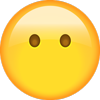Feature
Getting the Most from Star Wiring
Understanding what the Star Wiring diagrams have
to offer is key to any successful diagnosis and
repair. In this article, we will dive deep into
all that Mercedes-Benz offers in this
valuable tool.
Diagnosing electrical concerns is nearly impossible without accurate
wiring diagrams. Star Wiring, included with your STAR TekInfo
subscription, has these and so much more.
�June 2020
Star Wiring shows the wiring and electrical function
diagrams for vehicles since about 1994, with some
information on selected earlier models. Although nearly
the same information appears in the Mercedes-Benz
Workshop Information System (WIS), Star Wiring offers a
unique and convenient user interface, called WebETM, that
makes using this information easier. WebETM is more than
an an electrical troubleshooting manual, going far beyond
simple wiring diagrams. Additional information provided
includes function diagrams, component locations,
connector pin-outs and basic diagnostic information.
Access to Star Wiring is included with your
STAR TekInfo subscription. Visit startekinfo.com
to learn more about what is offered and
to subscribe. XENTRY Diagnosis owners
receive access to Star TekInfo as part of their
data package. Once you have logged in to
STAR TekInfo, click on the link to Star Wiring
on the home page.
If you are a first-time user of Star Wiring, there is a free
plug-in known as Autodesk Design Review that you’ll
need to view the wiring diagrams. You’ll be prompted
to install it if necessary, but you can manually install it
too: On the top tab “About Site,” click on Installation
Instructions and pick the link for Autodesk Design Review
2010. On the Autodesk site, search for Design Review:
One of the top results explains where to download the
free Autodesk Design Review Software. Note that you
don’t need the DWF Viewer option.
On the Star Wiring search page, enter the three-digit
chassis designation for the vehicle of interest and click
“Search.” You can also leave this blank for searching, but
this will bring up the WebETM links for about 50 different
chassis designations. Handy if you want to browse what’s
available, but it could be a bit of a time-waster.
Note that some WebETM entries cover more than one
chassis: In some cases, the basic chassis are almost
identical so there is no need for a separate set of
diagrams. A good example is the Model 117, X156 and
242 (CLA, GLA and B-Class, respectively) WebETM,
which all three chassis share. Also note that some
chassis have model year breaks, for example chassis 166
has a choice between “up to MY 15” and “as of MY 16.”
Always be sure to pick the correct one, since you’ll get
the wrong information by choosing the wrong WebETM.
After searching for your selected chassis, you will have
a choice: WebETM with STAR Finder, or just STAR Finder
To open Star Wiring, simply click on the link after logging in.
117
CLA
205
C-Class
221
S-Class
166
M, GL
207
E-Coupe
222
S-Class
167
GLE, GLS
212
E-Class
231
SL-Class
172
SLK
213
E-Class
238
E-Class
Coupe/Cab.
177
SA-Class
216
CL-Class
253
GLC
257
CLS
463
G-Class
199
SLR-AMG
217
S-Class
Coupe/Cab.
204
C-Class
219
CLS
These are some of the more common model types and their 3-digit
chassis designations. Most technicians are already familiar with these.
�Star Wiring
groups and two drop-down selection windows at the top
right. The lower one, titled “Group selection,” is just that:
A way of selecting the service group by using a dropdown menu. This gives the same results as clicking one
of the service groups listed on the left, but is included as
a convenience.
Component search
After selecting the model, select “WebETM with STAR Finder” to open
the wiring diagrams.
alone. In nearly all cases, you should select WebETM with
STAR Finder, since this choice offers both the WebETM
information and STAR Finder.
STAR Finder
What is STAR Finder? It is a small application that has a
simple purpose: To show you where an electrical component
is located on the vehicle. Just click the component
designation and pop-up window showing the component
appears. Images can be enlarged, and more than one image
for a component is frequently available.
Today we’ll be using the “Pre-Facelift” Star Wiring
for the 205 Model, which includes C-Class vehicles
from model year 2015 to model year 2018 for the
examples in this article. With very few exceptions, the
basic format and operation of WebETM is exactly the
same for every model listed.
After selecting the link
to your desired WebETM
with STAR Finder, a
warning screen may
remind you that certain
models have high-voltage
systems, meaning higher
than 60-volts DC and/or
48-volts AC. Voltages like
this can injure or kill you
if you come into contact.
Please read and follow
the safety notes before
proceeding.
WebETM opens to the
main index screen,
showing all the service
30
Mercedes-Benz StarTuned
Click a component designation
to open STAR Finder, which
shows an image of that
component’s location. Here we
see that X18/7 is at the base of
the driver’s A-Pillar.
The upper, smaller box is used to find all wiring diagrams
that show a specific electrical component. To use this,
you’ll have to already know the component designation. For
example, the main starter battery always has component
designation G1, and the gasoline engine control unit
almost always N3/10. The nearby chart shows common
electrical component designation letters. Get to know what
these letters mean, as this knowledge will greatly assist
you when working with a wiring or function diagram.
If you know the designation of a component you need
to work on, open the box and type the first letter of the
component. This brings you right to that section of the
drop-down, and saves the effort of having to scroll all the
way down from A1 to your component.
If, instead, we start by selecting a group — Group 32
Suspension for example — a page opens to show all the
diagrams available. Note that two kinds of diagrams are
listed: Wiring and Function. These serve two completely
different purposes.
A wiring diagram shows the wire connections between
components. If we want to trace the wiring, measure a
specific signal, or identify the ground point for a specific
The main index of WebETM lets you search by group or by
component designation.
�control unit or component. In other words, if we want
information about the Physical Layer of the electrical
system — we turn to the wiring diagram.
An Electrical Function Schematic shows the signal flow
between components, particularly on in-vehicle networks
such as CAN. If we want to understand how a system
works, from where a particular signal originates, or which
signals are carried on a CAN Bus — in other words, we
want information on how a system operates – we turn to
the Electrical Function Schematic.
Wiring diagrams are intuitive and generally
understandable, but function diagrams need some
Designation
Component Type
A
Assemblies, receivers, transmitters
B
Sensors, temperature sensors
C
Condensers
E
Illumination, lamp units
F
Fuses
G
Generators, power supply, battery
H
Visual and audio signal devices (horn)
K
Electrical/Mechanical relays
L
Inductive sensors
M
Electric motors
N
Control units
R
Resistors, heating resistors
S
Switches
T
Ignition coils, transformers
U
Versions
V
Diodes
W
Ground points
X
Connectors
Y
Electromagnetic solenoids
Z
Connector sleeves, splices
explanation. Before networking entered the automotive
world, each signal had its own wire. Today, networks
can carry multiple signals, and a way was needed to
show which signals went where. For example, how could
you figure out how the outside temperature reading is
delivered to the air conditioning control unit? Sure, you
can guess it comes in on the CAN Bus, but from where?
The function diagram spells this out.
While you might not always need a function diagram,
when networking is involved, the signal flow it shows
does make it a lot easier to trace out the concern. Note
that function diagrams generally have “jump links” to the
relevant wiring diagram for a given component.
Wiring diagrams
Now that you have the basics, let’s dive deeper into
wiring diagrams. As we mentioned before, these are
schematic diagrams of the physical wiring in the vehicle.
By schematic, we mean that they are not drawn to
scale, and you cannot infer the installation location or
position from these drawings. All you can see is the
electrical connections between two components. These
components are anything that isn’t a wire: Control units,
connectors, fuse boxes, solder splices, and so on.
Symbols
To really understand these diagrams, we need to
understand the many symbols used. The near-by chart
shows examples of some common symbols used on a
wiring diagram. Probably the most important symbols
are wire, connector and component symbols, but in
the end all of these symbols are important in their own
way. We recommend studying these components and
explanations to get the most from WebETM.
It’s important to mention two points: First, every
diagram has a grid frame, used in the Legend to identify
a component’s place in the
diagram. (The legend lists every
component in a diagram and
its grid location.) Second, each
diagram has a unique number,
like PE83.70-P-2101-97DAA
(which is the same in both Star
Wiring and the Mercedes-Benz
Workshop Information System,
WIS). Always use the full diagram
number to unambiguously identify
Here we see that both wiring diagrams and Function diagrams are available in WebETM. See the text
a specific diagram.
to learn the purpose of each.
Each electrical component has a unique designation. You can tell what
kind of component it is by the letter.
June 2020
31
�Star Wiring
Symbol Meaning
Ground point
Symbol Meaning
Component designation
Jump to another diagram
A partial connector (wavy lines) designated 14l, with a
Circuit 30 connection at Pin 2
A 20 Amp fuse, carrying circuit 30, with a designation f116
Wire colors and size (cross-section in square millimeters)
A 2-pole connector X18x4, male connector housing and
male contacts at top, only one contact (Pin 1) has a wire
One of two production variants, showing how
the wires connect
A multi-pole connector, the wavy lines on the right indicate
it is not completely drawn here, with 2 wires
An antenna with a soldered (pigtail) connection. The box
shows that the entire component is drawn here.
A component with a signal wire (S) and a shield (X), which
means it uses a coaxial cable. The wavy lines show that only
part of the component is drawn here.
Solenoid
actuator
Solenoid valve
Motor
Heater (right) with a variable resistor
Temperature-variable resistor (thermistor)
Connector 2, Pin 2 is used, Pins 1, 3 and 6 have
no connection.
Electronic component, This indicates electronics inside, not
necessarily a ‘transistor.’
The production variant “U968” (hover over the designation to
see the meaning) as of March 2013 is shown in the dashed box.
Light-emitting
Different connector designations (X55/56x2, X55/56x4)
and pin numbers (1 or 3, 2 or 6) depending on the
production variant (those in parentheses are for U955).
Mechanical switch diode (LED)
Several typical symbols seen in Star Wiring, and their meanings, are
shown here. Understanding the meaning helps you better understand
what the diagram is trying to tell you.
Viewing options
In the brake light system function
diagram image (right), you can see a
vertical line of controls at the left side of
the page. These are used to adjust your
viewing options. If you hover the mouse
pointer over each one, a description of
the control will pop up. While panning
and zooming the image are better done
with a scroll mouse, the other controls
let you print, invert the background color
(default is a black background, easier
on the eyes) and a control to highlight
every clickable hotspot on the page
(and there are many — every component
designation at the very least).
An example
This is the function diagram of the brake light system in a 2014 E-Class, Model 212. Read the
text to follow the signal flow from the brake light switch to the center brake light. Note the
vertical line of viewing options on the left side, mentioned in the text.
Lets try a simple diagnosis exercise. You
can follow along on the nearby image
showing the function diagram of the brake light system. In
a 2014 E-Class, Model 212, we have a center brake light
(E21) that won’t switch on. Our first guess was to look at
the wiring diagrams in group 82 for exterior lights, but all
four diagrams state that they are for E1 and E2, which are
the headlights — none of them are for E3 and E4, the tail
lights. From here, we can either search for E3 (for example),
or check the function diagrams. Deciding to check for a
relevant function diagram, we find one titled “Brake light
actuation, as of MY 14” that is exactly relevant.
32
Mercedes-Benz StarTuned
On the diagram, we see that the status of S9/1 (Brake
Light Switch) is read in on a dedicated wire by the ESP
control unit. The ESP control unit sends a message over
CAN E1 to the Front SAM (N10/1). The Front SAM then
sends a message via CAN B to N10/2, the Rear SAM.
At the same time, the ESP control unit sends a message
over a dedicated wire to N10/2, a redundant signal for
this safety-critical function. The Rear SAM uses individual
wires to switch the various tail lamp bulbs (or LEDs in this
case) ON.
June 2020
�Star Wiring
We then follow the jump-link in the function diagram to
the Rear SAM wiring diagram, where we see that rear
SAM connector N10/2x6HD pin 1 is where the 0.5mm2
black/red wire goes to E21x1 pin 2, the center stop lamp
connector. Pin 1 of that connector goes to W7, the right
rear wheel well ground point, which was found corroded
from a bottle of soda that had spilled months ago. The
ground was cleaned up and coated with some protection
wax, and the problem cured.
While this is a trivial example — in reality the DTCs in N10/2
pointed to an open circuit in E21 — it shows how the
function diagram and the wiring diagram work together to
help you better understand the flow of the circuit. Indeed,
if we have a look in the Legend (a list of all components
and where they appear in the diagram) we can also find
the ESP control unit, showing us that the discrete wire
from the ESP control unit is a 0.5 mm2 black/red wire that
enters at N10/2x9I pin 9. While the naming convention
for these connections might seem complicated, it’s
important to do it correctly: The part before the “x” is the
component designation, and the part after is the connector
designation. It can get tricky sometimes, but there is always
only one correct way to unambiguously identify something
in WebETM. So if you need to consult with your MercedesBenz dealer, try to use the right terminology.
Flow arrows
That brings us to another
important symbol: the
functional flow arrows.
Flow arrows: See the text for
Signals can either flow
their meaning.
into a component (input)
or flow out (output) of
a component. Some signals flow both ways (such as a
CAN bus) and so we see two arrows. These arrows do
not show the direction of current flow, but instead were
developed to help you better understand which pins are
inputs and which are outputs. In this image, we see two
bi-directional flow arrows, an input and an output.
The bottom line
So the use of Star Wiring boils down to this: Use the
group system to find the wiring diagram you need, or use
the search feature to find the wiring diagram showing a
particular component. Verify the diagram really applies to
your specific vehicle, using the data card in WIS or Parts
Information if necessary. In the case of network signals,
it may be fruitful to check the function diagram first. Then
34
Mercedes-Benz StarTuned
The details
of the wiring
from the Rear
SAM connector
N10/2x6HD pin
1 to the center
brake light,
E21x1, a 0.5 mm2
BK/RD wire.
identify the specific wire that is carrying the signal of
interest, and use Star Finder to locate any components
you’re not familiar with. Consider checking the Diagnosis
information, which explains how the circuit works, or the
Connectors diagram to locate the correct cavity number
on a connector.
Now that you have a clear understanding of how
everything is connected together, you can start your
diagnosis process: Verify the symptom, identify all
the components that might be involved, eliminate the
components that are working correctly (starting with
the easiest ones to check) and finally perform tests to
identify the exact cause. Perform your repairs, and think
for a moment about how this fault could have possibly
occurred. If something could cause that fault, also check
for and eliminate that cause as well, to prevent a comeback. Finally, attempt to reproduce the fault again and, if
it passes the tests, finalize the repair.
The ultimate goal of Star Wiring is to help you better
understand how the system works, because without that
understanding, any diagnosis is just shooting in the dark.
Respect your own time and your customer’s wallet by
spending a few minutes to learn how an unfamiliar system
functions before diving in. The 10 minutes you spend
learning serves two purposes: Next time, you’ll already
know how this works, and this time, you can avoid wasting
time by using your most powerful tool (your brain) to figure
out on paper what could possibly cause the symptom being
observed. Once you have a good idea of where to look,
testing becomes focused and productive, and fixing cars
becomes efficient and profitable. Isn’t that the whole idea? |
June 2020
�