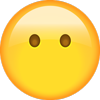Mercedes - CL-Class - Workshop Manual - 2007 - 2009
Get your hands on the complete Mercedes factory workshop software
Download nowGet your hands on the Complete Mercedes Factory Workshop Software
Download nowGet notified when we add a new Mercedes200 Manual
We cover 60 Mercedes vehicles, were you looking for one of these?

Mercedes - SLK 230 - Workshop Manual - (2001)

Mercedes Benz Service Manual Library Model W201

Mercedes - 220 - Workshop Manual - 1994 - 1995

Mercedes Mercedes Sprinter Mercedes Sprinter 1995 2005 Workshop Manual Russian

Mercedes - CLK 320 - Workshop Manual - (1999)

Mercedes - Vito - Owners Manual - 1995 - 2002

Mercedes - 230 - Wiring Diagram - 1994 - 1994

Mercedes - 190 - Workshop Manual - (1986)

Mercedes - Auto - mercedes-benz-c-class-2015-kezelesi-utmutato-82147

Mercedes W124 ETM (Electrical Trobleshoot Manual) PDF

Mercedes - E 300 - Workshop Manual - 1998 - 1998

Mercedes - Vito - Owners Manual - (2007)

Mercedes Benz Werkstatt-Handbuch PKW-Typen ab 1968 Baureihe 108-113 Wartung, Einstellung und Montage

Mercedes - 560 SEC - Wiring Diagram - 1989 - 1989

Mercedes - E 320 Sedan - Workshop Manual - 1999 - 1999

Mercedes - Auto - mercedes-benz-s-class-2013-kezelesi-utmutato-82184

Mercedes Mercedes 190 Mercedes Benz 190_1981 1993_Workshop Manual All Models

Mercedes Mercedes Vito Mercedes Vito Workshop Manual Russian

Mercedes - Sprinter - Parts Catalogue - 2006 - 2006

Mercedes - Vito - Owners Manual - (2006)

ATSG Mercedes 722.1-722.2 Transaxle Service Manual PDF

Mercedes 722.3 and 722.4 Transmission Repair Manual

Mercedes Mercedes Vario Mercedes Vario 2006 Owners Manual Romanian

Mercedes - Viano - Owners Manual - (2005)

Mercedes - SL 280 - Owners Manual - 2011 - 2013

Mercedes Mercedes Vito Mercedes Vito 2005 Misc. Documents Wiring Diagram

Mercedes Mercedes Viano Mercedes Viano 2005 Misc Documents Wiring Diagram

Mercedes - E 430 - Workshop Manual - 2010 - 2010

Mercedes - 420 SEL - Wiring Diagram - 1986 - 1986

Mercedes - SL 500 - Workshop Manual - (1994)

Mercedes - Vario - Owners Manual - 1996 - 2013 (Romanian)

Mercedes - Viano - Owners Manual - (2006) (Romanian)

Mercedes - SL 380 - Owners Manual - 2012 - 2014

Mercedes Mercedes Citan Mercedes Citan 2015 Owners Manual

Mercedes 722.5 Transmission Repair Manual

Mercedes Mercedes 190 Mercedes 190 1985 1989 Workshop Manual

Mercedes - CL 500 - Workshop Manual - (2000)

Mercedes - 380 SEC - Wiring Diagram - 1982 - 1982

Mercedes - E 350 Sedan - Workshop Manual - 2010 - 2010

Mercedes - CLA 250 - Owners Manual - 2015 - 2015

Mercedes - 500SL - Workshop Manual - (1990)

Mercedes - 300E - Workshop Manual - (1990)

Barossa - Motorcycle - Barossa__Barossa_170_MAGNA_parts

Mercedes - S 500 - Workshop Manual - (1996)

Mercedes - Sprinter - Owners Manual - 2012 - 2012

Mercedes - E 350 - Owners Manual - 2014 - 2014

1974-1984--Mercedes Benz--240D--4 Cylinders 2.4L MFI Diesel SOHC--31226601

Mercedes - E 230 - Workshop Manual - 2017 - 2017

Yamaha - Motorcycle - Yamaha_2001_YZ250_N_LC

Mercedes - Vito - Brochure - 2011 - 2011

Mercedes - C220 - Workshop Manual - 1996 - 1996 (2)

Mercedes Mercedes 560 Mercedes 560 1986 1991 Workshop Manual

Mercedes Mercedes 220 Mercedes 220 Workshop Manual

Mercedes Mercedes SL 380 Mercedes SL 380 1981 1985 Workshop Manual

1974-1984--Mercedes Benz--230--4 Cylinders 2.3L 1BL SOHC--31331801

Mercedes - E 320 - Brochure - 2015 - 2015

Mercedes - Vito - Owners Manual - 1996 - 1998 (Russian)

Mercedes - Sprinter - Brochure - 2011 - 2011 (2)

Mercedes Mercedes 190 Mercedes 190 Workshop Manual Spanish

Mercedes Mercedes 190 Mercedes 190 1984 1988 Workshop Manual

Mercedes - SLK 230 - Workshop Manual - (2001)

Mercedes Benz Service Manual Library Model W201

Mercedes - 220 - Workshop Manual - 1994 - 1995

Mercedes Mercedes Sprinter Mercedes Sprinter 1995 2005 Workshop Manual Russian

Mercedes - CLK 320 - Workshop Manual - (1999)

Mercedes - Vito - Owners Manual - 1995 - 2002

Mercedes - 230 - Wiring Diagram - 1994 - 1994

Mercedes - 190 - Workshop Manual - (1986)

Mercedes - Auto - mercedes-benz-c-class-2015-kezelesi-utmutato-82147