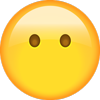m
Mercedes-Benz
Workshop Information System (W I S)
User Documentation
WIS/ASRA G.07.03
Global Service & Parts · GSP/TI
�© 2004 Copyright DaimlerChrysler AG
This document with all its sections is protected under the laws of copyright.
Its use for any purpose whatsoever requires the prior written consent of DaimlerChrysler AG.
This applies in particular to its reproduction, distribution, modification, translation, recording on microfilm or storage
and/or processing in electronic systems, including databases and online services.
Produced by:
DaimlerChrysIer AG, Stuttgart
Global Service & Parts
Parts Engineering and Technical Information GSP/TI
Edition 01/2004
�I
List of Contents
Preface ........................................................................................................................................................ 1
1
1.1
1.2
1.3
General information .....................................................................................................................................
User groups .................................................................................................................................................
System platforms for WIS/ASRA .................................................................................................................
Documentation for the WIS user .................................................................................................................
2
2.1
2.2
2.3
2.3.1
2.3.2
2.4
2.4.1
2.4.2
2.4.2.1
2.4.2.2
2.4.2.3
2.4.2.4
2.4.3
2.4.4
2.4.5
2.4.6
2.4.7
2.4.8
2.4.9
2.4.10
2.4.11
2.5
2.6
2.7
2.7.1
Basics .......................................................................................................................................................... 4
Mouse operation ......................................................................................................................................... 4
Keyboard operation ..................................................................................................................................... 4
Mask layout/Windowing .............................................................................................................................. 6
Windows task bar ........................................................................................................................................ 7
Switching to another program ..................................................................................................................... 7
Operating elements ..................................................................................................................................... 8
Selection frame ........................................................................................................................................... 8
Selection list ................................................................................................................................................ 9
Tabular selection list ................................................................................................................................... 9
Hash selection list ..................................................................................................................................... 10
Square selection list .................................................................................................................................. 11
Document selection list ............................................................................................................................. 12
Input box ................................................................................................................................................... 13
Information box ......................................................................................................................................... 14
Menu ......................................................................................................................................................... 15
Sun ............................................................................................................................................................ 16
Scroll bar ................................................................................................................................................... 17
Action button ............................................................................................................................................. 18
Function button ......................................................................................................................................... 19
Search arrow ............................................................................................................................................. 20
Reference .................................................................................................................................................. 21
Submenus ................................................................................................................................................. 22
Pop-up menus ........................................................................................................................................... 23
Help ........................................................................................................................................................... 24
Display Help .............................................................................................................................................. 24
3
3.1
3.2
3.2.1
3.2.2
3.2.3
3.2.4
3.3
WIS search strategies ................................................................................................................................
Document search using Infobox 1 and Infobox 2 (default search) .............................................................
Document search using Infobox 1 .............................................................................................................
Document search using the operation number ..........................................................................................
Document search using the document number .........................................................................................
Document search using the Directory .......................................................................................................
Document search using Troubleshooting Symptoms .................................................................................
Document search using ASRA ...................................................................................................................
4
Main Menu ................................................................................................................................................ 34
5
5.1
5.1.1
5.1.2
5.1.3
5.1.3.1
5.1.4
5.2
5.2.1
Infobox ......................................................................................................................................................
Infobox 1 ...................................................................................................................................................
Overview of World Manufacturer Codes ....................................................................................................
Vehicle types .............................................................................................................................................
Display work instructions for special cases? .............................................................................................
Document Selection - Work instructions for special cases ........................................................................
Document number .....................................................................................................................................
Infobox 2 ...................................................................................................................................................
Keyword catalog ........................................................................................................................................
35
35
39
40
41
42
43
44
47
6
6.1
6.1.1
6.1.1.1
6.2
6.2.1
6.2.2
Document Selection/Display ....................................................................................................................
Document Selection ..................................................................................................................................
Organization of the types of information (TI) .............................................................................................
Grouping and codes for the types of information (TI) ................................................................................
Display Document .....................................................................................................................................
Display Document Old Documentation (CASE 1) .......................................................................................
Display Document New Documentation (CASE 2) .....................................................................................
48
48
49
50
52
53
54
GSP/TI 01/2004
2
2
3
3
26
26
28
29
30
30
31
32
Workshop Information System (W I S)
�II
6.3
6.4
6.4.1
6.4.2
6.4.3
6.4.4
6.4.5
6.5
6.6
Following information and instructions ...................................................................................................... 55
Wiring diagrams (Electrics, Pneumatics, Hydraulics) ................................................................................. 56
Access to the electrics wiring diagram ...................................................................................................... 56
Further ways of calling the electrics wiring diagram .................................................................................. 57
Display Document Electrics/Pneumatics wiring diagrams ........................................................................ 58
Print wiring diagram ................................................................................................................................... 59
Print legend of wiring diagram ................................................................................................................... 59
Zooming in the picture ............................................................................................................................... 59
Fault report ................................................................................................................................................ 60
7
7.1
7.2
7.3
7.3.1
7.4
7.5
7.6
Document Functions .................................................................................................................................. 62
Go to document ......................................................................................................................................... 63
Go to page ................................................................................................................................................. 64
Print ........................................................................................................................................................... 65
Print option window ................................................................................................................................... 66
Reference .................................................................................................................................................. 67
Legend on/off ........................................................................................................................................... 68
Search ....................................................................................................................................................... 68
8
8.1
8.2
8.3
8.4
What is new? .............................................................................................................................................. 69
Changes/New ........................................................................................................................................... 70
Top News ................................................................................................................................................... 71
STI (Service Technical Information) ........................................................................................................... 72
Preface to ASRA ........................................................................................................................................ 73
9
Directory – WIS table of contents .............................................................................................................. 74
10
Troubleshooting Symptoms ....................................................................................................................... 75
11
11.1
11.2
11.3
Damage Code ............................................................................................................................................ 78
Damage Code 1 ......................................................................................................................................... 78
Damage Code 2 ......................................................................................................................................... 79
Interpret damage codes ............................................................................................................................. 81
12
12.1
12.2
12.2.1
12.2.2
12.2.3
12.2.4
12.2.5
12.3
12.3.1
12.4
12.4.1
12.4.2
12.4.3
12.4.4
ASRA ......................................................................................................................................................... 82
Calling ASRA .............................................................................................................................................. 83
ASRA Vehicle requirements ....................................................................................................................... 84
Model designation survey .......................................................................................................................... 87
Notes ......................................................................................................................................................... 88
Picture ....................................................................................................................................................... 89
Keyword search ......................................................................................................................................... 90
File overview .............................................................................................................................................. 91
Operation items ......................................................................................................................................... 92
Includes text .............................................................................................................................................. 95
Operation item list ..................................................................................................................................... 96
Printout of the operation item list .............................................................................................................. 98
Save operation item list? ......................................................................................................................... 100
Do you really want to exit the operation item list? ................................................................................... 101
Document Selection together with ASRA ................................................................................................. 101
13
13.1
13.2
13.3
13.4
13.5
13.6
13.7
13.8
ASSYST .................................................................................................................................................... 103
Graphic display - Dynamic generation of the "ASSYST" service sheet .................................................... 104
Graphic display - Dynamic generation of the "ASSYST PLUS" service sheet ........................................... 105
Calling up ASSYST ................................................................................................................................... 106
ASSYST - without service scope display .................................................................................................. 107
ASSYST - with service scope display ........................................................................................................ 109
ASSYST PLUS .......................................................................................................................................... 111
Additional work ........................................................................................................................................ 113
Service sheet ........................................................................................................................................... 114
14
14.1
14.2
14.3
Add. functions ......................................................................................................................................... 116
Profi select/deselect ............................................................................................................................... 117
Datacard .................................................................................................................................................. 118
Bookmark ................................................................................................................................................ 119
15
Menu ....................................................................................................................................................... 120
Workshop Information System (W I S)
GSP/TI 01/2004
�III
16
16.1
16.2
16.3
System Administration ............................................................................................................................
System Configuration ..............................................................................................................................
HW/SW Systems .....................................................................................................................................
Language Selection .................................................................................................................................
17
Tips and Tricks ........................................................................................................................................ 126
Index ....................................................................................................................................................... 131
GSP/TI 01/2004
121
122
124
125
Workshop Information System (W I S)
�IV
Workshop Information System (W I S)
GSP/TI 01/2004
�1
Preface
The Workshop Information System (WIS) is a modern DP supported information system.
It not only replaces the workshop documentation available to date on paper and microfilm, but also offers a multitude of
possibilities for attaining information required.
Knowledge required for optimum use of "WIS" is imparted with the help of user documentation together with the "Workshop
Information System" (WIS) course.
All the WIS functions are dealt with clearly and comprehensibly using text and illustrations.
Fast access to individual chapters in this documentation is ensured by a clear list of contents. A comprehensive, alphabetically sorted index facilitates access to all important terms found in the text.
The description of the user documentation is based on the "MB-WIS Version G.07.03" software version.
GSP/TI 01/2004
Workshop Information System (W I S)
�General information
2
1
General information
With the "Workshop Information System (WIS)" DaimlerChrysler AG's aim is to improve the electronic availability and usefulness of the workshop documentation (e.g. repair, maintenance, basic data, wiring diagrams and in part also documentation organization) of Mercedes-Benz and smart products by optimizing access and presentation.
WIS also offers integration to neighboring task areas such as e.g. definition of work units and flat rates using ASRA, and
damage coding on one workstation.
The following criteria have been taken into consideration:
. Modern electronic information system to replace the microfilm and paper media.
. Faster document search and display.
. Simplification of document search.
. Simple system operation.
. Access option to vehicle-specific data (vehicle datacard of EPC system).
. Vehicle-specific documentation finding.
. Simplification of warranty settlement by integrating the damage coding in WIS.
. Documentation access using operation number.
. Definition of work units or flat rates using ASRA.
The system offers:
. Increased productivity and speed during the documentation search and shorter waiting times for the workshop personnel accompanying this.
. Operation using mouse or keyboard.
. Automated documentation search.
. Damage coding (for warranty settlement).
. Call of the vehicle datacard from the EPC system with code identification written in full.
. ASRA data, basis for creating orders, invoices and warranty applications.
. Dynamic, vehicle-related generation of service sheets with an interface to ASRA.
1.1
User groups
There are various user groups in WIS.
WIS/ASRA User
User in workshop area.
System administrator
Access to all levels (can create, delete users in the DB Program Manager, undertake
general and user-specific system configurations, ...)..
Workshop Information System (W I S)
GSP/TI 01/2004
�General information
1.2
3
System platforms for WIS/ASRA
The "Workshop Information System (WIS)" is available on the following system platforms:
. Windows NT 4.0 (Client/Server)
. Windows 2000 (Client/Server)
. Windows XP Professional
1.3
Documentation for the WIS user
Information on the use of the Workshop Information System (WIS) is available in various depths of description and in various
formats.
Documentation for the WIS user
Publication format
Contents
Electronic documentation in PDF format
i If the PDF file is not
legible, the PDF
Acrobat reader can
be installed using
the WIS/ASRA
DVD, in the
directory
\WIS\Readme
\Reader.
Detailed description of Workshop Information Sys- . Help in WIS (7).
The Help text refers to the current mask.
all functions and masks tem (WIS), User documentation, WIS/ASRA G.07.03
The entire user documentation can be
in WIS.
displayed and printed out if required
The entire user docuusing the navigation bar in Help.
mentation can be disor
played and printed out
if required using the
. the program symbol "MB-DOC" in the
navigation bar in the
"DB Program Manager".
PDF file.
All WIS/ASRA and EPC documentation
for users and system administrators is
available via this symbol.
or
. the WIS/ASRA DVD.
If the DVD is in the drive, the "Open"
command can be activated using the
right-hand mouse button.
A start page can be opened via
\WIS\Readme\start.pdf.
Here, all WIS/ASRA and EPC documentation for users and system administrators is available.
WIS Document
(CASE 2)
Description in brief of
all new and modified
functions on a software
update.
GSP/TI 01/2004
Title
Call using
The most important informa- . Enter the document number
O V 0 0 0 1 P 0 1 0 1 % in the input box
tion on new items and revi"Document No." in "Infobox 1“.
sions in the new release of
or
the Workshop Information
System (WIS).
. What is new?/Top News/Selection of a
vehicle type/Document "Main information on new items and revisions in the
new Workshop Information System
(WIS)"
Workshop Information System (W I S)
�Basics
4
2
i
Basics
Knowledge imparted in the "Basics" chapter is vital for operating WIS. The operating elements are
described in detail in this chapter.
All actions in WIS can be executed with the mouse or keyboard.
2.1
Mouse operation
Only the left mouse button functions in WIS. Double-clicking is not possible.
2.2
Keyboard operation
The keyboard is an input device which can transfer commands to WIS.
In the following you will find the meaning and functions of the keys required in WIS.
Key(s)
Name
Function
1 to 8
Function keys
The 1 to 8 function keys always correspond to the screen display in the function bar. As the function bar offers different activities depending on the mask,
the assignment of the function keys changes depending on the mask display.
T
Tab key
Moves the selection frame.
B
Back key
Deletes the last character in the input boxes.
see section "2.4.3 Input box".
Workshop Information System (W I S)
see section "2.4.1 Selection frame".
GSP/TI 01/2004
�Basics
5
R
Return key
Acknowledgement of the input or the command.
i The Return and Enter keys have the same function.
E
Enter key
Acknowledgement of the input or the command.
i The Return and Enter keys have the same function.
lour
Cursor keys
Moves the selection frame
W
Page up
Pages back one screen within a document or a menu.
V
Page down
Pages forwards one screen within a document or a menu.
A
Alt
The A key in combination with other keys calls the keyboard shortcuts, e.g.
A + N for next document.
G
Delete
Deletes the contents of input boxes.
+
Plus
Moves the selection frame within a document forwards
. from figure to figure,
. from reference to reference,
. from figure to reference or vice versa.
-
Minus
Moves the selection frame within a document backwards
. from figure to figure,
. from reference to reference,
. from figure to reference or vice versa.
GSP/TI 01/2004
see section "2.4.1 Selection frame".
Workshop Information System (W I S)
�Basics
6
2.3
Mask layout/Windowing
The WIS mask is a standard Windows mask. The window can be minimized to a symbol in the Windows task bar 4, if required, or can be scaled to any size.
see section "2.3.1 Windows task bar".
1
System menu
The "System menu" contains a selection of different functions, which enable you to move, minimize, maximize, close and change the size of the WIS window.
2
Title bar
Contains the title of the program. To move the program window, select the title bar, hold the
mouse button and drag the mouse pointer to the new position.
3
Window size
If you move the mouse pointer to the corner or border of a window, the window changes its
shape.
Press and hold the mouse button and move the mouse pointer to change the window size as
follows:
Corner of window = vertically and horizontally
Border of window = vertically or horizontally
4
Icon field
The window is displayed as an icon which appears on the "Windows task bar". The program remains active, and the current contents of your work remain unchanged. Use the key combination A + T or select the program icon from the "Windows task bar" to return to that
program.
see section "2.3.1 Windows task bar".
5
Full screen/
Original size
Use this function to switch between full-screen view and original size (the window is displayed
in its most recent dimensions).
6
Close
Closes the program.
7
Mask heading
Contains the heading of the mask (e.g. Main Menu). The mask heading helps the user identify
the mask in which he is working.
Workshop Information System (W I S)
GSP/TI 01/2004
�Basics
7
8
Header area
Contains information boxes depending on the contents of the work area.
Inputs are not possible.
The header area contains vehicle data (e.g. sales designation, vehicle ident. number, engine
number, ...).
9
Work area
Dialog with WIS is made here (e.g. input, selection, display, inquiry, ...).
i The operating elements, dependent on the mask, are available in the work area,
see section "2.4 Operating elements".
0
Function bar
Depending on the work area this contains:
. Function keys,
see section "2.2 Keyboard operation".
. Document/Level display,
see section "6.2 Display Document".
2.3.1
Windows task bar
Usually the "Windows task bar" is located near the lower edge of the screen. You can use the "Windows task bar" to check
the programs you have started. Select a program icon from the "Windows task bar" to make that program the active one.
i
2.3.2
If the "Windows task bar" is not displayed (e.g. WIS in foreground), you can use the key combination C + Esc or
the Windows key (if available on your keyboard) to display it.
The "Windows task bar" may be missing in preconfigured systems. In this case, you have to use the key combination A+ T (Tab) to switch to another program.
see section "2.3.2 Switching to another program".
Switching to another program
You can switch to another active program without having to interrupt your activities in the original program.
To switch to another program,
. use the key combination A + T (Tab), or
. select the active program icon from the "Windows task bar".
i
When you switch between programs, the programs remain active. The screen settings and selections are retained.
GSP/TI 01/2004
Workshop Information System (W I S)
�Basics
8
2.4
Operating elements
Use of the operating elements is basically identical for all masks.
In the following you will find detailed description of the operating elements according to:
. Features
. Use of the mouse and keyboard operation
. Where necessary notes, important additional information
2.4.1
Selection frame
The selection frame represents the most important tool for keyboard operation. Its position shows the area in which a
selection, input or action can be executed.
The selection frame can be positioned around:
. Menus (general selection 1)
see section "2.4.2 Selection list".
. Within a menu around a subordinate element (detailed selection 2).
. Input boxes
see section "2.4.3 Input box".
. Action buttons
see section "2.4.8 Action button"
. Figures in the document.
. References in the document
see section "2.4.11 Reference".
Basically a differentiation is made between:
. General selection 1
This is used for selecting an area (menu, input boxes, action buttons) in which a detailed selection can be made.
. Detailed selection 2
A subordinate element can be selected within a general selection.
T
oulr
R
.
Select the entry desired.
: Selection (detailed selection ) is executed.
.
.
.
Position the general selection frame around the desired area.
Position the detailed selection frame around a subordinate element.
Acknowledgement.
: Element is selected or action started.
Workshop Information System (W I S)
GSP/TI 01/2004
�Basics
2.4.2
9
Selection list
Offers one or several selection options for a higher-ranking term. Single or multiple selection is possible depending on the
function.
The following types of selection lists are possible:
. Tabular selection list
. Hash selection list
. Square selection list
. Document selection list
2.4.2.1
Tabular selection list
The list consists of the following elements:
. Heading 1
Contains data (column titles) referring to the contents of the list.
. List entry 2
Element within a selection list.
. Selection bar 3
The selection bar displays the list entries which are selected.
T
oulr
R
GSP/TI 01/2004
.
Select list entry.
: List entry is activated or deactivated (selection bar is positioned around the list entry).
.
.
.
Position the general selection frame around the table selection list
Position detailed selection frame around list entry.
Acknowledgement.
: List entry is activated or deactivated (selection bar is positioned around the list entry).
Workshop Information System (W I S)
�Basics
10
2.4.2.2
Hash selection list
The hash is always is always connected to a selection term. Only a single selection is possible, i.e. only one hash may be
active.
A differentiation is made between
. activated hash 1 (black hash with check mark)
. deactivated hash 2 (grey hash without check mark)
i
An activated hash is deactivated by the selection of another hash.
T
oulr
R
.
Select hash.
: Hash is activated.
.
.
.
Position general selection frame around the hash selection list.
Position detailed selection frame around the hash.
Acknowledgement.
: Hash is activated.
Workshop Information System (W I S)
GSP/TI 01/2004
�Basics
2.4.2.3
11
Square selection list
The square is always connected to a selection term. Multiple selections are possible, i.e. several squares can be active at
the same time.
A differentitation is made between
. activated square 1 (black square with check mark)
. deactivated square 2 (grey sqaure without check mark)
T
oulr
R
GSP/TI 01/2004
.
Select square.
: Square is activated or deactivated.
.
.
.
Position general selection frame around the square selection list.
Position detailed selection frame around the square.
Acknowledgement.
: Square is activated or deactivated.
Workshop Information System (W I S)
�Basics
12
2.4.2.4
Document selection list
In the document selection list, the document headings of documents found are listed as a result of the document search.
The documents are displayed by selecting one or several document headings and the "Display" action button.
. Select the desired document title (several document titles can be selected).
or
. Select the "sun" (all documents are selected)
. Select "Display" action button.
: Display of the document(s).
oulr
R
.
.
s+*
.
.
.
T
R
Position the selection frame around the desired document title.
Selection of a document title is executed. If needed, several document titles can be selected in
the same way.
Or select the "sun" (all documents are selected).
The selection frame is positioned around the "Display" action button.
Acknowledgement.
: Display of the document(s).
For further information on the document selection
Workshop Information System (W I S)
see section "6 Document Selection/Display".
GSP/TI 01/2004
�Basics
2.4.3
13
Input box
For entering data or displaying information. The input must be concluded with the R key.
T
oulr
R
B
G
2
GSP/TI 01/2004
.
.
Select input box.
Enter data.
.
.
.
.
Position the general selection frame around the area desired.
Position the detailed selection frame around the input box.
Enter data.
Acknowledgement.
.
.
.
Deletes the last character (for correction).
Deletes all entries in the input box selected.
Deletes the entries in all the input and information boxes in this mask.
Workshop Information System (W I S)
�Basics
14
2.4.4
Information box
Displays the information selected by the user (vehicle-specific, information-specific).
i
Inputs are not possible.
Workshop Information System (W I S)
GSP/TI 01/2004
�Basics
2.4.5
15
Menu
The "Menu" consists of the following elements:
. Menu arrow 1
. Menu entry 2
. Scroll bar 3
When the menu arrow is selected, the menu is pulled down and the individual menu entries are displayed. You can page
within the menu using the scroll bar.
T
uo
uo
VW
R
GSP/TI 01/2004
.
Select menu arrow.
: The menu is displayed for selecting a menu entry.
.
.
.
.
.
Position the selection frame around the menu.
The menu is opened.
Pages line by line within the menu.
Pages window by window within the menu.
Acknowledgement
: The menu entry is selected.
Workshop Information System (W I S)
�Basics
16
2.4.6
Sun
Used for complete activation/deactivation of the list entries in the selection lists.
The sun only occurs in selection lists.
T
s+*
.
Select the sun.
: All lists entries are completely activated/deactivated.
.
.
Position the selection frame around the selection list.
Acknowledgement.
: All the list entries are completely activated/deactivated.
Workshop Information System (W I S)
GSP/TI 01/2004
�Basics
2.4.7
17
Scroll bar
Used for paging with the mouse in selection lists or documents. The scroll bar looks the same in all WIS masks. It may by
displayed vertically or horizontally.
1
Scroll arrow
The picture can be moved line by line in the direction desired using the scroll arrows pointing up
and down or left and right.
2
Scroll bar
The scroll bar gives information on
. the relationship between the information currently visible and all the information within this
window.
. the current position in the document or in the selection list.
3
Upper/lower half By selecting the respective half, the window is moved page by page/window by window in the corresponding direction.
Paging line by line
. Select the corresponding scroll arrow.
: The selection frame or document contents are moved line by line in the desired direction.
Paging page by page/window by window
. Click either the upper or lower half of the scroll bar.
: Pages up or down screen by screen/window by window.
T
ou
WV
GSP/TI 01/2004
.
.
.
If necessary position the selection frame.
The selection frame or the document contents are moved in the direction desired line by line.
Pages up or down screen by screen/window by window.
Workshop Information System (W I S)
�Basics
18
2.4.8
Action button
The action button starts an action e.g. change to another mask, call of a submenu, ...
T
oulr
R
.
Select the action button.
: Action is started.
.
.
.
Position the selection frame around the action button.
Position the selection frame without the submenu.
Acknowledgement.
: Action is started.
Workshop Information System (W I S)
GSP/TI 01/2004
�Basics
2.4.9
19
Function button
The function button starts a function or calls an submenu. Function buttons are only found in the function bar. Different
functions are offered depending on the mask.
1 to 8
.
Select the function button.
: The function is started or a submenu is opened.
.
Press the function button.
: The function is started or a submenu is opened.
For more information on submenus
GSP/TI 01/2004
see section "2.5 Submenus".
Workshop Information System (W I S)
�Basics
20
2.4.10
Search arrow
Causes a search and display of one or several search terms in selection lists, circuit diagrams, ....
T
oulr
R
.
.
.
Select input box.
Enter search term in input box.
Select appropriate search arrow.
: Search/action is executed and can be repeated several times.
.
.
.
.
Position search frame around input box.
Enter search term.
Position selection frame around appropriate search arrow.
Acknowledgement.
: Search/action is executed and can be repeated several times.
Workshop Information System (W I S)
GSP/TI 01/2004
�Basics
2.4.11
21
Reference
A reference consists of a sensitive area with display of the reference address. After selecting the reference address, the
corresponding reference information is displayed.
A differentiation is made between:
. External reference
Reference to another document.
. Internal reference
Reference to information within the document displayed.
1
External
reference
The external reference is marked by a red border with display of the reference address. After
selection of the reference, the relevant document is displayed.
2
Internal
reference
The internal reference is marked by black underlining with display of the reference address.
After selection, a jump is made within the document, e.g. to torque loadings tables, commercial
tools, special tools, ...
+
R
GSP/TI 01/2004
.
Select the reference (reference address).
: The reference information is displayed.
.
.
.
Moves the selection frame down to the next reference or to the next picture.
Moves the selection frame up to the previous reference or to the previous picture.
Acknowledgement.
: The reference information is displayed.
Workshop Information System (W I S)
�Basics
22
2.5
Submenus
Some functions call submenus which contain more functions. The submenu is positioned over a part of the work area. The
visible part of the work area under the submenu cannot be edited as long as the submenu is open.
Submenu
A submenu can contain action buttons, selection lists and other operating elements.
Submenu title
Corresponds to the title of the function button.
Continue
Closes the submenu.
Workshop Information System (W I S)
GSP/TI 01/2004
�Basics
2.6
23
Pop-up menus
Some actions may cause pop-up menus to be called. Usually these are system messages which also have to be acknowledged. The pop-up menu is positioned over a part of the work area. The visible part of the work area under the pop-up menu
cannot be edited as long as the pop-up menu is open.
Pop-up menu
GSP/TI 01/2004
Pop-up menus contain information on why the call was called and, if applicable, choices available
which have to be acknowledged accordingly by selection.
Workshop Information System (W I S)
�Basics
24
2.7
Help
"Help" offers explanations on every topic in WIS. After "Help" is called, an explanation is offered depending on where the
user happens to be in WIS. The topic contents of "Help" correspond to the WIS/ASRA user documentation. "Help" can be
called from any mask in WIS.
Help function button
2.7.1
Calls the topic-related help. Help can also be called using the 7 function key.
Display Help
Help consists of the entire user documentation and is integrated in WIS in PDF format. The Help text that is opened is generally displayed for the current mask. You can select any Help topic by using the navigation bar 4.
If you wish to view a specific topic, you can use the "Index" in the navigation bar or the "Search" 5 symbol. The Help mask
can be printed out in part or in full as necessary.
i
AcrobatReader 5.1 or 5.0 is required to display Help.
Workshop Information System (W I S)
GSP/TI 01/2004
�Basics
25
1
Help text
When Help is opened, initially detailed information about the current mask is displayed. However, links or the navigation bar can be used to move on to other information.
2
Link
The Help topics are linked. Links are indicated by blue lettering. Selecting a link allows detailed
information to be displayed.
3
Symbol bar
You can navigate Help using the symbol bar. If you position the mouse pointer on one of the
symbols, a tool tip describing the function of the symbol is displayed.
4
Navigation bar
The navigation bar contains all the Help chapters relevant to WIS/ASRA. A chapter may contain various subheadings. These subheadings can be displayed by selecting the Plus symbol.
5
Search
Select the "Search" symbol to open Acrobat Search. This then enables you to perform a fulltext search of all Help texts.
6
Print Help
Select the "Print" symbol to open the Print option window. You can now print out either individual Help pages or the entire user documentation.
see section "7.3.1 Print option window".
7
End Help
A+4
Ends "Help".
GSP/TI 01/2004
Workshop Information System (W I S)
�WIS search strategies
26
3
WIS search strategies
Depending on the data available for the document search, the WIS user has various options of carrying this out:
see section "3.1 Document search using Infobox 1 and Infobox 2 (default search)".
see section "3.2.1 Document search using the operation number"
see section "3.2.2 Document search using the document number"
see section "3.2.3 Document search using the Directory"
see section "3.2.4 Document search using Troubleshooting Symptoms"
see section "3.3 Document search using ASRA"
3.1
Document search using Infobox 1 and Infobox 2 (default search)
The basic rule is: the more qualified the selection made in "Infobox 1" and "Infobox 2", the more accurate the document
selection made by the system. To achieve the best search result, the entries in the "Model", "Engine" and "Unit" selection
lists must be combined by selection. If possible, the function group or function subgroup assigned to the topic being looked
for (using the keyword catalog) and the type of information must be selected exactly.
i If the search result is negative, the search should be extended to more function groups and if necessary more types of
information.
Main Menu
Infobox
Infobox 1
Selection/Input
Selection/Input
Vehicle ident. number
Model, Engine, Unit (3-6digits)
i Combine the respective entries in the selection lists
Documentation
Infobox 2
Selection/Input
Function group(s) and/or function subgroup(s)
Selection
Type(s) of information
As required, search "in entire document"
or search "in document title"
Search
Document display or document selection list
Workshop Information System (W I S)
GSP/TI 01/2004
�WIS search strategies
Action
1.
. Input or selection of the vehicle ident. number
27
Where
Infobox 1
Tip
. Acknowledge the input of the vehicle ident. number with R.
. Use the History function.
If you select the menu arrow, a menu is opened in which
the last 30 entries are highlighted for selection.
or
. To achieve the best search result, the entries in the
"Model", "Engine" and "Unit" selection lists must be combined by selection.
. Input or selection of
Model, Engine, Unit
(3-6 digits).
2.
Select the "Documentation"
action button.
Infobox 1
The search criteria selected are displayed in the header area
see section "2.4.4 Information box".
3.
. Input or selection of the function group(s)/function subgroup(s).
Infobox 2
. Use the keyword catalog
see section "5.2.1 Keyword catalog".
. If the document search using the function subgroup does
not lead to the desired result, the function group assigned
to the function subgroup should be selected and the
search procedure repeated.
. Input search terms as required for search "in entire
document" or for search "in
document title".
. The document selection list is restricted to the documents
in which the search term occurs in the entire document or
in the document title.
. Select the type(s) of information.
. The search criteria selected are displayed in the header
area
see section "2.4.4 Information box".
4.
Select the "Search" action
button.
5.
The document titles are listed.
Document
selection list
6.
Select the desired document
title(s).
Document
selection list
7.
Select the "Display" action
button.
Document
selection list
8.
Document is displayed.
GSP/TI 01/2004
Infobox 2
Note the validity and modification information.
see section "6 Document Selection/Display".
Document display . The document display can be shown as "Full-size view" or
"Standard view".
. The document validity can be shown/hidden for the current document with "Validity ON" or "Validity OFF".
see section "6.2 Display Document".
Workshop Information System (W I S)
�WIS search strategies
28
3.2
Document search using Infobox 1
As an alternative, the document search can be started using the following in "Infobox 1":
. Symptom-based trouble shooting,
. an Operation number
. a Document number
. a Directory or
. What is new?
iÐ The search using the "Directory" or the "Document number" is made without taking the vehicle-specifc criteria selected
in "Infobox 1" into consideration.
For the document search using the "Troubleshooting Symptoms" and "Operation no." the vehicle context
selection must have been made beforehand.
The search using "What is new?" can be made with or without vehicle context.
Main Menu
Infobox
Infobox 1
Selection/Input
Selection/Input
Vehicle ident. number
Model, Engine, Unit (3-6 digits)
i Combine the respective entries in the selection lists
Trouleshooting
Symptoms
Input of Op. No.
without
vehicle
context
What is new?
Selection of error symptoms
in the
symptom selection list
What is new?
Directory
Input of Document no.
Search
Changes/New
Top News
STI
ASRA
Types of information
Further selection depending
on the type of information
selected
Document display or document selection list
Workshop Information System (W I S)
GSP/TI 01/2004
�WIS search strategies
3.2.1
29
Document search using the operation number
The document search together with an operation number is possible if the following search criteria is known:
. Vehicle ident. number of the vehicle or
. Model (3-6 digits) of the vehicle or unit,
. corresponding operation number.
Action
1.
Where
or
. Acknowledge the input of the vehicle ident. number with R.
. Use the History function.
If you select the menu arrow, a menu is opened in which
the last 30 entries are highlighted for selection.
. Input or selection of
Model, Engine, Unit
(3-6 digits).
. To achieve the best search result, the entries in the
"Model", "Engine" and "Unit" selection lists must be combined by selection.
. Input or selection of the vehicle ident. number
Infobox 1
Tip
2.
Input of the operation number.
3.
Select the "Documentation"
action button.
Infobox 1
4.
Document titles are listed.
Document
selection list
5.
Select the document title(s)
desired.
Document
selection list
6.
Select the "Display" action
button.
Document
selection list
7.
Document is displayed.
GSP/TI 01/2004
Infobox 1, in the
"Op.No." input box
The search criteria selected are displayed in the header area
see section "2.4.4 Information box".
Note the validity and modification information.
see section "6 Document Selection/Display".
Document display . The document display can be shown as "Full-size view" or
"Standard view".
. The document validity can be shown/hidden for the current document with "Validity ON" or "Validity OFF".
see section "6.2 Display Document".
Workshop Information System (W I S)
�WIS search strategies
30
3.2.2
Document search using the document number
Input of a document number in Infobox 1 is a fast access variant to documents whose complete document number or part
of it is known.
Action
Where
1.
Input of the document number
(complete or with place holder).
2.
Press the R key.
3.
The document titles are listed.
Document
selection list
4.
Select the desired document
title(s).
Document
selection list
5.
Select the "Display" action
button.
Document
selection list
3.2.3
Infobox 1,
"Document no."
input box
Tip
. Search criteria already made in "Infobox 1" are not taken
into consideration.
. Enter document number.
Example: a r 3 3 2 0 p 0 3 1 0 a (the input can be made with or
without dot and hyphen).
. The percentage character (%) stands for any character sequence. Example: a r 3 3 2 0 %
Keyboard
Note the validity and modification information.
see section "6 Document Selection/Display".
Document search using the Directory
The "Directory" is an alternative option and offers a document search without having to select search criteria in "Infobox
1". The user is guided step by step to the information he requires.
Action
Where
1.
Select the "Directory" action
button.
Infobox 1
2.
Select the reference address of
the type of information desired.
Directory
3.
The user is guided step by step
to the information desired depending on the type of information selected.
Workshop Information System (W I S)
Tip
Selection criteria already made in "Infobox 1" is not taken into
consideration.
GSP/TI 01/2004
�WIS search strategies
3.2.4
31
Document search using Troubleshooting Symptoms
This document search enables fast and direct diagnosis of complaints. Depending on the symptoms an error occurs with,
a direct search can be made for information which is assigned to the Troubleshooting (AF) information type. Only topics
on the fault symptoms selected are offered as result.
Action
1.
. Input or selection of the vehicle ident. number
Where
Infobox 1
or
. Input or selection of
Model, Engine, Unit
(3-6 digits).
Tip
. Acknowledge the input of the vehicle ident. number with R.
. Use the History function.
If you select the menu arrow, a menu is opened in which
the last 30 entries are highlighted for selection.
. To achieve the best search result, the entries in the
"Model", "Engine" and "Unit" selection lists must be combined by selection.
2.
Select the "Troubleshooting
Symptoms" action button.
3.
Select the corresponding
symptoms in the table.
Troubleshooting
Symptoms
Select at least one entry per column.
see section "10 Troubleshooting Symptoms":
4.
Select the "Search" action
button
Troubleshooting
Symptoms
The search is made using all function groups.
5.
The document titles are listed.
Document
selection list
6.
Select the desired document
title(s).
Document
selection list
7.
Select the "Display" action
button.
Document
selection list
8.
Document is displayed.
GSP/TI 01/2004
Infobox 1
. Note the validity and modification information.
see section "6 Document Selection/Display".
. If the "Search" does not lead to the desired result, select
the entry "all criteria affected" in the third column
(dependent upon ...) in the Troubleshooting Symptoms selection list and repeat the "Search".
You may have to repeat the process in the 2nd and 1st column.
Document display . The document display can be shown as "Full-size view" or
"Standard view".
. The document validity can be shown/hidden for the current document with "Validity ON" or "Validity OFF".
see section "6.2 Display Document".
Workshop Information System (W I S)
�WIS search strategies
32
3.3
Document search using ASRA
This document search enables a operation item related document search from the ASRA function if the following search
criteria are known:
. Vehicle ident. number or
. Range, family and model code
. Topic assignment in the design group directory and
. corresponding operation item.
Main Menu
Infobox
ASRA
Infobox 1
Selection/Input of
vehicle ident. number
ASRA
ASRA Vehicle requirements
Selection/Input
Vehicle ident. number
Selection/Input
Model
or
Range/Family/
Model code
Selection/Input
Design group
Selection of design group entry
in the design group directory
Operation items
Selection of opeation item in the operation item list
Documentation
Document display or document selection list
(if no documentation found: Infobox 2)
Workshop Information System (W I S)
GSP/TI 01/2004
�WIS search strategies
Action
1.
Select the "ASRA" action button.
2.
. Input or selection of the vehicle ident.
no.
or
. Input or selection of
— range code
— family code
— model code.
33
Where
Tip
Main Menu
ASRA Vehicle
requirements
. Acknowledge the input of the vehicle ident. number
with R.
see section "12.2 ASRA Vehicle requirements".
. Use the History function.
If you select the menu arrow, a menu is opened in
which the last 30 entries are highlighted for selection.
or
1.
Input or selection of the vehicle ident.
number
Infobox 1
2.
Select the "ASRA" action button.
Infobox 1
3.
. Select the design group menu arrow,
select the design group.
or
. Input of the design group number.
4.
. Selection/s of in the design group di- . ASRA Vehicle
requirements
rectory.
or
or
. Picture mask
. Selection/s in the "Pictures"
selection list, select the "Picture" action button and define using graphics
display.
5.
Select the "Operation items" action
button.
. ASRA Vehicle
requirements or
. Picture mask
6.
Select the corresponding operation
item.
Operation items
7.
Select the "Documentation" action button.
Operation items
8.
. Document titles are listed.
or
. "Infobox 2" is called if no documentation has been found in connection
with the operation item.
9.
Select the desired document title(s).
10. Select the "Display" action button.
11. Document is displayed.
GSP/TI 01/2004
ASRA Vehicle
requirements
Document
selection list
Infobox 2
. Note the validity and modification information.
see section "6 Document Selection/Display".
. Document titles which are connected directly with
the operation number are listed at the beginning of
the document selection.
. Select function group(s) or function subgroup and
type of information and select the "Documentation"
action button.
see section "5.2 Infobox 2".
Document
selection list
Document
selection list
Document display . The document display can be shown as "Full-size
view" or "Standard view".
. The document validity can be shown/hidden for the
current document with "Validity ON" or "Validity
OFF".
see section "6.2 Display Document".
Workshop Information System (W I S)
�Main Menu
34
4
Main Menu
The Main Menu contains action buttons which call the following functions:
. Infobox
. ASRA
. System Administration
Infobox
"Infobox 1" is called and enables the following information to be called:
. Workshop documentation
Depending which data is available for the document search, there are various ways of carrying out the document search.
see section "3 WIS search strategies".
. Damage code
see section "11 Damage Code".
. ASRA (operation texts, standard texts, flat rates, work units)
see section "12 ASRA".
. ASSYST
see section "13 ASSYST".
ASRA
The "ASRA Vehicle requirements" is called for defining the vehicle and design group for selecting
the operation items.
see section "12 ASRA".
System
Administration
The "System Administration" is called and enables Workstation-specific settings.
see section "16 System Administration".
Workshop Information System (W I S)
GSP/TI 01/2004
�Infobox
5
35
Infobox
Using the selection criteria in the Infobox, you can "limit" the amount of information offered.
The Infobox is divided into
. Infobox 1 (vehicle-specific selection)
. Infobox 2 (information-specific selection)
5.1
Infobox 1
The documentation can be accessed within the Infobox in various ways.
Using the "ASRA" function, you can call the electronic work units/flat rates catalog and, using the "Damage Code" function,
carry out a damage code definition for the warranty and expense down to the organization.
.
Documentation
— Default documentation search
: By selecting or entering vehicle-specific criteria, the information available with regard to the documentation
is preselected.
The preselection can be general (only model, at least 3 digits with automatic type recognition) or more exact
(all information or input of the vehicle ident. number).
A further restriction is possible using the input boxes, Country, Mod. Y and SA code.
The documentation search can also be made by just using an engine or unit, that is independent of the model
of the vehicle.
see section "3.1 Document search using Infobox 1 and Infobox 2 (default search)".
—
Alternative documentation search
: Input of an operation number.
i Selection and search criteria can be combined.
see section "3.2.1 Document search using the operation number".
: Input of a document number (in full or with wildcard).
i Selection criteria already made in "Infobox 1" is not taken into consideration during the document search
using "Document No.".
see section "3.2.2 Document search using the document number".
see section "5.1.4 Document number".
: Directory action button.
i Selection criteria aleady made in "Infobox 1" is not taken into consideration during the document search
using "Directory".
see section "3.2.3 Document search using the Directory".
see section "9 Directory – WIS table of contents".
: Troubleshooting Symptoms action button.
see section "3.2.4 Document search using Troubleshooting Symptoms".
see section "10 Troubleshooting Symptoms".
. Damage code
After selecting the "Damage code" action button, a damage code can be defined for warranty and expense down to the
organization.
see section "11 Damage Code".
. ASRA
After selecting the "ASRA" action button, the electronic work units/flat rates catalog is called. This enables fast and reliable
inquiry about operation items, working hours and damage codes.
see section "12 ASRA".
. ASSYST
After selecting the "ASSYST“ action button, a service sheet can be generated dynamically for the scope of service to be
carried out.
see section "13 ASSYST".
GSP/TI 01/2004
Workshop Information System (W I S)
�Infobox
36
1
Vehicle type
If you select the menu arrow, a menu is opened which lists the individual vehicle types. The documentation search is limited to the vehicle type selected. The vehicle type is set automatically
by entering the model or vehicle ident. number.
b
Car
g
Cross-country vehicles
d
Light transporters
e
Heavy-duty transporters
i
Truck
f
Bus
a
Unimog
k
Smart
iÐ The displayed range of possible vehicle types depends on the license.
2
World
The world manufacturer code can be defined as follows:
Manufacturer Code . By selecting the menu arrow, a menu is opened containing the individual world manufacturer
codes (e.g. WDB, 4JG,...).
. By entering the world manufacturer code and type/model or vehicle ident. number in the
3 field, the world manufacturer code is entered automatically in field 2.
iÐ When you exit WIS, the last world manufacturer code setting is saved and displayed again
automatically when WIS is restarted.
see section "5.1.1 Overview of World Manufacturer Codes".
Workshop Information System (W I S)
GSP/TI 01/2004
�Infobox
37
3
Vehicle ident.
The following inputs are possible:
number input box/ . Input of a vehicle ident. number (14 or 17 digit), a vehicle-specific document access is posselection menu
sible. The input must be concluded with R.
. Input of a type model (3 to 6 digits). The input must be concluded with R.
. Input of a type model (3 to 6 digits) in the Type/Model input box 8. The entry is transferred automatically to the vehicle ident. number box 3.
. History function
If you select the arrow, a menu is opened in which the last 30 entries are highlighted for
selection. These entries (type, model or vehicle ident. number) can also be accessed in the
EPC using the 3 function key.
i The world manufacturer code is also highlighted so that a differentiation can be made
for the same type models with different world manufacturer code.
If a non-European vehicle ident. number is entered with R this is converted to a European
vehicle ident. number and the non-European vehicle ident. number is displayed in the vehicle
ident. number information box 4.
i If a vehicle ident. number is entered/selected, the pop-up menu “Display work
instructions for special cases“ is opened which has to be acknowledged accordingly.
see section "5.1.3 Display work instructions for special cases?".
4
Vehicle ident.
number
information box
Information box for non-European vehicle ident. number.
i Analogously, the corresponding European vehicle ident. number is displayed in the
Vehicle ident. number input box 3.
5
Op. No.
Input of an operation number of the WU system (e.g. 002000) combined with the type or model
or vehicle ident. number. Documents that are assigned to the work number are displayed directly in the "Document Selection" after selection of the "Documentation" action button.
see section "3.2.1 Document search using the operation number".
iÐ The vehicle context must be selected before entering the operation number.
6
Sales designation/ For selecting a sales designation or the model.
Model selection list i The entry is transferred automatically to the vehicle ident. number box 3.
Only single selection possible.
7
Sales designation
input box
For entering a sales designation or a part of it, this limits the overview displayed in the corresponding selection list.
8
Type/Model
input box
For entering a model, at least 3 digits, this limits the overview displayed in the corresponding
selection list. The entry is transferred automatically to the vehicle ident. number box 3.
i If WIS cannot identify the vehicle type to which the type model is assigned, the "Vehicle
types" submenu is opened.
see section "5.1.2 Vehicle types".
Individual combination of units possible in Infobox 1
If you require another combination of model, engine and unit than that given in WIS, you
can enter this by manually overwriting the data in the input box. A plausibility check is
not made. However you can still carry out a document search.
Aim: This is the best possible support even for those units possible which have not been
marked.
9
Engine selection
list
0
Engine number
input box
For selecting an engine number.
i Only single selection possible.
For entering an engine number, at least 3 digits, this limits the overview displayed in the corresponding selection list.
i If WIS cannot identify the vehicle type to which the engine is assigned, the "Vehicle types"
submenu is opened.
see section "5.1.2 Vehicle types".
Individual combination of units possible in Infobox 1
If you require another combination of model, engine and unit than that given in WIS, you
can enter this by manually overwriting the data in the input box. A plausibility check is
not made. However you can still carry out a document search.
Aim: This is the best possible support even for those units possible which have not been
marked.
GSP/TI 01/2004
Workshop Information System (W I S)
�Infobox
38
a
Type/Unit model
selection list
For selecting a unit model.
i Multiple selection possible.
b
Unit input box
For entering the corresponding unit abbreviation, this limits the overview displayed in the corresponding selection list (e.g. MG=mechanical gear).
c
Unit number input
box
For entering a unit number, at least 3 digits, this limits the overview displayed in the corresponding selection list.
i The heading of the input box changes depending on the unit number.
If WIS cannot identify the vehicle type to which the unit number is assigned, the "Vehicle
types" submenu is opened.
see section "5.1.2 Vehicle types".
Individual combination of units possible in Infobox 1
If you require another combination of model, engine and unit than that given in WIS, you
can enter this by manually overwriting the data in the input box. A plausibility check is
not made. However you can still carry out a document search.
Aim: This is the best possible support even for those units possible which have not been
marked.
d
Country
For entering a country (e.g. usa, j, ...).
e
Model year
For entering a model year (e.g. 1993).
f
SA Code
For entering an equipment code (3 digits), e.g. 580=air conditioning.
: The documents belonging to the SA Code are offered in a separate selection list.
g
Documentation
A+D
Switches to "Infobox 2" and offers further selection criteria there.
see section "5.2 Infobox 2".
h
Troubleshooting
Symptoms
Opens the "Troubleshooting Symptoms" mask.
see section "10 Troubleshooting Symptoms".
i The "Troubleshooting Symptoms" action button is only active if at least one model
(3-6 digits) has been selected or entered.
Make sure the engine and unit are selected correctly.
see section "3.2.4 Document
search using Troubleshooting Symptoms".
i
Damage code
A+C
Switches to "Damage code 1", for "Selection of damage code pictures".
This mask is used for determining the damage code in cases of warranty and expense down to
the organization.
see section "11 Damage Code".
j
ASRA
A+A
Calls the "ASRA Vehicle requirements".
k
ASSYST
Opens the "ASSYST" mask for the dynamic generation of a vehicle-specific service sheet.
i The "ASSYST" action button is only active for series with the ASSYST function, if a vehicle
ident. number or at least a 6 digit model has been selected or entered together with the
engine model.
see section "13 ASSYST".
l
Directory
A+I
The WIS table of contents is called.
see section "9 Directory – WIS table of contents".
m
Document No.
For entering acomplete document number or part of the document number.
see section "5.1.4 Document number".
i The input can be made with or without dot and hyphen.
Workshop Information System (W I S)
see section "12 ASRA".
GSP/TI 01/2004
�Infobox
5.1.1
39
Overview of World Manufacturer Codes
The world manufacturer code states the country in which the vehicle was manufactured, is part of each vehicle ident.
number and is evident from the vehicle ident. number attached to the vehicle or the vehicle documents and registration
document.
3AM
Mexico
WD1
Sprinter
3MB
Mexico
WD2
NAFTA Sprinter
4JG
M-Class except Europe
WD3
Sprinter
5DH
Mexico Bus
WD4
Sprinter
8AB
Argentina
WD5
NAFTA Sprinter
8AC
Argentina
WD6
Unimog NAFTA
9BM
Brazil
WD7
Unimog NAFTA incomplete
ADB
South Africa
WD9
Sprinter
KPA
South Korea Transporter
WDB
Germany
KPD
South Korea
WDC
M-Class-Europe / 203
KPG
South Korea
WDD
Germany DaimlerChrysler
MHL
Indonesia
WDF
Rest of World (R. o. W)
NMB
Tukey
WEB
EVOBUS Mercedes-Benz
TCC
smart
WKK
EVOBUS Setra
VAG
G-Wagon Steyr
WME
smart
VF9
EVOBUS France
VS9
EVOBUS Spain
VSA
Spain
GSP/TI 01/2004
Workshop Information System (W I S)
�Infobox
40
5.1.2
Vehicle types
The Vehicle types submenu is opened if WIS cannot identify the vehicle type the unit is to be assigned to after input of a
type number (e.g. 000) or a unit number (e.g. 615) in "Infobox 1". After selection of the vehicle type, the range and all units
possible are displayed in "Infobox 1".
Vehicle types
For selecting the vehicle type desired.
Select
Activates the selected vehicle range in "Infobox 1" and displays the units possible.
Cancel
Closes the "Vehicle types" selection list.
Workshop Information System (W I S)
GSP/TI 01/2004
�Infobox
5.1.3
41
Display work instructions for special cases?
After entering/selecting the vehicle identification number in "Infobox 1" and subsequently selecting the "Documentation"
action button or acknowledging with the R key, the "Display work instructions for special cases?" pop-up menu is displayed.
Yes
The Document Selection - Display work instructions for special cases is called.
see section "5.1.3.1 Document Selection - Work instructions for special cases".
No
The pop-up menu is closed.
GSP/TI 01/2004
Workshop Information System (W I S)
�Infobox
42
5.1.3.1
Document Selection - Work instructions for special cases
Under "Work instructions for special cases" you will find descriptions explaining how a measure is to be carried out and
processed.
i
It is not possible to tell from this whether this concerns the vehicle in question or not. You should check the validity
accordingly.
Selection list
Displays the document title for the "Work instructions for special cases".
Validation
Contains the validity of the document around which the selection frame is positioned.
Revisions
Contains information on the reason for the revision/revision date of the document around which
the selection frame is positioned.
Display
A+D
Displays the document(s) selected in the selection list.
Previous Screen
Closes the "Work instructions for special cases" mask and returns to "Infobox 1".
Workshop Information System (W I S)
GSP/TI 01/2004
�Infobox
5.1.4
43
Document number
Entering a document number in Infobox 1 is a fast way of accessing documents if you know the complete document number
or part of it.
i
.
.
.
The document number can be found in the header area of the document on the top left and is
e.g. A R 3 3 . 2 0 - P - 0 3 1 0 A
see section "6.2 Display Document".
Selections in the selection lists "Model", "Engine" and "Unit" in Infobox 1 are not taken into consideration during
the document search.
You should be aware that long response times should be reckoned with for an extensive search (up to several
minutes). Once the search has been started, it cannot be interrupted.
Here are a few examples of possible inputs:
ar3320p0310a R
or
ar33.20-p-0310a R
ar3320%
or
%3320%
1
R
Document no.
GSP/TI 01/2004
Input of a complete document number.
: The document is displayed directly.
i The input can be made with or without dot and hyphen.
% stands for any character sequence. A search is made using a wildcard.
: All document titles of applicable documents are displayed in the document selection.
For entering a document number. Input must be acknowledged with R .
Workshop Information System (W I S)
�Infobox
44
5.2
Infobox 2
In "Infobox 2", the amount of information regarding documentation is further restricted using the selection of informationspecific criteria. The information-specific restrictions are made by selecting function group(s), if necessary, function subgroup(s) and type(s) of information. The search can be further restricted by entering search terms in the "Search" input box
and selecting the "in entire document" 8 or "in document title" 9 checkboxes.
1
Group selection list
For selecting the function group(s) or function subgroup(s). A maximum of 10 selections can be
made.
. By selecting a function group, all relevant function subgroups are selected as well. The groups
selected are displayed in the Group information box 2.
. If the entry ALL is marked, all the function groups (00-99) are selected.
2
Group information
box
Lists the function group(s) and function subgroup(s) selected in the Group selection list.
3
Group input boxes
For entering a function group, if necessary in connection with a function subgroup. After pressing
the R key, the selection frame in the selection list goes to the function group/subgroup entered.
i The group entered is only active after selection in the "Group selection list" 1 or the
"select" action button 4.
4
Select
5
Keyword catalog
6
Types of information For selecting the types of information in the workshop documentation. Multiple selection possible.
see section "6.1.1 Organization of the types of information (TI)".
For confirming the entry in the "Group" input box. This leads to automatic selection of the function
group/subgroup in the group selection list.
i "select" is a toggle switch, it activates/deactivates the function group/function subgroup entered in the "Group input box" 3.
Opens the "Keyword catalog" selection list to search for a keyword and select the function group/
function subgroup.
see section "5.2.1 Keyword catalog".
Workshop Information System (W I S)
GSP/TI 01/2004
�Infobox
45
7
Search
A+S
Starts the document search under the criteria selected in "Infobox 1" and "Infobox 2" and opens
the "Document Selection" mask.
see section "6.1 Document Selection".
8
Search in entire
document
Input search term in "Search" input box. Then the program restricts the search. The subsequent
search in the document will find only terms that are known and valid. The document content is
searched for the letter sequence input based on a full-text search. The search is generally related
to the selected search context (function groups/function subgroups, information types and search term). The document selection list only shows the documents that contain the search term
in the document content.
The terms that are found are highlighted grey in the document. In "System Configuration", you
can define whether or not terms found during the search are to be highlighted in this way.
see section "16.1 System Configuration".
Possible inputs for search "in entire document":
cool
Search for a complete word
Possible hits: cool, Cool, cool-, Coolcool%
Search with a wildcard (%). The wildcard (%) corresponds to any number of
characters. It can be used at the start and/or end of the search term.
Possible hits: coolant, cooling system
%cool%
Search with multiple wildcards
Possible hits: cooling system, coolant
radiat% console% Search with AND function
The terms must be separated by a space.
Only the documents that contain both terms are shown.
Possible hits: radiator, center console
no input
If nothing is input into the input box, the default search is run.
i The search is generally not case sensitive. Exception:
Abbreviations and fixed terms that are written completely in capital letters are only detected
as such.
For example: A search with the search term "ASSYST plus" will not find the term "ASSYST
PLUS".
Currently at least two letters must be input.
A maximum of 44 characters may be input.
: The search can also be used to search for the "Diagnosis Fault Codes" if this documentation is available in the WIS.
GSP/TI 01/2004
Workshop Information System (W I S)
�Infobox
46
9
Search in document Input search term in "Search" input box. Then the program restricts the search. The subsequent
title
search in document title will find only terms that are known and valid. The document title will be
searched for the input character sequence. The search is generally related to the selected search
context (function groups/function subgroups, information types and search term). The document
selection list shows only the documents that contain the search term in the document title.
Possible inputs for search "in document title":
ABS
Search for a complete word
Possible hits: ABS/ESP warning light comes on
abs%
Search with a wildcard (%). The wildcard (%) matches any number of characters.
It can be used at the start and/or end of the search term.
Possible hits: Removal and installation of ABS system; Shock absorber
%ABS%
Search with multiple wildcards
Possible hits: rear ABS sensor does not function
ABS% rear%
Search with AND function
The terms must be separated by a space.
Only the documents that contain both terms are shown in the document title.
Possible hits: remove and install rear ABS system.
no input
If nothing is input into the input box, the default search is run.
i The search is generally not case sensitive. Exception:
Abbreviations and fixed terms that are written completely in capital letters are only detected
as such.
For example: A search with the search term "ASSYST plus" will not find the term "ASSYST
PLUS".
Currently at least two letters must be input.
A maximum of 44 characters may be input.
i
The search can be continued within the document with the "Search" function, which is opened using "Document
Functions"
see section "7.6 Search".
Workshop Information System (W I S)
GSP/TI 01/2004
�Infobox
5.2.1
47
Keyword catalog
The "Keyword catalog" offers a search mechanism which determines the function group/function subgroup association to
specific technical terms.
Please note the following steps when using the keyword catalog:
. Input of the search term or part of it (e.g. oil). Uppercase/lowercase can be entered. Confirm the input with R.
. The first term found is shown marked in the selection list.
. R or selection of the corresponding search arrow allows the found terms to be displayed in sequence.
. The "Select" action button transfers the function group/subgroup to the "Group Selection List“.
1 Keyword catalog
For displaying or selecting technical terms which are assigned to a function group/subgroup.
The "Keyword Catalog" is arranged alphabetically.
2
Allocated groups
This information box displays the function group/function subgroup allocation, depending on
the term selected in the selection list.
3
Keyword
For entering the search term or a part of it (at least 3 letters).
The search is started with R and the term found is shown marked.
i Abbreviations must be concluded with a comma (e.g. AG,) as otherwise all entries are
found which contain this letter combination (e.g. airbag).
R
4
Search arrow
If several terms or parts of them are identical to the search term, once the search has been
started, you can go forwards or backwards within the "Keyword catalog" selection list using
the search arrows.
5
Select
Closes the "Keyword catalog" selection list and selects the appropriate function group/subgroup(s) in the "Group" selection list.
6
Stop
Closes the "Keyword catalog" selection list.
GSP/TI 01/2004
Workshop Information System (W I S)
�Document Selection/Display
48
6
Document Selection/Display
The Document Selection/Display Document is identical in all the WIS masks and is described in detail in the following.
6.1
Document Selection
The "Document Selection" shows the result of the documentation search and lists the titles of the documents found. The
documents are displayed by selecting one or several document titles and the "Display" action button.
The document selection is divided into two areas after the documentation search by making an input in the Entry, model
year (Mod. Y.) and SA code input boxes in "Infobox 1".
. Documents
Contains the document titles generally valid.
. Documents for extras
Contains the document titles for extras (SA Code) entered in "Infobox 1".
1
Selection of found
documents
Lists the individual document titles. One or several document titles can be selected.
2
Group
Specifies the function group/subgroup to which the document is allocated.
3
TI
Indicates the type of information as code.
see section "6.1.1 Organization of the types of information (TI)".
4
Document title
Displays the document title.
Workshop Information System (W I S)
GSP/TI 01/2004
�Document Selection/Display
49
5
Document code
The following document codes are possible:
N
The document is new and on a DVD for the first time.
see section "8.1 Changes/New".
A
The document has been modified compared to the previous DVD edition.
see section "8.1 Changes/New".
T
The document is coded as "Top News" and has been declared as particularly noteworthy
for a longer period of time regardless of the DVD edition.
see section "8.2 Top News".
6
Validation
Contains the validity of the document around which the selection frame is positioned.
7
Revisions
Contains information on the reason for the revision/revision date of the document around
which the selection frame is positioned.
8
Display
A+D
Displays the document(s) selected in the document selection list.
i If several document titles have been selected in the "Document Selection", the documents
are nested. You can change between the individual documents using "Document
Functions".
see section "7 Document Functions".
6.1.1
Organization of the types of information (TI)
The restructuring of the workshop documentation also affected the abbreviations and labeling of the information. Before
the Workshop Information System (WIS) was introduced, there were types of documentation. These types of documentation were replaced by uniformly structured types of information.
However, as the "Old Documentation" (CASE 1) is still needed for repair, maintenance and care of the vehicles, this led to
the workshop documentation being provisionally published in the formats CASE 1 (documentation up to approx. 1995) and
CASE 2 (documentation from approx. 1995) with different descriptions of the information.
The types of information listed in the Infobox 2 are assigned to the following main types of information:
. Current topics
Information on new items/modifications (e.g. Introduction into Service), work instructions for special cases, service
information.
. Work information
Information on repair procedures, maintenance work, fault information with information on cause and remedial measures, diagnosis, testing work, exhaust inspection, retrofits/conversions, assembly of accessories, general information,
safety information.
. Basic knowledge
Function descriptions, technical data, information on model/equipment combination.
. Basic data
Test/adjustment values, torque loadings, capacities, service products specifications, technical changes, repair materials.
. Wiring diagrams
Electrics, hydraulics, pneumatics.
. Tools
Information on special tools, self-made tools, commercial tools, workshop equipment.
. Organization
Hazardous waste disposal, questions on procedure, forms.
GSP/TI 01/2004
Workshop Information System (W I S)
�Document Selection/Display
50
6.1.1.1
Grouping and codes for the types of information (TI)
The types of information for the Old and New Documentation may be allocated different codes.
Square in Infobox 2
Old Documentation code
(CASE 1)
New Documen- Type of information/documentation
tation code
(CASE 2)
--
si
Current
Service information
New, changed topics
Service information
si
--
Service information
Service information
sn
--
SI next service
Introduction into Service
--
sn
New model
Measures and instructions
aa
--
Work instruction
Measures and instructions
kd
--
Servicing procedure
Measures and instructions
--
sm
Servicing procedures (Actions)
General safety information
--
ah
General information
General safety information
--
as
Safety information
Care and maintenance
wh
--
Maintenance manual
Care and maintenance
--
ap
Care and maintenance
Fault finding
fs
--
Troubleshooting
Fault finding
--
af
Trouble shooting
Diagnosis
dh
--
Diagnosis manual
Diagnosis
--
ad
Diagnosis
Diagnosis
hh
--
HHT supplementary documentation
Test/repair work
ra
--
Repair instruction
Test/repair work
--
ar
Testing/repair work
Work information
Test/repair work
fu
--
Vehicle inspection
Post installation/alterations
ea
--
Installation instructions
Post installation/alterations
--
az
Retrofits/conversions; accessories
Post installation/alterations
--
an
Retrofits/conversions ; extras
Function model/equipment combination
--
gf
Funct. model/equip. comb.
Operating instructions
--
gb
Operating instructions
Test/adjustment values
--
be
Test/adjustment values
Torque loadings
--
ba
Torque loadings
Capacities
--
bf
Capacities
Operating Fluids
--
bb
Service products
Operating Fluids
bs
--
Service product specs.
Repair materials
--
br
Repair materials
Technical changes
--
bt
Technical changes
Basic knowledge
Basic data
Workshop Information System (W I S)
GSP/TI 01/2004
�Document Selection/Display
Square in Infobox 2
51
Old Documentation code
(CASE 1)
New Documen- Type of information/documentation
tation code
(CASE 2)
Electrics
el
--
Wiring diagrams
Electric
--
pe
Electric
Hydraulic
--
ph
Hydraulic
Pneumatic
--
pp
Pneumatic
Circuit diagrams
Tools
Tools
sw
--
Special tools catalog
Tools
--
ws
Special
Tools
--
wh
Commercially available
Tools
--
wf
Manufacture self
Workshop equipment
--
we
Equipment
Forms, certificates
wb
--
Maintenance sheet
Forms, certificates
--
of
Forms, certificates
Organization
Hazardous waste disposal
--
os
Hazardous waste disposal
Administration
--
ov
Administration
GSP/TI 01/2004
Workshop Information System (W I S)
�Document Selection/Display
52
6.2
Display Document
In the "Display Document", the document whose title was selected in the "Document Selection" is displayed. If several
document titles were selected, the documents are nested. You can change between the individual documents using
"Document Functions".
see section "7 Document Functions".
The documents are shown differently as:
. Old Documentation (CASE 1)
see section "6.2.1 Display Document Old Documentation (CASE 1)".
. New Documentation (CASE 2)
see section "6.2.2 Display Document New Documentation (CASE 2)".
1
Document
number
For identifying the document.
With the document number or part of it, a documentation search can be started from "Infobox 1"
by entering the document number.
see section "5.1.4 Document number".
see section "3.2.2 Document search using the document number".
i If there is a fault in the workshop documentation, the "WIS fault report" document should be
called by entering the document number (O F 0 0 . 0 1 - P - 3 0 0 1 A ) in "Infobox 1" and printed.
see section "6.6 Fault report".
2
Document title The document title is found in this box (is identical to the document title from the
Document Selection list).
i If a document title is not completely visible, a submenu can be opened by selecting the document title which then displays the entire document title.
3
Document validity
Validity information on the document.
The document validity can be activated/deactivated by the "Validity" button 4.
Workshop Information System (W I S)
GSP/TI 01/2004
�Document Selection/Display
53
4
Validity
Toggle switch between
. Validity ON
Display with document validity 3.
. Validity OFF
Display without document validity.
5
Full-size view/
Standard view
Toggle switch between full-size view and standard view.
. Full-size view
Hides the header area and the function bar. The document is displayed over the entire screen
area.
. Standard view
Standard view with header area and function bar visible.
6
Page
The page information refers to the screen page.
The number in front of the slash indicates the page of the document currently displayed.
The number after the slash indicates the total number of pages in the document.
Example: 2/4 means the second page from a total of 4 screen pages in the document is currently
displayed.
i The number of screen pages is not identical to the number of pages printed.
Document/Level
display
Displays which of the documents selected from the document selection list is being currently displayed.
Displays how many documents in the document selection list are selected, referring to the respective level.
Displays the level where the document displayed is found.
7
8
9
0
Previous Screen Goes back
. to the document displayed last.
. or from the first document back to the "Document Selection".
. Pages one screen back within a document.
. Pages one screen on within a document.
i Pages in the document using the scroll bar
W
V
+
-
6.2.1
.
.
see section "2.4.7 Scroll bar".
Moves the selection frame down to the next sensitive box or picture.
Moves the selection frame up to the previous sensitive box or picture.
Display Document Old Documentation (CASE 1)
This concerns the familar microfilm and paper documentation (up to approx. 1995).
The features of CASE 1 documentation are:
. Display in portrait format (except for the "Diagnosis" information type).
. Call of references to other documents can only be made using "Document Selection/Reference".
see section "7.4 Reference".
. The documentation is only sorted according to function group (with the exception of function group 07).
. Electrical wiring diagrams and circuit diagrams are part of the corresponding description (e.g. function description, diagnosis, ...).
GSP/TI 01/2004
Workshop Information System (W I S)
�Document Selection/Display
54
6.2.2
Display Document New Documentation (CASE 2)
This concerns documentation created specially for WIS.
Features of CASE 2 documentation are:
. Modular structure of the information (documents).
. Display in landscape format.
. Reference to further information via reference addess within the entry table.
. Document allocation according to function group/function subgroup.
. Additional function "Profi select" possible,
see section "14.1 Profi select/deselect".
1
Title bar
Consisting of:
. Document number
. Document title
. Where applicable, creation date of the document
. Where applicable, information (e.g. validity data, logos, ...)
2
Validity
Validity of the document.
3
Pictures
Where applicable, picture information with picture legends are displayed. Integrated icons (logos)
refer to a special feature. The icons are explained within the document (e.g. in work step table, work
information table, ...).
4
Modification
note
Where applicable, a modification reference table with information on the reason for the modification is displayed.
Detailed information can be displayed if necessary by selecting the reference address.
5
Entry table
In the "Entry table" (e.g. work step table), the chronological sequence of individual steps or information is listed. The "Entry table" is divided into four columns. Where applicable, there are
"Reference addresses" 6 in the fourth column.
6
Reference
A differentiation is made between:
. External reference
The external reference is marked by a red border with display of the reference address. The
document concerned is displayed after the reference has been selected.
. Internal reference
The internal reference is marked by a black border with display of the reference address. After
a selection, a jump is made within the document e.g. to torque loadings tables, commercial
tools, special tools, ...
see section "2.4.11 Reference".
Workshop Information System (W I S)
GSP/TI 01/2004
�Document Selection/Display
7
Icons in the
document
8
Previous Screen Goes back
. to the document displayed last.
. or from the first document back to the "Document Selection".
6.3
55
An explanation of the icons used in the workshop documentation can be called using the "WIS directory", "User information".
see section "9 Directory – WIS table of contents".
Following information and instructions
If a document has a "Warning" (if the information is not heeded there is risk to life and limb), a document selection list
"Warning: follow the information and instructions" is placed over part of the work area in the "Display Document". The document titles of the warning information are listed here.
The visible part of the work area under this can only be edited if the document title(s) have been selected and acknowledged
accordingly.
Display with Confirmation Displays the "Warning Documents" selected.
A+D
i The action button is only active if one/several document titles are selected in the list.
Confirm as Recognised
A+C
GSP/TI 01/2004
Confirms that the warning documents selected have been read and closes the "Warning:
follow the information and instructions" document selection list.
i The action button is only active if one/several document title(s) have been selected in
the list.
Workshop Information System (W I S)
�Document Selection/Display
56
6.4
Wiring diagrams (Electrics, Pneumatics, Hydraulics)
The wiring diagrams are assigned to the familiar function groups/subgroups.
Each diagram is preceded by a document from which the user has the option of calling the wiring diagram graphics or further information such as e.g. arrangement and assignment of ground points, arrangement and assignment of Z connector
sleeves, ...
6.4.1
i
Access to the electrics wiring diagram
Assumes that the user knows which function group/subgroup the corresponding wiring diagram is assigned to.
Wiring diagram call:
. Infobox 1: Enter model/engine/unit or vehicle ident. number.
. Infobox 1: Select the "Documentation" action button.
. Infobox 2: Select the "Electrics" type of information.
. Infobox 2: Select the function group/subgroup.
. Infobox 2: Select the "Search" action button.
. Document Selection: Select wiring diagram desired.
: The document which precedes the wiring diagram is called.
Here the user has the option of calling the wiring diagram display (reference in the 1st row of the table) or further
information on this wiring diagram such as e.g. arrangement and assignment of ground points and arrangement
and assignment of Z connector sleeves, ...
1
Reference
Reference to the wiring diagram display. After selection the document display of the wiring diagram
is made.
see section "6.4.3 Display Document Electrics/Pneumatics wiring diagrams".
Workshop Information System (W I S)
GSP/TI 01/2004
�Document Selection/Display
6.4.2
57
Further ways of calling the electrics wiring diagram
1. The function group/subgroup assigned to the electrical diagram is known.
— "Infobox 1":
Enter p e 0 0 0 1 z 0 9 9 9 % in the "Document no." input box.
— R
— The "Electrics wiring diagram" with references to the range (e.g. passenger car) is called.
— Select the corresponding reference address.
— A wiring diagram overview (of all function groups) is called with references to the wiring diagrams.
— Select the corresponding reference.
— The function group-related overview of the wiring diagrams is called.
— Select the corresponding reference.
: The document which precedes the wiring diagram is called.
Here the user has the option of calling the wiring diagram display (reference in the 1st row of the table) or further
information on this wiring diagram such as e.g. arrangement and assignment of ground points and arrangement
and assignment of Z connector sleeves, ..
2. The function group/subgroup assigned to the electrical diagram is not known.
— "Infobox 1":
Enter o v 0 0 0 1 z 1 9 0 0 % in the "Document no." input box.
— R
— The "Wiring diagrams search aid" document is called.
— Select the reference of the corresponding "Search aid through all wiring diagram groups".
— A model-related overview with function group, function subgroup, name of the wiring diagram and information
on validity is called.
— Select the corresponding reference.
: The document which precedes the wiring diagram is called.
Here the user has the option of calling the wiring diagram display (reference in the 1st row of the table) or further
information on this wiring diagram such as e.g. arrangement and assignment of ground points and arrangement
and assignment of Z connector sleeves, ...
3. Call the electrics wiring diagrams using the WIS table of contents,
contents".
GSP/TI 01/2004
see section "9 Directory – WIS table of
Workshop Information System (W I S)
�Document Selection/Display
58
6.4.3
Display Document Electrics/Pneumatics wiring diagrams
The actual display of the electrics/pneumatics wiring diagrams is made in this document.
1
Legend selection
A+O
Contains the items available in the wiring diagram with code and name. When an item is marked
in the Legend selection, the component selected is displayed in the wiring diagram by a flashing
arrow. The flashing of the arrow can be stopped by moving the mouse.
The "Legend selection" can be shown or hidden using the "Document Functions" or using the
key combination A + O .
see section "7 Document Functions".
2
Item
For entering a code from the "Legend selection".
By pressing R the item is displayed in the wiring diagram by a flashing arrow. The flashing of
the arrow can be stopped by moving the mouse.
3
Search arrow
Looks for an item entered in the "Item" input box in the wiring diagram and displays this with a
flashing arrow. The search can be repeated by selecting the search arrow again. The flashing of
the arrow can be stopped by moving the mouse.
i The search arrow is only active (highlighted black) if the item looked for occurs several
times in the wiring diagram
see section "2.4.10 Search arrow".
4
Sensitive boxes
(from type 220)
Using sensitive boxes, further information can be displayed directly from the wiring diagram
(e.g. wiring diagrams, arrangement of components, meaning of the abbreviation of the signal
and terminal markings). The sensitive boxes are marked by a red border.
The reference information is displayed after selecting.
i The sensitive boxes are not active if the legend is hidden or when zooming in the wiring
diagram.
see section "17 Tips and Tricks".
Workshop Information System (W I S)
GSP/TI 01/2004
�Document Selection/Display
6.4.4
59
Print wiring diagram
You must perform the following steps:
. Call up "Document Functions/Print"
see section "7.3 Print".
. The "Print Functions" include the following additional functions for printing out wiring diagrams:
— Scale in %
For entering a scale in %.
Example: If you wish to print out four pages with a scale of 100 %, the printout can be reduced to two pages if
scaled to 50 %. The wiring diagram is then correspondingly smaller on the printout. On the other hand, a very small
wiring diagram can be shown three times larger on the printout with a scale of 300 %.
— Fit To Page
The wiring diagram is scaled in such a way that the entire wiring diagram is printed out on one page.
6.4.5
Print legend of wiring diagram
You must perform the following steps:
. Call up "Document Functions/Print".
. Activate the "Cover page" square.
: The wiring diagram legend is printed on the cover page.
see section "7.3 Print".
or
. Call up "Document Functions/Reference".
see section "7.4 Reference".
. Select the document title "Legend of wiring diagram ...".
. Select the "Display" action button.
. Call up "Document Functions/Print".
. Activate the hash "Whole document".
: The "Legend of wiring diagram ...“ is printed out in full.
6.5
Zooming in the picture
By clicking a picture, the part of the picture selected is displayed magnified (double magnification).
The picture is reduced to its normal size by clicking the picture again.
i
The zoom function in the picture can only be executed with the mouse.
The sensitive boxes are not active when zooming in the wiring diagram.
Zoom functions are possible in:
. Pictures
. Pictures of special tools
. Wiring diagrams
see section "6.4.3 Display Document Electrics/Pneumatics wiring diagrams"
. Damage code pictures
see section "11.2 Damage Code 2".
GSP/TI 01/2004
Workshop Information System (W I S)
�Document Selection/Display
60
6.6
Fault report
Using the fault report, the WIS user can pass on comments such as e.g. unreadable/incorrect document to the department
responsible. This guarantees a fast fault elimination.
The following fault report forms are possible:
. WIS fault report form
. EPC fault report form
. DAS fault report form
. ASRA fault report form
Ways of opening the fault report forms:
1. Input of the document number
. „Infobox 1“
— Enter O F 0 0 . 0 1 - P - 3 0 0 1 A in the "Document no." input box. (The document number can be entered with or without hyphen.)
— R
— Select the reference for the fault report form you require.
— The fault report can be printed using the "Document Functions". It must be filled in corresponding to the complaint
and sent to the fax number given.
2. Using "Directory"
. „Infobox 1“
— Select the "Directory" action button.
— Select the reference "WIS, EPC, DAS, ASRA fault report form".
— Select the reference for the fault report form you require.
— The fault report can be printed using the "Document Functions". It must be filled in corresponding to the complaint
and sent to the fax number given.
Workshop Information System (W I S)
GSP/TI 01/2004
�Document Selection/Display
i
We recommend you create the WIS fault report as bookmark
GSP/TI 01/2004
61
see section "14.3 Bookmark".
Workshop Information System (W I S)
�Document Functions
62
7
Document Functions
The "Document Functions" submenu is offered exclusively in connection with an opened document and contains all the
functions necessary for easy handling of documents.
i
The "Document Functions" function button is also offered in "Damage Code 2" but has its own functionality,
see section "11.2 Damage Code 2".
Next document
A+N
Goes forwards to the next document selected within the document selection list.
Previous document
A+B
Goes back to the previous document selected within the document selection list.
Go to document
A+D
Opens the "Go to document" submenu and enables a direct move to a document selected within
the document selection list.
see section "7.1 Go to document".
Go to page
A+G
Opens the "Go to page" submenu and enables a direct move to a page selected within the document displayed.
see section "7.2 Go to page".
Print
A+P
Opens the "Print Functions" submenu and enables a direct selection of the area of the document
to be printed.
see section "7.3 Print".
Previous selection list To go to the previous document selection list which was offered.
A+L
i Several selection lists are available only if Reference has been selected.
First selection list
A+1
To go to the first document selection list which was offered.
Reference
A+R
The "Select References" document selection list is opened and enables a transfer to "Reference
documents".
see section "7.4 Reference".
Workshop Information System (W I S)
GSP/TI 01/2004
�Document Functions
63
Legend on / off
A+O
The wiring diagram legend can be shown/hidden for a better overview.
see section "7.5 Legend on/off".
Search
A+S
Opens the "Search" submenu and enables a full-text search in the displayed document.
see section "7.6 Search".
Search backward
A+K
If a search term has been entered in the "Search" submenu, you can search backwards in the
document for the previous search term using the "Search backward" function.
see section "7.6 Search".
Search forward
A+F
If a search term has been entered in the "Search" submenu, you can search forwards in the document for the next search term using the "Search forward" function.
see section "7.6 Search".
Continue
Closes the "Document Functions" submenu.
7.1
Go to document
The "Go to document" submenu enables a direct move to a document selected with the document selection list.
First document
To go to the first document selected within the document selection list.
Last document
To go to the last document selected within the document selection list.
Document
To input a document number which is dependent on the number of documents selected within the
document selection list.
i The total number of documents selected within the document selection list can be seen in the
"Document/Level display".
see section "6.2 Display Document".
Continue
GSP/TI 01/2004
.
.
Closes the "Go to document" submenu or
Jumps to the corresponding document whose number was entered in the "Document" input box.
Workshop Information System (W I S)
�Document Functions
64
7.2
Go to page
The "Go to page" submenu enables a direct move to a page within a document.
First page
Goes to the "First page" in a document.
Last page
Goes to the "Last page" in a document.
Page
Jumps to the corresponding screen page whose page number has been entered in the "Page"
input box.
Continue
. Closes the "Go to page" submenu
or
. Jumps to the corresponding screen page whose page number has been entered in the "Page"
input box.
Workshop Information System (W I S)
GSP/TI 01/2004
�Document Functions
7.3
65
Print
The "Print Functions" submenu enables a direct selection of the area of the document to be printed.
i
. All information can be printed.
. A page break generally follows before or after a picture or on a table line.
. The number of screen pages is not identical to the number of pages printed.
"Print Functions" window when printing out a wiring diagram
Whole document
Prints the document from the first page to the last.
Screen
Prints the mask which can be seen on the screen.
Pages
Activates the "fm", "to" input boxes.
Scale in %
For entering a scale in %.
Example: If you wish to print out four pages with a scale of 100 %, the printout can be reduced
to two pages if scaled to 50 %. The wiring diagram is then correspondingly smaller on the printout.
On the other hand, a very small wiring diagram can be shown three times larger on the printout
with a scale of 300 %.
i This function is only offered for printing out wiring diagrams.
Fit To Page
The wiring diagram is scaled in such a way that the entire wiring diagram is printed out on one
page.
i This function is only offered for printing out wiring diagrams.
fm, to
For entering specific page numbers.
Cover page
Prints in addition a cover page with the information: Name, user, document number, document
title and validation.
i With wiring diagrams, the legend for the wiring diagram is also printed.
Print
Opens the print option window.
see section "7.3.1 Print option window".
Continue
Closes the "Print Functions" window.
GSP/TI 01/2004
Workshop Information System (W I S)
�Document Functions
66
7.3.1
Print option window
After calling the Print Functions using "Document Functions/Print", a default Print option window is opened as well. This
is to be used mainly for setting a portrait or landscape format.
The following settings are possible:
. Printer
. Paper size
. Page format
. etc.
i
It is assumed you have basic knowledge of Windows. The full functions of the Print option window can be found in
the usual manuals.
The printer driver "HP5SIMX" has been used as an example.
The Print option window may look different depending on the printer driver being used.
An overview of the most important functions:
1
Print range
The setting "All" is always active and cannot be changed.
i Restriction to specific pages is set in the "Print Functions" WIS mask and has a limited function at the present time.
2
Properties
Calls the properties for the printer selected.
3
Alignment
For setting the paper format desired (portrait or landscape).
i
.
.
.
.
If individual characters are not printed out as shown on the screen, make sure in the printer properties that True
Type fonts have been loaded in the printer as soft font.
If the entire page is not printed, we recommend you reduce the graphics resolution until the whole page is printed correctly.
You must make sure that there are sufficient system resources available for the document and screen print. A
graphics printout with a higher resolution may produce better quality pictures but may also lead to system errors if there are not enough system resources.
Please make sure of the following when setting a higher resolution:
— The printer has sufficient main memory.
— Workstation/Server have sufficient disk memory for temporary external files.
— The workstation has sufficient main memory/virtual memory to be able to perform the graphics editing.
Workshop Information System (W I S)
GSP/TI 01/2004
�Document Functions
7.4
67
Reference
Calls the "Selection of references" document selection list.
. For CASE 1 documentation:
In the "Selection of references" document selection list, further information on a topic is listed.
. For CASE 2 documentation:
In the "Selection of references" document selection list, the document titles of the reference documents are listed from
the entry table (e.g. work step table).
By selecting one or several document titles in the document selection list and the "Display" button, the documents can be
displayed.
Selection list
Lists the individual document titles of the reference documents. One or several document titles
can be selected.
Validation
Contains the validity of the document around which the selection frame is positioned.
Revisions
Contains information on the reason for the revision/revision date of the document around which
the selection frame is positioned.
Display
A+D
Displays the document selected in the document selection list.
i If several documents are selected, the corresponding documents are nested one behind the
other and can be displayed using the "Document Functions".
see section "7 Document Functions".
Stop
Closes the "Selection of references" window.
GSP/TI 01/2004
Workshop Information System (W I S)
�Document Functions
68
7.5
Legend on/off
The "Legend on/off" function is only available for the following types of information: Electrics wiring diagram (PE), Pneumatics wiring diagram (PP) and Hydraulics wiring diagram (PH).
see section "6.4.3 Display Document Electrics/Pneumatics wiring diagrams".
Using the Document Functions, the wiring diagram legend can be hidden using the "Legend off" button which makes the
area lying under the legend visible.
You can show/hide the legend using the key combination A + O.
7.6
Search
When a search term or part of a term is entered, the document currently displayed on screen is searched. A word found
during the search is highlighted blue. In "Document Functions", you can use the action buttons to "Search backward"
(ALT+K) and "Search forward" (ALT+F) in the document.
i
The search is not case sensitive.
Whole words only
When the "Whole words only" square is checked, the search is restricted to the search term entered in the "Search for" input box.
Case sensitive
When the "Case sensitive" square is checked, the search is restricted to the case entered in the
"Search for" input box.
Search for
For entering the search term or part of a word.
Search
Starts the search within the displayed document.
Cancel
Closes the "Search" window.
Workshop Information System (W I S)
GSP/TI 01/2004
�What is new?
8
69
What is new?
The "What is new?" function button calls a submenu with action buttons.
Changes/New
Calls "Changes/New"
see section "8.1 Changes/New".
Top News
Calls "Top News"
see section "8.2 Top News".
STI
Calls "Survey of service technical information (STI)“.
see section "8.3 STI (Service Technical Information)".
ASRA
Calls the "Preface to ASRA".
see section "8.4 Preface to ASRA".
Continue
Closes the "What is new?" submenu.
GSP/TI 01/2004
Workshop Information System (W I S)
�What is new?
70
8.1
Changes/New
In "Changes/New", the document titles of the new and revised documents compared to the previous DVD edition are displayed.
Call of "Changes/New" is differentiated according to:
. Context-independent (not model-related):
The context-independent display of "Changes/New" can only be made from the "Main Menu" mask.
After calling "Changes/New", the document titles of all new and modified documents (for all vehicle types) are displayed.
. Context-dependent (model-related):
The context-dependent display of "Changes/New" is dependent on the selections from "Infobox 1" and "Infobox 2".
The display of the new and modified document titles is limited to the selection criteria selected in "Infobox 1" and
"Infobox 2".
Document code
The following document codes are possible:
N = new:
A = revisions:
The document is new and on a DVD for the first time.
The document has been modified compared to the previous DVD edition.
Validation
Contains the validity of the document around which the selection frame is positioned.
Revisions
Contains information on the reason for the revision / revision date of the document around
which the selection frame is positioned.
Display
A+D
Displays the documents selected in the document selection list.
Workshop Information System (W I S)
GSP/TI 01/2004
�What is new?
8.2
71
Top News
Under "Top News", document titles of documents are displayed which are viewed as particularly noteworthy for a specific
period independent of the monthly DVD edition.
The corresponding documents have a limited period which means that these documents remain classified in the system as
Top News despite the DVD update, until the respective "expiry date" has been reached. These document titles are then no
longer displayed under Top News.
Validation
Contains the validity of the document around which the selection frame is positioned.
Revisions
Contains information on the reason for the revision / revision date of the document around
which the selection frame is positioned.
Display
A+D
Displays the documents selected in the document selection list.
GSP/TI 01/2004
Workshop Information System (W I S)
�What is new?
72
8.3
i
STI (Service Technical Information)
Calling information using "What is new?/STI" is no longer current practice, because now that memos are
no longer sent, STIP, STIN and STIV information has been removed and e-mail transmissions have been
introduced (from 01/2002), this list of contents with the information already filed in WIS is no longer
maintained.
Since 01/2002, Service Technical Information (STI) has been sent via e-mail in the form of PDF files. The names of these
PDF files incorporate the document number and a language indicator, e.g. SI98.00-P-0007A.d.pdf.
The PDF files are purely for the purpose of advance information, and should not be archived. The next time that WIS is updated, this information will be contained in WIS and can then be displayed in the following ways:
.
By entering the document number
— Enter the document number in the "Document Number" input field in "Infobox 1" and confirm with R
see section "5.1.4 Document number".
— The document is displayed immediately.
.
By default search in "Infobox 1" and "Infobox 2" using the information types "Fault finding" and "Service information".
.
Using the "Top News" function
All Service Technical Information (STI) sent via e-mail is made available in Top News for a period of 6 months. After this
period, the documents can only be called by means of the default search.
— Function key "What is new?".
— Function key "What is new?".
— Select desired vehicle type(s).
see section "8.2 Top News".
Workshop Information System (W I S)
GSP/TI 01/2004
�What is new?
8.4
73
Preface to ASRA
In the "Preface to ASRA", document titles on current information is listed in a selection list. The "Preface to current version"
document describes the changes of the current ASRA version and contains general information.
Display
A+D
GSP/TI 01/2004
Changes to the Document Selection.
Workshop Information System (W I S)
�Directory – WIS table of contents
74
9
Directory – WIS table of contents
Using the WIS table of contents, without selecting a vehicle or unit, you can access information from "Infobox 1" which is
assigned to the corresponding type of information (e.g. Maintenance and care = AP, Introduction into service = SN, ...).
Depending on the type of information selected, the user is prompted step by step to the information desired.
i
Selection criteria already made in "Infobox 1" is not taken into consideration during the search.
Information type
abbreviation
Contains the abbreviation of the corresponding information type.
e.g. AD = Diagnosis.
i An explanation of the logos used in the workshop documentation can be called using the
"User Information" reference arrow.
Information types
Description of the information type.
Notes
This may contain additional information.
Reference
Reference information is displayed after selection.
see section "2.4.11 Reference".
Workshop Information System (W I S)
GSP/TI 01/2004
�Troubleshooting Symptoms
10
75
Troubleshooting Symptoms
The "Troubleshooting Symptoms" mask supports the fast and direct diagnosis of complaints. After selecting criteria, a
search is made through all documents of the information type "Work information Troubleshooting" (AF).
The square selection list is divided into 3 columns which are separated visually and divided into the following main points
of complaint .:
1st column:
How does the complaint occur?
Criteria which are perceived by sense organs.
2nd column:
By an/a particular ...
Criteria referring to condition of vehicle/operation.
3rd column:
dependent upon ...
Criteria in connection with environmental conditions (weather,
condition of road surface, outside temperature, ...).
i
.
.
The document search is always made through all function groups/subgroups.
At least one criterion must be selected per column.
Selection of one criterion or several criteria per column means that only those documents are looked for which are assigned
to the corresponding criteria. This results in the document search being restricted accordingly.
The more criteria selected per column, the larger the search result in the document selection.
Search strategy recommendation:
If a search does not lead to the desired result, then the boxes "all criteria affected" must be selected in columns 2 and 3.
A new search must be started.
GSP/TI 01/2004
Workshop Information System (W I S)
�Troubleshooting Symptoms
76
1
How does the com- The document search is restricted according to the selection of one or several criteria.
plaint occur?
optical (visible):
e.g. control lights, folding top, seat cover, lights, scratch
marks, loose, damaged, broken, bent, ...
acoustic (audible):
e.g. noise of any sort, poor radio reception, poor tone
quality, ...
acoustic and sensitive:
only acoustic and sensitive together
sensitive (perceptible):
2
By an/a
particular ...
odor:
e.g. vibrations, build up of vibration, bucking, jerking when
changing gear, wobbling, misfiring, ...
smell
leaking:
e.g. leaks, porous, perforated, ...
legible/readable:
e.g. error memory, codes, standard deviation,
Malfunction or breakdown:
e.g. fault, function failure, function impairment, ...
The document search is restricted according to the selection of one or several criteria.
Driving condition:
e.g. starting, accelerating, braking, underload, full load, load
alternation, forwards drive, reversing, downhill driving, parking, ...
Driving condition and speed only driving condition and speed together.
range:
3
dependent upon ...
Driving condition and
revolutions:
only driving condition and revolutions together.
Driving condition and
operating conditions:
only driving condition and operating conditions together.
Driving condition,
revolutions and operating
conditions
only driving condition, revolutions and operating conditions
together.
Speed range:
e.g. in the range from 50 - 80 km/h.
Revolutions:
e.g. in the range from 3500 - 4200 1/min.
Revolutions and operating
conditions:
only revolutions and operating conditions together.
Operating conditions:
e.g. starting procedure, cold start, warm start, warm-up
phase, idling, engine standstill, coolant temperature, aggregate temperature, ...
The document search is restricted according to the selection of one or several criteria.
Atmosphere influence:
e.g. windy, foggy, rainy, snowfall, ...
Atmosphere influence and
Condition of road surface:
only atmosphere influence and condition of road surface together.
Atmosphere influence and
Surrounding/Outside
temperature:
only atmosphere influence and surrounding/outside temperature together.
Condition of road surface:
e.g. rough, smooth, wet, dry, ...
Surrounding/Outside
temperature:
e.g. engine oil temperature, coolant temperature, inside temperature, ...
Fluids:
e.g. oil, fuel, air, ...
Workshop Information System (W I S)
GSP/TI 01/2004
�Troubleshooting Symptoms
77
4
all criteria affected
5
not clearly assignable The criterion "not clearly assignable" is a separate criterion. It has to be selected if the troubleshooting symptom is not to be assigned to any of the listed criteria in the column in question.
6
Sun
To activate/deactivate all the list entries (criteria) for all the columns.
7
Search
A+S
Starts the literature search under the criteria selected in "Infobox 1" and "Troubleshooting
Symptoms" and opens the "Document Selection" mask.
i "Search" is only active if at least 1 criterion has been selected per column.
i
All the criteria for the column in question is activated/deactivated.
The document search is made using all the criteria of the column in question.
Multiple selection of individual criteria is possible within a column. All the criteria in a column is linked with "or".
This means the search result compromises all the documents for which one of the criterion selected in a column
applies.
Selection of combined criteria (e.g. acoustic and sensitive) in a column gives a different search result than the
selection of individual criteria "acoustic (audible)" and "sensitive (perceptible)".
GSP/TI 01/2004
Workshop Information System (W I S)
�Damage Code
78
11
Damage Code
For determining the damage code in cases of warranty and expense down to the organization.
The "Damage Code" function can be called from the following masks:
. Infobox 1
. ASRA "Operation item list"
11.1
Damage Code 1
The corresponding picture title is displayed in the "Damage Code 1" mask by selecting function groups/function subgroups. The pictures are displayed in the "Damage Code 2" mask by selecting the desired picture title and the "Determine
Damage Code" action key.
see section "11.2 Damage Code 2".
"Interpret damage codes" is displayed by selecting the "Interpret damage codes" action button.
see section "11.3 Interpret damage codes".
1
Group
For selecting the function group/function subgroup.
i Multiple selection possible. Only groups relevant to the damage code are listed.
2
Group/Picture title
To select the picture titles.
i Multiple selection possible.
3
Group
For entering a function group, where applicable, in connection with a function subgroup.
After pressing the R key, the selection frame in the selection list moves to the function
group/subgroup entered.
i The group entered is active only after making a selection in the "Group selection list" 1
or by selecting the "Select" 4 action button.
4
select
For confirming the entry from the "Group" input box.
This leads to automatic selection of the function group/subgroup in the Group selection list.
i "Select" is a toggle switch, it activates/deactivates the function group/subgroup entered in the "Group" input box 3.
5
Keyword catalog
Opens the "Keyword catalog" selection list for finding a keyword.
see section "5.2.1 Keyword catalog".
Workshop Information System (W I S)
GSP/TI 01/2004
�Damage Code
79
6
Determine Damage Code Opens the "Damage Code 2" mask.
A+D
7
Interpret damage codes Opens the "Interpret damage codes" mask.
11.2
see section "11.2 Damage Code 2".
see section "11.3 Interpret damage codes".
Damage Code 2
Is used for the schematic coding of damages in cases of warranty and expense down to the organization, resulting in a
damage code number.
i
The pictures are "representative" for all comparable vehicle types or units and components.
To determine a damage code:
. Selection of a damage code no. directly in the picture 2 or
by selecting the Part/Description 3 causing the damage
. Selection of the Type of damage 4
. Selection of a Damage ident. 5
. Selection of the Type of repair 6.
: Select the "Continue" 8 action button (WIS). Closes the "Damage Code 2" mask.
Or
: Select the "Transfer" 8 action button (ASRA). The damage code is assigned to the operation item.
1
Graphic title
GSP/TI 01/2004
Selecting the menu arrow opens a selection menu in which the selected damage code pictures
are listed.
Workshop Information System (W I S)
�Damage Code
80
2
Picture display
For selecting the number assigned to the part causing damage.
The digits (part) in front of the corresponding identification are copied to the Damage code box.
The corresponding description is selected in the Part/Description selection list for verification.
i The "Zooming in the picture" function is possible, whereby the numbers in the picture cannot then be selected,
see section "6.5 Zooming in the picture".
3
Part/Description
For selecting the part causing damage.
The digits (part) in front of the corresponding description are copied to the Damage code box.
i If none of the damaged parts listed applies, you should select a neighboring damage part.
4
Type of damage
For selecting a Type of damage permanently assigned to the damaged part.
The digits in front of the corresponding description are copied to the Damage code box.
i If none of the damaged types listed applies, then the entry "** not definable" must be selected. The damage type is shown coded with asterisk.
In addition, the missing damage type or a reference to where this information can be found
must be entered in the memo box of the warranty/goodwill claim.
5
Damage ident.
For selecting a damage identification.
The digits assigned are copied to the Damage code box.
A differentiation is made whether:
0 = Original equipment/rep
1 = Spare part/recondition
i After selecting a "Type of damage", the "Repair using material" position is selected as default.
6
Type of repair
For selecting the Type of repair.
The digits assigned are copied to the Damage code box.
i After selecting a "Type of damage", the "Repair using material" position is selected as default.
7
Damage code
Displays the damage code number determined.
8
Continue
Together with "Infobox 1"
Closes the "Damage Code 2" mask and returns to "Infobox 1".
Transfer
Together with "ASRA"
Transfers the damage code to the "Operation item list".
see section "12.4 Operation item list".
Document Functions
In "Damage Code 2", the "Document Functions" function button is also displayed which has the
following independent function:
9
Next picture:
A+N
If several damage code pictures have been selected, you can go to the
next picture.
Previous picture: If several damage code pictures have been selected, you can go to the preA+P
vious picture.
Continue:
i
Closes the "Document Functions" submenu.
Explanation of the car damage code abbreviations ( K/L*, K/Z*, S/Z*)
K/L* = coupling/fiber optical cable
K/Z* = coupling/feed line
S/Z* = connector/feed line
Workshop Information System (W I S)
GSP/TI 01/2004
�Damage Code
11.3
81
Interpret damage codes
A known damage code can be entered manually in the "Interpret damage codes" mask. WIS interprets this damage code
automatically and uses this to determine the damaged part in question, the type of damage, the type of repair and the damage ident.
Damage code
Input box for entering a known damage code. The entries in the individual damage code boxes
can be confirmed with R or the l r cursor key. After the damage code has been entered,
the appropriate selection list is filled and the relevant elements (damaged part, type of damage,
type of repair and damage ident.) are displayed.
iÐ All other boxes in the mask are information boxes.
Continue
Closes the "Interpret damage codes" mask and returns to the "Infobox 1" mask.
Previous Screen
Closes the "Interpret damage codes" mask and returns to the "Damage code 1" mask.
GSP/TI 01/2004
Workshop Information System (W I S)
�ASRA
82
12
ASRA
ASRA
Operation texts
Standard texts
Flat rates
Work units
DaimlerChrysler AG creates operation items for repair work incurred in the workshops.
The operation items consist of operation texts and work units (Germany) or standard texts and flat rates (other countries).
ASRA is an electronic work units/flat rates catalog which enables fast and reliable enquiries about operation items, working
hours and damage codes.
Data defined with ASRA is the basis for the generation of orders, invoices and warranty applications.
ASRA will gradually replace the use of microfilm.
Data includes:
. Operation texts or standard texts, "Includes" text, notes, preface to ASRA.
. Work units or flat rates
. Illustrations (sketches or diagrams of vehicle components)
Licensing:
The ASRA function is enabled by the WIS license key. A differentiation is made between the following licenses:
License
Contents
WIS/ASRA
Workshop documentation, operation items, flat rates, damage code
WIS
Workshop documentation, damage code
ASRA
Operation items, flat rates, damage code
Workshop Information System (W I S)
GSP/TI 01/2004
�ASRA
12.1
83
Calling ASRA
ASRA can be called as follows:
. From the "Main Menu" (without vehicle context).
. From "Infobox 1", by entering or selecting the following criteria:
— Input of a vehicle ident. number (14 - 17 digits), taking the World Manufacturer Code into consideration,
— Input of a model number (3 - 6 digits),
— Without input of vehicle data.
. From "ASSYST" to the "Additional work" mask.
1
ASRA
Calls "ASRA Vehicle requirements".
2
ASRA
Calls the "Operation item list".
see section "12.4 Operation item list".
i The operation item for the scope of service defined in "ASSYST" and all selected additional work items
are transferred to the operation item list.
GSP/TI 01/2004
see section "12.2 ASRA Vehicle requirements".
Workshop Information System (W I S)
�ASRA
84
12.2
ASRA Vehicle requirements
The vehicle and design group for the later selection of operation items are defined in "ASRA Vehicle requirements".
The vehicle context is defined using the vehicle ident. number or the vehicle type, family and model code.
i
1
A vehicle context selected in "Infobox 1" is transferred to ASRA and can be modified in the "ASRA Vehicle
requirements" mask.
World
The world manufacturer code can be defined as follows:
Manufacturer Code . If you select the menu arrow, a menu is opened which lists the individual world manufacturer codes (e.g. WDB, 4JG,...).
. If you enter a 17 digit vehicle ident. number in box 2, the world manufacturer code is
entered automatically in box 1.
. If you change from "Infobox 1" or "ASSYST" to ASRA, the vehicle definition entered there is
transferred automatically to "ASRA".
. If the world manufacturer code set does not match the vehicle type, the correct world
manufacturer code is set automatically. If there are several available, a pop-up menu is displayed for selection.
iÐ When you end WIS, the last setting for the world manufacturer code is saved and shown
again automatically when you restart WIS.
see section "5.1.1 Overview of World Manufacturer Codes".
Workshop Information System (W I S)
GSP/TI 01/2004
�ASRA
85
2
Vehicle ident.
number input box/
selection menu
The following inputs/selections are possible:
. Input of a vehicle ident. number (14 or 17 digit). The input must be concluded with R.
. After entering the first 3-5 digits of the vehicle ident. number and R the "Model designation survey" is opened for selecting a type code (6 digit type model).
see section "12.2.1 Model designation survey".
. Input of a type model (6 digits). The input must be concluded with R.
. History function
If you select the menu arrow, a menu is opened in which the last 30 entries are highlighted
for selection. These entries (type, model or vehicle ident. number) can also be accessed in
the EPC using the 3 function key.
i The world manufacturer code is also highlighted so that a differentiation of the same
type models with different world manufacturer code is possible.
3
Vehicle type
If you select the menu arrow, a menu is opened in which the individual vehicle ranges are
listed. A vehicle type comprises several families.
b
Car
g
Cross-country vehicles (GW)
d
Light transporters
e
Heavy-duty transporters
i
Truck
f
Bus
a
Unimog
k
Smart
iÐ The displayed range of possible vehicle types depends on the license.
4
Family
For selecting a vehicle family. A vehicle family contains several vehicle models.
Selection/input options:
. Input of the family e.g. 19 R
. Selection of the menu arrow and selection in the menu.
i The family is active if the vehicle type has been selected.
5
Model code
For selecting a model code (vehicle model).
Selection/input options:
. Input of the model code e.g. 31 R
. Selection of the menu arrow and selection in the menu.
i The model code is active if the vehicle type and family have been selected.
6
Design group
For selecting a design group.
i Only single selection possible.
Selection/input options:
. Input of the 2 digit design group number e.g. 72 R
. Selection of the menu arrow and selection in the menu.
GSP/TI 01/2004
Workshop Information System (W I S)
�ASRA
86
7
Op. No.
For entering an operation number (6 digits).
i The input box is only active if the vehicle context (vehicle ident. number, or vehicle type,
family, model number) has been selected.
If the operation number entered does not exist, a corresponding error message is displayed.
Selection/input options:
. Input of the operation number e.g. 002000 R
(The first two digits correspond to the design group).
: The operation item is displayed in the "Operation items" mask with all additional
work.
see section "12.3 Operation items".
i If no additional work exists, the operation item is transferred directly to the
operation item list.
see section "12.4 Operation item list".
8
Notes
A+N
Refers to technical characteristics relating to the design group selected.
see section "12.2.2 Notes".
i The Notes box is active if a design group has been selected.
9
Customer request
For entering any text (max. 50 characters). The text is marked in the "Operation item list" with
a “I:”.
i Input of any number of customer requests is possible. After acknowledging a customer request with R the customer request is transferred to the operation item list and the
input box is cleared so that another customer request can be entered, if necessary.
see section "12.4 Operation item list".
0
Contents of design
groups
Entries in this list refer to the design group selected. Only those entries are displayed for which
operation items exist.
i Multiple selection is possible.
After selecting the title “Contents of design groups“, the selection list is sorted. The title corresponds to a toggle switch:
. Alphabetically
. According to the entry number (entry number = the number of the first operation item in a
subgroup)
a
Pictures
For selecting the title of a picture.
b
Picture
Calls the "Picture" mask.
see section "12.2.3 Picture".
i The "Picture" action button is active if a picture title has been selected in the "Pictures"
list.
c
Operation items
A+O
Calls the "Operation items" mask for selecting the operation items required for the operation.
see section "12.3 Operation items".
i The "Operation items" action button is active if the vehicle context, a design group and an
entry in the Contents of design groups have been selected.
d
Keyword search
Calls up the "Keyword search", to look for component names.
see section "12.2.4 Keyword search".
e
Retrieve
Calls up the "File overview" for renewed call of a file which has already been saved.
see section "12.2.5 File overview".
f
Delete
Deletes all selections in the "ASRA Vehicle requirements" mask.
Workshop Information System (W I S)
GSP/TI 01/2004
�ASRA
87
12.2.1
Model designation survey
The "Model designation survey" is displayed if ASRA is unable to identify a vehicle clearly.
By selecting an entry in the "Model designation survey" and the "Select" action button, the model desired is defined with
range, family and model code and entered in the "ASRA Vehicle requirements".
i
You must observe the following:
The more detailed the vehicle entry is made in the "Vehicle ident. number" input box, the better the vehicle selection
which can take place.
Example:
The model series 124 is assigned dependent on the vehicle ident. number or the production period
of various families (08, 11). The vehicle ident. end number, engine numbers and sales designations
must be taken into consideration during the selection.
Select
The vehicle context selected is transferred to the "ASRA Vehicle requirements".
Cancel
Closes the "Model designation survey" mask and returns to the "ASRA Vehicle requirements" without any selection being made.
GSP/TI 01/2004
Workshop Information System (W I S)
�ASRA
88
12.2.2
Notes
The Note refers to technical characteristics relating to the design group selected, e.g. which work applies in the design
group selected.
i
The "Notes" action button is active if a design group has been selected.
Print
Calls the Print option window for printing out the Note.
Besides the Note itself, the printout also contains the current vehicle context, comprising the type,
family, model code, design group and operation number.
see section "7.3 Print".
Continue
Closes the "Notes" mask.
Workshop Information System (W I S)
GSP/TI 01/2004
�ASRA
12.2.3
89
Picture
After selecting a sensitive box in the picture, the assigned entry is selected in the Contents of design groups.
Picture
Each picture is clearly assigned to a vehicle family and a design group.
A picture contains sketches or diagrams of vehicle components and sensitive boxes.
Sensitive boxes
The sensitive boxes are marked by a red border. After selecting the sensitive box or an entry in the
"Contents of design groups", the senstive box is shown in green.
i The sensitive boxes are "toggle switches".
A multiple selection is possible.
Picture
For selecting the picture title desired.
Contents of design The entries in this list refer to the design group selected. Only those entries are displayed for which
groups
operation items exist.
i A multiple selection is possible.
After selecting the title “Contents of design groups“, the selection list is sorted. The title corresponds
to a toggle switch:
. Alphabetically
. According to the entry number (entry number = the number of the first operation item in a subgroup).
Operation items
Calls the "Operation items" mask for selecting the operation items required for the operation.
see section "12.3 Operation items".
i "Operation items" is active if a sensitive box has been selected in the picture or an entry selected
in the Contents of design groups.
Picture notes
Explanatory text on the pitcture. The picture note can be printed out if required.
Delete
Deactivates the selection in the "Contents of design groups" list.
GSP/TI 01/2004
Workshop Information System (W I S)
�ASRA
90
12.2.4
Keyword search
The "Keyword search" offers a search mechanism which determines the design group assosciation to the component name.
Please note the following when using the "Keyword search":
. Input of the search term or part of it (e.g. engine). Uppercase or lowercase letters possible.
. R
. The term found first is shown selected in the list.
. You can go through the terms found using R or by selecting the corresponding search arrow.
: “The "Select" action button transfers the design group/subgroup and changes to the "Operation items" mask.
see section "12.3 Operation items".
Keyword
catalog
For displaying or selecting component names which are assigned to a design group/subgroup. The "Keyword catalog" is listed alphabetically.
Groups
This information box shows the design group/subgroup affiliation depending on the term selected in the
keyword catalog. The design subgroups are indented.
Keyword
For entering the search term or part of it.
The search is started by R and the term found is shown selected.
R
Search arrow
If serveral terms or parts of them are identical to the search term, after the search has been started you
can move backwards and forwards within the "Keyword catalog" selection list using the search arrows.
Select
Closes the "Keyword search" and transfers the selected design group/subgroups and changes to the
"Operation items" mask..
see section "12.3 Operation items".
Cancel
Closes the "Keyword search".
Workshop Information System (W I S)
GSP/TI 01/2004
�ASRA
12.2.5
91
File overview
The "Operation item lists" saved are listed in the "File overview". You can select and retrieve the file desired for further
editing. The file retrieved contains the vehicle context saved and the operation item list with all operation items saved.
The operation item lists are always saved locally. To retrieve an operation item list which has been saved on another workstation (Client) you can access files saved locally in the entire network using "Change client".
File overview
For selecting the operation item list saved which is to be retrieved.
File name
File name of the operation item list saved.
Date of last modifi- Shows the date on which the operation item list was saved last.
cation
Retrieve
The file selected is retrieved in ASRA with the vehicle context saved and operation items.
i The retrieval is only active if a filename has been selected.
If a newly created vehicle context with operation items has not yet been saved, when a file
already saved is retrieved, the pop-up menu "Save operation item list" is called as verification
inquiry.
see section "12.4.2 Save operation item list?".
Delete
Deletes the file selected.
Change client
Client = workstation available in the network.
Displays the clients available in the network in the "File overview". The "Retrieve" and "Delete"
action buttons are not activated.
After selecting the Client desired, the filenames saved on the client are displayed in the "File overview".
Cancel
The "File overview" is closed.
GSP/TI 01/2004
Workshop Information System (W I S)
�ASRA
92
12.3
Operation items
In the "Operation items" mask, those entries for the operation items to be carried out are marked which are to be transferred to the "Operation item list".
Selection/input options:
. Selection of the operation item desired in the list.
. Selection of the "Select" action button.
: All operation items marked with * are transferred to the "Operation item list".
In the selection list, a differentiation is made between basic work and related work. Each operation item can be assigned
one or several additional work items (Z), an Includes text (U) and a Note (H).
If an operation item is marked with Z (additional work), the additional work can be shown/hidden by the Additional work
(Z) action button.
Vehicle-specific workshop documentation for a selected operation item can be displayed with the "Literature" action
button.
Design group
For selecting a design group.
i Only single selection possible.
Selection/input options:
. Input of the 2 digit design group e.g. 72 R
. Selection of the menu arrow and selection in the menu
Workshop Information System (W I S)
GSP/TI 01/2004
�ASRA
93
Op. no.
For entering an operation number (6 digits).
i If the operation number entered does not exist, a corresponding error message is displayed.
Selection/input options:
. Input of the operation number e.g. 002000 R
(The first two digits correspond to the design group).
: The operation item is displayed in the "Operation items" mask with all additional work.
see section "12.3 Operation items".
i If no additional work exists, the operation item is transferred directly to the operation
item list.
see section "12.4 Operation item list".
Notes
Refers to technical characteristics relating to the design group selected.
see section "12.2.2 Notes".
i The Notes box is active if a design group has been selected.
Customer request
For entering any text (max. 50 characters). The text is marked in the "Operation item list" with "I:".
i Input of any number of customer requests is possible. After acknowledging a customer request
with R the customer request is transferred to the operation item list and the input box is
cleared so that another customer request can be entered if necessary.
see section "12.4 Operation item list".
Contents of design
groups
Entries in this list generally refer to the design group selected. Only those entries are displayed for
which operation items exist.
Selection/input options:
. Selection of the menu arrow and selection in the menu.
Selection list
i Only single selection possible.
*
To be set using the "Select" action button.
All operation items marked with * are transferred to the "Operation item list".
see section "12.4 Operation item list".
DG
Design group (2 digits)
No.
Number (4 digits)
Line
Line number (2 digits). Information on the warranty application.
WU or
WU: Work unit (standard time value) (3 digits) (1 WU = 5 minutes) or
Hours
Hours: Decimal hours e.g. 1.5 (0.1 hours = 6 minutes)
i The work unit WU or Hours can be set in the "System Configuration" mask.
see section "16.1 System Configuration".
ZUH:
Displays whether additional work Z, an Includes text U or Note H is available for
this operation item. All combination options of Z, U, H are possible.
Operation text Describes in brief the activity to be carried out on the corresponding component with information on repair and model/equipment combination.
GSP/TI 01/2004
Workshop Information System (W I S)
�ASRA
94
Left margin:
Basic work:
This is a complete work procedure which in addition to the amount of work on
the object also contains all other activities.
To recognize this as basic work, the text is displayed at the left margin in the
selection list.
First indent:
Related work:
Related work is carried out in connection with other work. This may mean that
the extent of the related work can only be defined after a part or unit has been
dismantled.
To recognize this as related work, the text is indented once in the selection list.
Second indent: Additional work:
This is an activity assigned to an operation item. The model/eqiupment combintaion must be taken into consideration.
To recognize this as additional work, the text is indented twice in the selection
list.
ZM
Time specified by foreman
For operation items marked with ZM and which are transferred to the
"Operation item list", a time specified by the foreman can be made in the
"Operation item list" mask.
see section "12.4 Operation item list".
i Whether a user can overwrite a standard time value depends on the system
configuration.
see section "16.1 System Configuration".
Not all ZM positions have to be overwritten. Some are used as a guide for
the mechanic.
Operation item
Consisting of operation number (6 digits), line number, WU or decimal hour and the operation text.
Operation item list
A+O
Changes to the "Operation item list" mask. All operation items marked with * are transferred to
the "Operation item list".
see section "12.4 Operation item list".
i An operation item can only be transferred once to the "Operation item list".
Select
A+S
Sets/deletes the marking of * in front of the operation item selected. All operation items marked
with * are transferred to the "Operation item list".
i "Select" is a toggle switch.
Additional work
A+Z
A Z in the list shows that there is additional work for this operation item. Additional work is work
which has to be carried out depending on the model and equipment.
i The "Additional work" action button is active if an operation item marked with Z has been
selected.
"Additional work" is a toggle switch. The additional work can be shown/hidden in the selection list.
Notes
A+H
An H in the selection list shows that there is a Note on this operation item.
Notes refer to the operation item selected.
i The "Notes" action button is active if an operation item marked with H has been selected.
Includes text
A+U
A U in the selection list shows that there is an "Includes" text for this operation item.
If there are other main steps in an operation item, these are described in the "Includes" text.
see section "12.3.1 Includes text".
i The "Includes text" action button is active if an operation item marked with U has been
selected.
Workshop Information System (W I S)
GSP/TI 01/2004
�ASRA
95
Literature
A+L
.
.
.
12.3.1
Workshop documentation available:
Changes to "Document Selection".
see section "12.4.4 Document Selection together with ASRA".
No workshop documentation available:
Calls "Infobox 2" for individual document search.
Vehicle cannot be clearly identified:
Calls the Model designation survey for clear vehicle requirements.
i Even if you enter a vehicle ident. number, ASRA only uses the ASRA vehicle context
(range/family/model code) for the search and tries to match this with the WIS vehicle requirements. This may lead to ambiguity making a selection in the "Model designation survey" necessary.
Includes text
If there are several suboperations in an operation item, these are described in the "Includes" text. The "Includes" text gives
information on the steps included in the time specified.
"Does not include" refers to work not included in the time specified.
Print
Calls the Print options window for printing the Includes text.
Apart from the Includes text, the printout includes the current vehicle context, consisting of range, family,
model code, design group and operation number.
see section "7.3 Print".
Continue
Closes the Includes text option.
GSP/TI 01/2004
Workshop Information System (W I S)
�ASRA
96
12.4
Operation item list
Operation items required for carrying out the workshop order are listed in the "Operation item list", where necessary with
customer request and damage code.
The time defined for the workshop order (in WU or Hours) can be seen in the "Total" box.
In the "Overwrite ZM value" input box the corresponding time value (in WU or Hours) can be entered for operation items
which require a time specified by the foremen.
i
Whether a user can overwrite a ZM value depends on the system configuration.
see section "16.1 System Configuration".
Sorting operation items:
The operation items can be moved within the Operation item list using the "Up" and "Down" action buttons which enables
sorting. When sorting the operation items, you should take the logical sequence of the operation items into consideration.
The customer request "I:" can also be sorted (moved).
i
The "Operation item list" can be printed and saved as a file.
see section "12.4.1 Printout of the operation item list".
see section "12.4.2 Save operation item list?".
Selection list
DG
Design group (2 digit)
No.
Number (4 digits)
Line
Line number (2 digits). Information for the warranty application.
WU or
Hours
WU: Work unit (3 digits) (1 WU = 5 minutes) or
Hours: Decimal hours e.g. 1.5 (0.1 hours = 6 minutes)
i The work unit WU or Hours can be set accordingly in the
"System Configuration" mask.
see section "16.1 System Configuration".
Workshop Information System (W I S)
GSP/TI 01/2004
�ASRA
97
ZM
Time specified by foreman
A time must be specified by the foreman for operation items marked with ZM.
i Whether a user can overwrite a work unit depends on the system
configuration.
see section "16.1 System Configuration".
Not all ZM positions have to be overwritten. Some are used as a guide for the
mechanic.
!
Shows that the ZM value has been overwritten.
I
Customer request:
Information entered manually in the "ASRA Vehicle requirements" and which
provides the mechanic with information on the operation items selected.
i Customer requests can also be sorted (moved).
Operation text
Describes in brief the activity to be carried out on the corresponding component
with information on repair and model/equipment combination.
Total
Depending on the setting, displays the total in work units (WU) or decimal hours (Hours).
i The work unit WU or Hours can be set accordingly in the "System Configuration" mask.
see section "16.1 System Configuration".
Overwrite ZM value
To overwrite an operation item marked with ZM with WU or Hours.
i Whether a user can overwrite a ZM value depends on the system configuration.
see section "16.1 System Configuration".
The foreman has to define and specify work units for procedures for which the time required has
not been assigned by work studies. This also applies for work for which no values have been defined
or work which deviates from the extent of work specified.
Selection/input options:
. Selection of an operation item marked with ZM (time specified by foreman).
. Delete the letters ZM in the input box with B (return key) or s+G.
. Enter value R (The WU or Hours presetting is taken as basis).
: The ZM value is overwritten and marked with an !.
Order number
To enter an order number, as assignment to the order from the commercial dealer system.
The order number entered is shown in the printout of the operation item list and in the
operation item list saved.
see section "12.4.1 Printout of the operation item list".
see section "12.4.2 Save operation item list?".
i An order number allocated in ASSYST is transferred automatically to the " Operation item list"
when you change from ASSYST to ASRA.
see section "13.4 ASSYST - without service scope display".
see section "13.5 ASSYST - with service scope display".
see section "13.6 ASSYST PLUS".
Delete A + D
Deletes the operation item(s) selected in the operation item list.
Up A + U
Moves the operation item(s) selected one place up, for changing the sequence of the operation
items within the operation item list.
Down A + O
Moves the operation item(s) selected one place down, for changing the sequence of the operation
items within the operation item list.
GSP/TI 01/2004
Workshop Information System (W I S)
�ASRA
98
Damage code
A+C
Changes to the mask "Damage code 1"
see section "11.1 Damage Code 1".
i The damage code is active if just one operation item has been selected.
If several operation items have been selected, the "Damage code" action button is deactivated.
Print
Calls the Print options window.
see section "12.4.1 Printout of the operation item list".
see section "7.3 Print".
Save
Calls the "Save operation item list" pop-up menu for entering the desired filename.
see section "12.4.2 Save operation item list?".
Exit
Calls the "Do you really want to exit the operation item list?" pop-up menu which has to be
acknowledged accordingly.
see section "12.4.3 Do you really want to exit the operation item list?".
12.4.1
Printout of the operation item list
The "Operation item list" can be printed using the "Operation item list" and the "Print" (1) function button.
Workshop Information System (W I S)
GSP/TI 01/2004
�ASRA
99
Order number
If there is an online connection to a commercial dealer system, the order number of the commercial dealer system is entered. Otherwise the order number which has been entered manually or
transferred from ASSYST will be printed.
Date
Date the operation item list was created.
Time
Time at which the operation item list was created.
Vehicle ident. number Displays the vehicle ident. number entered in the "ASRA Vehicle requirements" or a part of it
(3 to 14 digits).
Family
Displays the family entered in the "ASRA Vehicle requirements".
Model code
Displays the model code entered in the "ASRA Vehicle requirements".
Sales designation
Displays the sales designation which applies for the vehicle context selected.
For an online connection to a commercial dealer system, e.g. order for other vehicle.
Engine
This function is not yet relevant.
For an online connection to a commercial dealer system.
Operation items
An operation item is made up of the operation number (6 figure), the line number, WU or decimal
hours and the operation text.
I:
Customer request:
Information which has been entered manually in the "ASRA Vehicle requirements" and which provides the mechanic with information on the operation
items selected.
Damage code
Displays the damage code with damaged part, type of damage and type of repair allocated for the operation item.
Underline:
Shows that the ZM value has been overwritten.
Op. item
Displays how many operation items are in the operation item list.
Total
Displays the total of work units (WU) or decimal hours (Hours) depending on the setting.
GSP/TI 01/2004
Workshop Information System (W I S)
�ASRA
100
12.4.2
Save operation item list?
The "Save operation item list ?" pop-up menu is called with the following actions:
. From the "Operation item list" if the "Save" function button is selected.
. If at least one operation item has been transferred to the "Operation item list" and
— the vehicle context is changed in the "ASRA Vehicle requirements" mask.
— ASRA is ended with the "Previous Screen", "Menu" or "Exit" function key.
— a file already saved is called using the "Retrieve" function key.
You can use the default filename "JOBORDER" or allocate a new filename.
Based on the inputs in the "System Configuration" mask, the path name and file abbreviation (e.g. txt) are preset.
see section "16.1 System Configuration".
The file created when saving can be edited further by a third system.
File name
For entering a filename (any number of characters can be used).
Selection/input options:
. The "JOBORDER" filename can be used, the filename is overwritten every time.
. A new filename can be allocated.
Yes
Saves the "Operation item list" under the filename entered.
i If the file already exists, the following pop-up menu is called “File already exists, overwrite
file?” which should be acknowledged accordingly.
No
Cancel
Closes the pop-up menu, the file is not saved. Depending on the initital situation, ASRA is ended
or a new vehicle context with operations items is retrieved.
Closes the pop-up menu, the file is not saved and the operation item list remains active.
Workshop Information System (W I S)
GSP/TI 01/2004
�ASRA
101
12.4.3
Do you really want to exit the operation item list?
The "Do you really want to exit the operation item list?" pop-up menu is called from the "Operation item list" mask by the
"Exit" function button.
If the pop-up menu is acknowledged with "Yes", the "Operation item list" is ended and the system returns to the "ASRA
Vehicle requirements" after input of a filename in the "Save operation item list?" pop-up menu.
Yes
Calls the "Save operation item list?" pop-up menu for entering a filename.
see section "12.4.2 Save operation item list?".
No
Closes the "Do you really want to exit the operation item list?" pop-up menu.
12.4.4
Document Selection together with ASRA
In the "Document Selection", the relevant document titles of the workshop documentation are listed depending on the
vehicle context chosen in connection with the operation items selected.
The documents are displayed by selecting one or several document titles and the "Display" action button. It is also possible
to carry out an individual document search by calling "Infobox 2" with the "Additional Information" action button.
i
If document titles are displayed in the "Selection of documents" for one operation number in connection with the
vehicle context selected, these are usually sorted as follows:
. Document titles directly connected to the operation number are listed at the start of the document selection.
. Document titles containing information concerning the operation (indirect connection) are listed after.
If no priority has been given, the documents are displayed in the usual order (sorted according to function group
and type of information).
GSP/TI 01/2004
Workshop Information System (W I S)
�ASRA
102
Selection of
documents
Lists the individual document titles. One or several document titles can be selected.
Validation
Contains the validity of the document around which the selection frame is positioned.
Revisions
Contains information on the revision reason/date of the document around which the selection
frame is positioned.
Display
A+D
Displays the document(s) selected in the document selection list.
i If several documents are selected, the corresponding documents are nested behind one another and can be displayed using "Document Functions".
Additional Information Opens "Infobox 2" to carry out an individual document search.
see section "5.2 Infobox 2"
Workshop Information System (W I S)
GSP/TI 01/2004
�ASSYST
13
103
ASSYST
With the "ASSYST" function, it is possible to generate a vehicle-related service sheet dynamically. The "ASSYST" function
in WIS differentiates whether a vehicle is equipped with "ASSYST" or "ASSYST PLUS".
ASSYST
Since March 1997 the ACTIVE SERVICE SYSTEM (ASSYST) has been included in the Mercedes-Benz vehicles.
The Active Service System (ASSYST) replaces rigid maintenance intervals and instead takes into consideration how the
vehicle is actually used.
The "ASSYST" function in WIS defines the scope of service to be carried out. For vehicles equipped with ASSYST, a differentiation is made between service scope A (small service) and service scope B (more extensive service).
When defining the scope of service to be carried out, you have to take into consideration whether the vehicle is equipped
with service scope display
see section "13.5 ASSYST - with service scope display", or
without service scope display
see section "13.4 ASSYST - without service scope display"
i
You can call up more information on the ASSYST function by entering the document number G F 0 0 2 0 P 0 9 9 7 %
in "Infobox 1".
ASSYST PLUS
"ASSYST PLUS" is a further development of the well-known ASSYST system and is being used for the first time in this new
form in the new E class (type 211). "ASSYST PLUS" evaluates all service-related data on the vehicle and compiles them into
a scope of service according to the date the service is due. The scope of service is identified by means of the workshop
code.
The workshop code can be
- read from the instrument cluster and entered into WIS (standard scenario).
or
- read out using STAR DIAGNOSIS and transferred to WIS.
For this purpose, the ASSYST mask in WIS has been expanded and the interface to STAR DIAGNOSIS has been adapted.
In WIS, the "ASSYST" function comprises the existing "ASSYST" functions and the new functions of "ASSYST PLUS". These
mean that the workshop code can be entered into the "ASSYST" mask or be transferred using STAR DIAGNOSIS. Using this
code, WIS automatically determines the exact scope of service and selects the additional work to be performed
see section "13.6 ASSYST PLUS".
GSP/TI 01/2004
Workshop Information System (W I S)
�ASSYST
104
13.1
Graphic display - Dynamic generation of the "ASSYST" service sheet
Infobox 1
Input/Selection
Selection/Input
Vehicle ident. number
Model together with engine type (6 digits)
i Combine the respective entries in the selection lists
ASSYST
Selection
with service scope display
Selection
without service scope display
Input
Current km reading (or miles)
customer, service foreperson, oil grade/viscosity,
order number, completion date
Input
Current km reading (or miles)
customer, service foreperson, oil grade/viscosity,
order number, completion date
Selection (read from vehicle)
Service scope A
Service scope B
Selection (see service book)
First
Last
scheduled
service
service
performed
Service A
Service B
Input
km-reading (or miles) at which
serivce B
was carried out
Continue
Selection of additional work for dynamic service sheet
Display service sheet
ASRA
Display of dynamic service sheet
(with additional work selected)
Display operation items
Print using Document Functions
Workshop Information System (W I S)
GSP/TI 01/2004
�ASSYST
13.2
105
Graphic display - Dynamic generation of the "ASSYST PLUS" service sheet
Infobox 1
Input/Selection
Selection/Input
Vehicle ident. number
Model together with engine type (6 digits)
i Combine the respective entries in the selection lists
ASSYST
Selection
with ASSYST PLUS
Input
Current km reading (or miles)
customer, service foreperson, oil grade/viscosity,
service code, workshop code
order number, completion date
Continue
Automatic selection of additional work
Supplement or deactivate
automatic selection of additional work
Accept automatic selection
on customer’s request
of additional work
Display service sheet
ASRA
Display of dynamic service sheet
(with additional work selected)
Display operation items
Print using Document Functions
GSP/TI 01/2004
Workshop Information System (W I S)
�ASSYST
106
13.3
Calling up ASSYST
In WIS you enter the "ASSYST" mask using "Infobox 1".
ASSYST
Opens the "ASSYST" mask.
i The "ASSYST" action button is only active for vehicles with "ASSYST" or "ASSYST PLUS" and if a vehicle
ident. number or a 6 digit model has been selected or entered with the motor type.
From the vehicle data entered, the software recognizes whether the vehicle is equipped
— with ASSYST service scope display,
— without ASSYST service scope display,
— with ASSYST PLUS.
The respective square is preselected in the "ASSYST" mask. If the wrong square is active, the selection can
ba changed to the one wanted.
Workshop Information System (W I S)
GSP/TI 01/2004
�ASSYST
13.4
107
ASSYST - without service scope display
For vehicles without service scope display you have to differentiate whether a service is being carried out on the vehicle
for the first time or whether a service has already been carried out.
i You can see which service was carried out last in the service book.
When defining the service scope, the following procedure must be observed after selecting "without service scope display".
. Input "Current km reading" (or miles), customer, service foreperson, oil grade/viscosity, notes where necessary, order
number, completion date.
. Select "Yes" or "No", depending on whether a reception dialog has been carried out or not.
. For vehicles on which a service is to be carried out for the first time
select "First scheduled service".
. For vehicles on which a service has already been carried out
select "Last service scope performed",
— depending on which service was carried out last,
: select "Service A",
or
: select "Service B at km reading",
Enter the km reading (or miles) at which service B has already been carried out.
. Select the "Continue" action button.
without service scope For selecting vehicles without service scope display.
display
GSP/TI 01/2004
Workshop Information System (W I S)
�ASSYST
108
Current km reading
(or miles)
For entering the current km reading (or miles). This information is displayed on the service sheet
which is generated dynamically.
i Obligatory box.
The unit of measurement (kilometers or miles) can be preset in the "System Configuration"
mask.
see section "16.1 System Configuration".
Customer
For entering the customer’s name (max. 32 characters). This infomation is displayed on the service sheet which is generated dynamically.
i Optional box.
Service foreperson
For entering the service foreperson dealing with the job. This information is displayed on the
service sheet which is generated dynamically.
i Optional box.
Oil grade/viscosity
For entering the oil grade and viscosity required. This information is displayed on the service sheet
which is generated dynamically.
i Optional box.
Notes
For entering customer requests and notes. This information is displayed on the service sheet
which is generated dynamically.
i Optional box.
Order number
For entering the order number (max. 15 characters). This information is displayed on the service
sheet which is generated dynamically.
i Optional box.
The order number is transferred to the "Operation item list" when you change from "ASSYST"
to ASRA.
see section "12.4 Operation item list".
Completion date
For entering the completion date (max. 15 characters). This information is displayed on the
service sheet which is generated dynamically.
i Optional box.
Reception dialog
carried out
Yes
A reception dialog has been carried out.
No
A reception dialog has not been carried out.
i This information is displayed on the service sheet which is generated dynamically.
Determining service scope
First scheduled
service
To be selected if the vehicle is to be serviced for the first time.
i The new service (A or B) is selected automatically.
Last service scope
performed
To be selected if a service has already been performed on the vehicle.
The corresponding service must be selected depending on which service was performed last.
i Refer to the service book to see which service was performed last.
Service A
To be selected if the service perfomed last was service A.
Service B at km To be selected if the service performed last was service B.
reading
i In addition, you must enter the km reading (or miles) at which service B was
performed last in the input box.
New service scope
Service A
Service B
Continue
A+C
The service to be performed is defined automatically depending on the kilometer reading (or miles) entered and the setting which has been selected "First
scheduled service" or "Last service scope performed".
Opens the "Additional work" mask.
i The "Continue" action button is only active if the kilometer reading (or miles) has been entered
and the service scope defined. The service scope can only be defined if the information for
defining the service scope has been given.
Workshop Information System (W I S)
GSP/TI 01/2004
�ASSYST
13.5
109
ASSYST - with service scope display
For vehicles with service scope display, the service scope displayed must be read from the vehicle.
When defining the service scope the following must be observed after selecting "with service scope display":
. Input "Current km reading" (or miles), customer, service foreperson, oil grade/viscosity, notes where necessary, order
number, completion date.
. Select "Yes" or "No", depending on whether a reception dialog has been carried out or not.
. Select "Service A" or "Service B".
. Select the "Continue" action button.
i For vehicles with a fixed service scope (e.g. SLR), the service that has to be performed is pre-selected automatically.
This selection (A or B) cannot be changed.
with service scope display
For selecting vehicles with service scope display.
Current km reading
(or miles)
For entering the current km reading (or miles). This information is displayed on the service
sheet which is generated dynamically.
i Obligatory box.
The unit of measurement (kilometers or miles) can be preset in the "System Configuration" mask.
see section "16.1 System Configuration".
Customer
For entering the customer’s name (max. 32 characters). This infomation is displayed on the
service sheet which is generated dynamically.
i Optional box.
Service foreperson
For entering the service foreperson dealing with the job. This information is displayed on
the service sheet which is generated dynamically.
i Optional box.
Oil grade/viscosity
For entering the oil grade and viscosity required. This information is displayed on the
service sheet which is generated dynamically.
i Optional box.
GSP/TI 01/2004
Workshop Information System (W I S)
�ASSYST
110
Notes
For entering customer requests and notes. This information is displayed on the service
sheet which is generated dynamically.
i Optional box.
Order number
For entering the order number (max. 15 characters). This information is displayed on the
service sheet which is generated dynamically.
i Optional box.
The order number is transferred to the "Operation item list" when you change from
"ASSYST" to ASRA.
see section "12.4 Operation item list".
Completion date
For entering the completion date (max. 15 characters). This information is displayed on the
service sheet which is generated dynamically.
i Optional box.
Reception dialog carried out Yes
No
A reception dialog has been carried out.
A reception dialog has not been carried out.
i This information is displayed on the service sheet which is generated dynamically.
New service scope
For selecting the service scope displayed in the vehicle (A or B).
Continue
A+C
Opens the "Additional work" mask.
i The "Continue" action button is only active if the kilometer reading (or miles) has been
entered and the service scope defined.
Workshop Information System (W I S)
GSP/TI 01/2004
�ASSYST
13.6
111
ASSYST PLUS
For vehicles with ASSYST PLUS, the workshop code is read from the vehicle and entered in WIS in the "ASSYST" mask.
The service scope is then determined automatically and the additional work preselected.
Please note the following procedure:
. The "ASSYST PLUS" box has already been selected.
. Input "Current km reading" (or miles), service code, workshop code, customer, service foreperson, oil grade/viscosity,
notes where necessary, order number, completion date.
. Select the "Yes" or "No" box depending on whether a reception dialog has been carried out or not.
. Select the "Continue" action button.
ASSYST PLUS
For selecting vehicles with ASSYST PLUS.
Current km reading
(or miles)
For entering the current km reading (or miles). This information is displayed on the service
sheet which is generated dynamically.
i Obligatory box.
The unit of measurement (kilometers or miles) can be preset in the "System Configuration" mask.
see section "16.1 System Configuration".
Service code
To be read from the instrument cluster. The service code is used for rough planning. Every letter stands for a specific number of hours, e.g. A = 1 hour, B = 2 hours, ...
i Optional box.
Customer
For entering the customer’s name (max. 32 characters). This infomation is displayed on the
service sheet which is generated dynamically.
i Optional box.
Service foreperson
For entering the service foreperson dealing with the job. This information is displayed on the
service sheet which is generated dynamically.
i Optional box.
GSP/TI 01/2004
Workshop Information System (W I S)
�ASSYST
112
Oil grade/viscosity
For entering the oil grade and viscosity required. This information is displayed on the service
sheet which is generated dynamically.
i Optional box.
Notes
For entering customer requests and notes. This information is displayed on the service sheet
which is generated dynamically.
i Optional box.
Workshop code
To be read from the instrument cluster. From the workshop code, the service code is determined automatically and the additional work preselected.
i Obligatory box.
Order number
For entering the order number (max. 15 characters). This information is displayed on the service sheet which is generated dynamically.
i Optional box.
The order number is transferred to the "Operation item list" when you change from "ASSYST" to ASRA.
see section "12.4 Operation item list".
Completion date
For entering the completion date (max. 15 characters). This information is displayed on the
service sheet which is generated dynamically.
i Optional box.
Reception dialog carried Yes
out
No
A reception dialog has been carried out.
A reception dialog has not been carried out.
i This information is displayed on the service sheet which is generated dynamically.
Continue
A+C
Opens the "Additional work" mask.
i The "Continue" action button is only active if the kilometer reading (or miles) and the workshop code have been entered.
Workshop Information System (W I S)
GSP/TI 01/2004
�ASSYST
13.7
113
Additional work
After defining the scope of service, possible additional work for the vehicle is offered for selection in the "Additional work"
mask.
Additional work is service work which has to be performed depending on the vehicle status, extras, km reading (or miles)
and the age of the vehicle in addition to the service defined.
i For vehicles with ASSYST PLUS, the additional work is preselected automatically. Depending on the customer’s re-
quest, additional work selected automatically can be deactivated or, if required, further additional work supplemented manually. In this case, after acknowledging the pop-up menu, the workshop code in the service sheet is marked
with an asterisk.
After selecting the
. "Display service sheet" action button, the service sheet which is generated dynamically is called.
. "ASRA" action button, the "Operation item list" is called. The operation items for the scope of service and the operation
items for the additional work selected are transferred automatically to the "Operation item list" mask.
see section "12.4 Operation item list".
Selection of addition- Lists possible additional work for the vehicle selected and the service defined.
al work for dynamic The additional work necessary can be selected. Additional work with the same km reading (or
service sheet
miles) and/or time interval are grouped according to color.
i For vehicles with ASSYST PLUS, the additional work is preselected automatically. Depending
on the customer’s request, additional work selected automatically can be deactivated or, if
required, further additional work supplemented manually. In this case, after acknowledging
the pop-up menu, the workshop code in the service sheet is marked with an asterisk.
Revisions
GSP/TI 01/2004
Contains information on the reason for revision/revision date for the additional work around
which the selection frame is positioned.
Workshop Information System (W I S)
�ASSYST
114
Display service sheet Displays the vehicle-related service sheet
A+D
ASRA
A+A
13.8
see section "13.8 Service sheet".
Changes to the "Operation item list" mask.
see section "12.4 Operation item list".
The operation items for the service and the operation items for the additional work selected are
transferred to the "Operation item list" mask.
Service sheet
The vehicle-related service sheet contains all work for the service scope specified and where necessary the additional work
to be carried out in the framework of the service scope. It can be printed and is used as reference for the mechanic. The
vehicle-related service sheet only applies for the vehicle for which it was created.
i
When the service sheet is printed, the references are replaced by references to the maintenance manual. The information entered in the "ASSYST" mask on the current kilometer reading, customer's name, service foreperson, oil
grade/viscosity, notes, service code, workshop code, order number, completion date and reception dialog are also
shown and printed.
Service sheet page 1
*
For vehicles with ASSYST PLUS, the additional work is preselected automatically. Depending on the customer’s request, additional work selected automatically can be deactivated or, if required, further additional work supplemented manually. In this case, after acknowledging the pop-up menu, the workshop code in
the service sheet is marked with an asterisk.
Workshop Information System (W I S)
GSP/TI 01/2004
�ASSYST
115
Service sheet page 2
References
GSP/TI 01/2004
References are marked by a red border. After the reference has been selected, the document in
question is displayed.
see section "2.4.11 Reference".
i When the service sheet is printed, the references are replaced by references to the maintenance manual.
see section "7.3 Print".
Workshop Information System (W I S)
�Add. functions
116
14
Add. functions
The "Add. Functions" function button calls a submenu with more action buttons.
The "Add. functions" submenu can be called from anywhere in WIS.
Profi select/deselect
This action button has a dual function.
Profi select
Profi deselect
displays the basic data tables (e.g. torque loadings, capacities, test/adjustment values) (where available) at the end of the document to the experienced
user (profi) after opening a CASE 2 document and thus skips the entry table
and pictures.
reactivates the "normal" functions of the Display Document, i.e. after opening a document, the first page in the document is displayed again.
see section "14.1 Profi select/deselect".
Datacard
Displays the datacard for the vehicle in question if there is a link to the EPC and a vehicle ident.
number has been entered in the "Infobox 1" or an order is being processed.
see section "14.2 Datacard".
Bookmark
By setting a bookmark, the screen section of the document currently displayed is marked.
see section "14.3 Bookmark".
Continue
Closes the "Add. functions" submenu.
Workshop Information System (W I S)
GSP/TI 01/2004
�Add. functions
14.1
i
117
Profi select/deselect
Profi select / deselect only functions for "CASE 2 documentation".
After opening a document, "Profi select" shows the experienced user (profi) the basic data tables (e.g. torque loadings, capacities, test/adjustment values).
It is assumed that the "profi" is familiar with "routine" information which however can still be displayed by paging in the
document.
This action button has a dual function
. Profi select
For CASE 2 documentation, this causes the basic data tables to be accessed (e.g. torque loadings, capacities, test/
adjustment values).
. Profi deselect
Reactivates the "normal" functioning of the Display Document.
Profi select
When the Display Document is opened, the basic data tables are accessed immediately.
Profi deselect
The "Profi select" function is cancelled.
GSP/TI 01/2004
Workshop Information System (W I S)
�Add. functions
118
14.2
Datacard
The datacard displays all vehicle-related information (with code identification written in full). The datacard can only be
called if there is a link to the EPC (Electronic Parts Catalog) and a vehicle ident. number has been entered in "Infobox 1".
Workshop Information System (W I S)
GSP/TI 01/2004
�Add. functions
14.3
119
Bookmark
By setting the "bookmark" in an open document, the screen section currently displayed is marked. The individual document titles are stored together with a keyword entered and can be called later without vehicle or topic reference.
The marked screen section of the document in question can be called anywhere in WIS using the "Bookmark" action button.
i
1
A bookmark can be shown or deleted by every WIS user.
Available
bookmarks
The document selection list displays all the bookmarks created in the network.
Keyword:
Displays the keyword entered by the user.
Page:
Displays the page in the document on which the bookmark was set.
Group:
Displays the function group/subgroup of the document.
TI:
Displays the type of information of the document.
Document title: Displays the document title of the document in which the bookmark was set.
i Only single selection is possible in the document selection list.
2
Keyword
3
Bookmark for For displaying the document title to which a keyword is to be assigned.
document
4
Display
For displaying a document selected in the document selection list.
5
Create
Creates a bookmark for the document.
6
Delete
Deletes the selected bookmark from the document selection list.
GSP/TI 01/2004
For entering a keyword on the respective document title (max. 10 digits).
i A bookmark can also be allocated without a keyword, the page number of the document in question is then allocated automatically as keyword.
Workshop Information System (W I S)
�Menu
120
15
Menu
The "Menu" function button calls a submenu with more action buttons. Using the action buttons, a direct change to other
masks within WIS is possible.
Main Menu
Switches to the "Main Menu" mask.
i If in ASRA at least one operation item has been transferred to the "Operation item list", the
"Save operation item list" pop-up menu is called.
see section "12.4.2 Save operation item list?".
Infobox
Switches to the "Infobox 1" mask.
i If in ASRA at least one operation item has been transferred to the "Operation item list", the
"Save operation item list" pop-up menu is called.
see section "12.4.2 Save operation item list?".
ASRA vehicle
requirements
Switches to the "ASRA vehicle requirements" mask.
see section "12.2 ASRA Vehicle requirements".
i "ASRA vehicle requirements" is active if the user is in the ASRA environment.
Operation items
Switches to the "Operation items" mask.
see section "12.3 Operation items".
i Operation items is active if the user is in the ASRA environment.
Operation item list
Switches to the "Operation item list" mask.
see section "12.4 Operation item list".
i Operation item list is active if the user is in the ASRA environment.
Continue
Closes the "Menu" submenu.
Workshop Information System (W I S)
GSP/TI 01/2004
�System Administration
16
121
System Administration
Various configurations are made using the "System Administration".
System Configuration
The "System Configuration" mask is called.
see section "16.1 System Configuration".
HW/SW Systems
The "HW/SW Systems" mask is called.
see section "16.2 HW/SW Systems".
Language Selection
The "Language Selection" mask is called.
see section "16.3 Language Selection".
GSP/TI 01/2004
Workshop Information System (W I S)
�System Administration
122
16.1
System Configuration
Every user has access to the "System Configuration" mask. Workstation-specific settings are made here, i.e. these settings
refer to the respective workstation.
Directory path of output file
Presetting for the directory path in which the "Operation item lists" are saved. The files saved
are saved centrally on the server.
The following path has been set:
\opt\MBCASE\wis\defaults\joborder\
i The output path cannot be changed.
Name of output file
with file extension
Presetting for the filename under which the “Operation item list” can be saved e.g. joborder.txt
The following file formats are allowed: txt, utf, ucs.
The filename can be allocated individually by the user when saving the “Operation item list”.
see section "12.4.2 Save operation item list?".
Time set by foreman
Activated:
Deactivated:
Time category
The user is authorized to overwrite the ZM value (time set by foreman) in the
"Operation item list" mask by a work unit (WU) or decimal hour value (Hours).
The user is not authorized to overwrite the ZM (time set by foreman) value
in the "Operation item list" mask.
For selecting the basic setting WU or Hours.
WU:
Work unit (3 digits) (1 WU = 5 minutes) or
Hours:
Decimal hours e.g. 1.5 (0.1 hours = 6 minutes)
i All workshops belonging to the German organization, as well as all Austrian workshops, set
"WU" as Time category and "Domestic" as Region.
All other workshops outside Germany (with the exception of Austria) must set "Hours" as
Time category and "Foreign" as Region so that the flat rates can be calculated and displayed correctly.
Workshop Information System (W I S)
GSP/TI 01/2004
�System Administration
123
Region
For selecting the basic setting Domestic or Foreign. This is used for including various time calculation formulas.
License country
This information is required when support is needed.
i This information is controlled by the license code and cannot be changed.
License number
Number for the maximum number of users who can work simultaneously in the network.
i This information is controlled by the license code and cannot be changed.
Unit of measurement
Presetting for the "ASSYST" mask. Kilometers or miles are used for defining the service scope.
see section ."13.4 ASSYST - without service scope display"
see section "13.5 ASSYST - with service scope display".
see section "13.6 ASSYST PLUS".
Highlight search term
Kilometers
Kilometers are displayed in the "ASSYST" mask.
Miles
Miles are displayed in the "ASSYST" mask.
Activated:
Terms that were found using the "Search in entire document" function are
highlighted grey in the document.
see section "5.2 Infobox 2".
Deactivated:
Terms that were found using the "Search in entire document" function are
not highlighted in the document.
OK
Saves the "System Configuration".
Previous Screen
Closes the "System Configuration" mask and returns to the "System Administration" without
saving any data.
GSP/TI 01/2004
Workshop Information System (W I S)
�System Administration
124
16.2
HW/SW Systems
The display refers to the respective workstation and displays information relevant to the software.
Win32s
Microsoft Win32s version.
Operating system
Version of the operating system on the workstation.
Database system
Version of the TransBase database system.
WIS Program
Version of the WIS program.
WIS data
Version of the DVD edition.
WIS damage code data
Version of the WIS damage code data.
ASRA data
Version of the ASRA data.
Previous Screen
Closes the "HW/SW Systems" mask and returns to the "System Administration".
Workshop Information System (W I S)
GSP/TI 01/2004
�System Administration
16.3
125
Language Selection
The setting in the "Language Selection" are user-specific and only concern the user logged on.
The following settings are possible.
. Dialog language (WIS and ASRA): Concerns the dialog language (user-interface language) for the "WIS" and "ASRA"
programs and the ASRA content language.
. Document language (WIS): Concerns the document search and document display (contents) in WIS.
Selection of WIS
For setting the dialog language.
and ASRA dialogue i The setting simultaneously defines the user interface and contents language for ASRA.
language
Selection of WIS
document
language
For setting the language priority with regards to the document search and document language in WIS.
Example:
With the display in the illustration, English-language documents are looked for with first priority (Priority 1).
If no English-language documents have been found in accordance with the document search criteria,
Spanish-language documents are looked for (Priority 2).
If no Spanish-language documents are found either, then German-language documents are looked
for (priority 3)
i If documents are to be looked for in one language only, then for the second and third language
"not chosen " must be set.
These settings do not have any effect on the ASRA data.
Publications
For selecting the desired publication/s. Only those publications which apply for the country selected
are displayed.
i The default setting when WIS is started for the first time is that all publications are taken into
consideration. This is also the case if all publications are accidentally deactivated. A restriction
is only made if one or more publications have been selected.
OK
Transfers the settings, closes the "Language Selection" mask and returns to the "System
Administration".
GSP/TI 01/2004
Workshop Information System (W I S)
�Tips and Tricks
126
17
Tips and Tricks
The Tips and Tricks section is full of advice and ideas for working with WIS.
Keyword
Tips and Tricks
ASRA Preface
Changes and general information on the current ASRA version are
see section "8.4 Preface to
described in the "Preface to ASRA".
ASRA"
ASSYST
see section "13.4 ASSYST . Whether a vehicle has a service scope display or not is preselected automatically using the vehicle ident. number. If when without service scope display".
see section "13.5 ASSYST you enter a model in the ASSYST mask the wrong hash is active,
with service scope display".
the selection can be changed accordingly.
see section "13.6 ASSYST
. When printing the service sheet, the references are replaced by
PLUS"
references to the maintenance manual.
see section "13.8 Service
sheet"
Bookmark
see section "14.3 Book. A bookmark can be allocated for documents which are used fremark"
quently.
see section "6.6 Fault re. A bookmark should be created for the WIS fault report.
port"
Damage code
. When zooming in the Damage code illustration, the sensitive
boxes are not active.
. To page between the damage code illustrations:
A + N = Next picture
A + P = Previous picture
Delete 2
The Delete function button delete all selctions withing the mask
displayed.
Delete D
Deletes inputs in the input box selected.
Design group
directory
see section "12.2 ASRA VeThe entries are sorted according to the so-called entry numbers.
An entry number is the number of the first operation item in a sub- hicle requirements"
group.
After selecting the title “Contents of design groups“, the selection
list is sorted. The title corresponds to a toggle switch:
. Alphabetically
. According to the entry number (entry number = the number of
the first operation item in a subgroup)
Documentation
search unsuccessful
see section "5.1 Infobox 1"
. Make sure that the corresponding units are also selected in
"Infobox 1".
see section "5.2 Infobox 2"
. If the documentation search is not successful, the search focus
should be extended in "Infobox 2" from function subgroups
(e.g. 54.00) to function groups (e.g. 54).
i If the function group is selected, all relevant function subgroups are used automatically for the search.
see section "9 Directory –
. If necessary select more types of information in "Infobox 2".
WIS table of contents"
. If necessary, carry out the search using the "Directory".
Ending WIS
WIS can be ended from any mask using the key combination
A + 4.
Workshop Information System (W I S)
see section "6.5 Zooming in
the picture".
see section "11.2 Damage
Code 2"
see section "2.4.3 Input
box"
GSP/TI 01/2004
�Tips and Tricks
Fault report
127
. The following fault report forms are possible:
— WIS fault report form
— EPC fault report form
— DAS fault report form
— ASRA fault report form
. The fault report is called using the “Document number“
O F 0 0 . 0 1 - P - 3 0 0 1 A . The document number can be entered
with or without hyphen.
. The fault report must be printed using the “Document Functions“. It must be filled in corresponding to the complaint and
sent to the fax number given.
. A bookmark should be created for the fault report.
Function group/
subgroup
If no entry is marked in the Group selection list, then the "All" entry
is marked automatically. The documentation search is then made
using the function groups 00-99.
Help 7
. The Help 7 can be called from any mask in WIS.
. Help is integrated in WIS in PDF format, and contains the entire
user documentation. The displayed Help is initially for the current mask. You can select any Help topic by using the navigation
bar.
. If you wish to view a specific topic, you can use the "Index" in the
navigation bar or the "Search" symbol. The Help mask can be
printed out in part or in full as necessary.
. If you are unable to read the PDF file, PDF-Acrobat Reader
can be installed using the WIS/ASRA DVD, directory \ W I S \
Readme\Reader.
History function
. The History function contains a list of the type, model or vehicle
ident. numbers used last.
. A selection menu is opened by selecting the menu arrow which
lists the last 30 entries (type, model or vehicle ident. number)
which can be selected.
. These entries (type, model or vehicle ident. number) can also be
accessed in the EPC using the 3 function key.
Individual combina- If you require another combination of model, engine and unit
tion of units possi- than that given in WIS, you can enter this by manually overwritble in Infobox 1
ing the data in the input box. A plausibility check is not made.
However you can still carry out a document search.
Input box
see section "14.3 Bookmark"
see section "2.7 Help"
see section "5.1 Infobox 1"
Inputs in the input boxes must be made without dots or hyphens.
Input of the vehicle . Input of the vehicle ident. no. must be confirmed with R.
ident. no.
. In the "Vehicle ident. number" input box, the input can be made
with 3-6 digits and 14-17 digits.
. If 3-6 digits are entered, the range is recognized automatically.
. History function
The History function contains a list of the type, model or vehicle
ident. numbers used last.
— By selecting the menu arrow, a menu is opened in which
the last 30 entries (type, model or vehicle ident. number)
are highlighted for selection.
— These entries (type, model or vehicle ident. number) can
also be accessed in the EPC using the 3 function key.
GSP/TI 01/2004
see section "6.6 Fault report"
see section "5.1 Infobox 1"
Workshop Information System (W I S)
�Tips and Tricks
128
Keyboard shortcut The A key together with other keys calls keyboard shortcuts.
E.g. A + N for next document.
i The letter mostly corresponds to the first letter of the action
button.
Keyword catalog
. The keyword catalog offers a search mechanism which detersee section "5.2.1 Keyword
mines the function group/function subgroup assosciation to
catalog"
technical terms.
. Abbreviations must be concluded with a comma (e.g. AG) as otherwise all entries are found which contain this letter combination (e.g. airbag).
Menu
. The "Menu" action button enables you to move quickly between
masks and functions e.g. from ASRA to "Infobox 1" for entering
new search criteria.
. No data is transferred using "Menu", you just move between
masks.
see section "15 Menu"
More than 500
documents found
. There may be no group selected in "Infobox 2" (make sure you
not only enter the group in the input box but also mark the
"Select" action button). Reduce the search to the groups
required.
. Too many function groups have been selected. Reduce the
search to the groups required.
. All types of information have been selected. Reduce the search
to the groups required.
. By entering only part of the document title in the "Search for
document title" input box within "Infobox 2", the search result is
limited to the search term.
see section "5.2 Infobox 2"
Print
. All types of information can be printed.
. Portrait and landscape format can be printed.
. The "Print Functions" include the following additional functions
for printing out wiring diagrams:
— Scale in %
For entering a scale in %.
Example: If you wish to print out four pages with a scale of
100 %, the printout can be reduced to two pages if scaled
to 50 %. The wiring diagram is then correspondingly smaller on the printout.
On the other hand, a very small wiring diagram can be
shown three times larger on the printout with a scale of
300 %.
— Fit To Page
The wiring diagram is scaled in such a way that the entire
wiring diagram is printed out on one page.
see section "7.3 Print"
Profi function
If with the document display, the last page of the document is
always jumped to, the Profi function is active.
see section "14.1 Profi select/deselect"
Reference
You can move quickly between references and figures using the
+ and - keys.
see section "2.4.11 Reference"
Workshop Information System (W I S)
GSP/TI 01/2004
�Tips and Tricks
129
Search in displayed . The "Search" function is called using "Document Functions". The
document
currently displayed document is searched by entering a search
term or part of a term. A found search term is highlighted blue.
. In "Document Functions", you can use the action buttons to
"Search backward" (ALT+K) and "Search forward" (ALT+F) in the
document.
see section "7.6 Search"
Search in document title
see section "5.2 Infobox 2"
. A search term or parts of a term (e.g. battery) can be entered in
the "Infobox 2". The search term must form part of a document
title (e.g. Checking battery charge). The document titles are filtered in the document selection list. The document selection list
is restricted to those document titles in which the search term
is found.
. You must make sure that the letter sequence exactly matches
that in the document title.
see section "5.2 Infobox 2"
Search in entire do- . A search term or parts of a term can be entered in the
cument
"Infobox 2". The search term must form part of the contents of
a document. The document contents are searched for the entered sequence of letters by means of a full-text search. Found
terms are highlighted grey in the document.
. In "System Configuration", you can define whether or not terms
see section "16.1 System
Configuration"
found during the search are to be highlighted in this way.
Search not active
If no type of information has been selected in "Infobox 2", then the
"Search" action button is not active.
i At least one type of information must be selected.
Selections
A vehicle or function group definition is only made if the operating
element (e.g. selection list, square,...) has been selected (highlighted grey).
Sun
. The sun in selection lists activates/deactivates all list entries.
. Keyboard operation = s+*.
User information
(OV)
see section "9 Directory –
Using the "Directory" function in "Infobox 1" and User information (OV), the following information, amongst other, can be called: WIS table of contents".
. Contact person for technical questions regarding the workshop documentation
. Abbreviations used in the workshop documentation
. Overview of types and units, assembly overview
. Use of the electric wiring diagrams
. Meaning of the logos
Vehicle datacard
The vehicle datacard can only be displayed using the function
"Add. functions/datacard" if the complete vehicle ident. no. has
been entered in "Infobox 1" and there is a link to the EPC
(Electronic Parts Catalog).
Vehicle definition
. If the vehicle ident. number is known, then use this.
. If a vehicle ident. number is not available, then select the model,
engine and unit (highlighted grey).
. Make sure you make the right selection for body, unit for cars.
GSP/TI 01/2004
see section "5.2 Infobox 2"
see section "2.4.6 Sun"
see section "14 Add. functions"
see section "14.2 Datacard"
see section "5.1 Infobox 1"
Workshop Information System (W I S)
�Tips and Tricks
130
Wiring diagram
legend
see section "7.5 Legend
. The wiring diagram legend can be shown/hidden using
on/off"
the document functions or the key combination
A + O = Legend off/on.
. The wiring diagram legend can be printed
see section "7.3 Print"
— by calling "Document Functions/Print", activating the
"Cover page" square or
— by calling references using "Document Functions/Reference". The document "Legend of wiring diagram ...“ can
see section "7.4 Reference"
be displayed and printed.
Wiring diagram
sensitive boxes
see section "6.4.3 Display
. From type 220 there are sensitive boxes in the wiring diagram.
Document
Electrics/Pneumat. Reference information is displayed after selecting a sensitive
ics
wiring
diagrams"
box (e.g. more wiring diagrams, arrangement and assignment of
see section "6.5 Zooming in
ground points, ...).
. The sensitive boxes are not active if you zoom in the illustration. the picture"
Wiring diagram,
flashing arrow
You can stop the flashing of the arrow by moving the mouse.
Wiring diagram,
print
You must perform the following steps:
. Call up "Document Functions/Print".
. The "Print Functions" include the following additional functions
for printing out wiring diagrams:
— Scale in %
For entering a scale in %.
Example: If you wish to print out four pages with a scale
of 100 %, the printout can be reduced to two pages if scaled to 50 %. The wiring diagram is then correspondingly
smaller on the printout.
On the other hand, a very small wiring diagram can be
shown three times larger on the printout with a scale of
300 %.
— Fit To Page
The wiring diagram is scaled in such a way that the entire
wiring diagram is printed out on one page.
WIS search
strategies
Depending on the data available for the document search, the WIS
see section "3 WIS search
user has various options of undertaking this.
strategies"
ZM value not to be
overwritten
If a ZM value is not to be overwritten in the "Operation item list",
see section "16.1 System
then the square in the "Time specified by foreman" is not activated Configuration"
in the Main menu/System Administration/System Configuration.
Zoom
When zooming in the Damage code illustration, the sensitive boxsee section "6.5 Zooming in
es in the illustration are not active.
the picture"
Workshop Information System (W I S)
see section "6.4.3 Display
Document Electrics/Pneumatics wiring diagrams"
see section "7.3 Print"
GSP/TI 01/2004
�131
Index
A
A 49, 70
acoustic (audible) 76
acoustic and sensitive 76
Action button 18
Add. Functions 116
Additional Information 102
Additional work 94, 113
additional work items 92
additional work Z 93
AF 31
Alignment 66
ALL 44
all criteria affected 77
Alt 5
Alternative documentation search 35
ASRA 33, 34, 35, 38, 69, 82, 83, 114
ASRA data 124
ASRA fault report form 60, 127
ASRA Preface 126
ASRA Vehicle requirements 33, 84, 120
ASSYST 34, 35, 38, 103, 106, 126
ASSYST - with service scope display 109
ASSYST - without service scope display 107
ASSYST PLUS 103, 111
Atmosphere influence 76
Atmosphere influence and Condition of road surface 76
Atmosphere influence and Surrounding/Outside
temperature 76
Available bookmarks 119
B
Back key 4
Basic data 49, 50
Basic knowledge 49, 50
Basic work 92, 94
Basics 4
black underlining 21
Bookmark 116, 119, 126
Bookmark for document 119
Border of window 6
Bus 36, 85
By an/a particular ... 75, 76
C
Calling ASRA 83
Calling up ASSYST 106
Car 36, 85
car damage code abbreviations 80
CASE 1 50, 51, 53
CASE 1 documentation 67
CASE 2 50, 51, 54
CASE 2 documentation 67
Case sensitive 68
cases of warranty and expense down to the
organization 79
Change client 91
Changes/New 69, 70
GSP/TI 01/2004
Circuit diagrams 51
code abbreviations, car damage 80
Completion date 112
Condition of road surface 76
Confirm as Recognised 55
Contents of design groups 86, 89, 93
Context-dependent 70
Context-independent 70
Continue 63, 80, 112
Corner of window 6
Country 38
Cover page 65
Cross-country vehicles 36
Cross-country vehicles (GW) 85
Current 50
Current km reading 111
Current topics 49
Cursor keys 5
Customer 111
Customer request 86, 93, 97
D
Damage code 34, 35, 38, 78, 80, 98, 126
Damage Code 2 79
Damage ident. 80
DAS fault report form 60, 127
Database system 124
Datacard 116, 118
Date 99
Date of last modification 91
Default documentation search 35
default search 26
defining the service scope 107
Delete 5, 86, 89, 97, 126
dependent upon ... 75, 76
Design group 85, 92, 93
Design group directory 126
Detailed selection 8
Determine Damage Code 79
DG 93, 96
Dialog language 125
Directory 28, 30, 38, 74, 129
Directory action button 35
Directory path of output file 122
Display 49
Display Document 52
Display Document Electrics/Pneumatics wiring
diagrams 58
Display Document New Documentation 54
Display Document Old Documentation 53
Display Help 24
Display service sheet 114
Display with Confirmation 55
Display work instructions for special cases? 41
Do you really want to exit the operation item list? 101
Document 63
Document code 49
Document content 45
Document Functions 62
Document language 125
Workshop Information System (W I S)
�132
Document No. 38
Document number 28, 30, 38, 43, 52
Document search using ASRA 32
Document search using Infobox 1 28
Document search using Infobox 1 and Infobox 2 26
Document search using the Directory 30
Document search using the document number 30
Document search using the operation number 29
Document search using Troubleshooting Symptoms 31
Document Selection 48
Document Selection - Work instructions for special
cases 42
Document selection list 9, 12
Document Selection together with ASRA 101
Document Selection/Display Document 48
Document title 46, 48, 52
document titles are filtered 129
Document validity 52
Document/Level display 53
Documentation 35, 38
Documentation for the WIS user 3
Documentation search unsuccessful 126
Documents 48
Documents for extras 48
Down 97
Driving condition 76
Driving condition and operating conditions 76
Driving condition and revolutions 76
Driving condition and speed range 76
Driving condition, revolutions and operating conditions 76
E
Electrics 56
Electrics wiring diagram 56, 57
Electronic documentation in PDF format 3
End Help 25
Ending WIS 126
Engine 37, 99
Engine number 37
Enter key 5
entry number 89
Entry table 54
EPC fault report form 60, 127
equipment code 38
Exit 98
External reference 21, 54
F
Family 32, 85, 99
Fault report 60, 127
File name 91, 100
File overview 86, 91
First document 63
First page 64
First scheduled service 108
First selection list 62
Fit To Page 59, 65, 128, 130
flashing of the arrow 130
Flat rates 34, 82
Fluids 76
Workshop Information System (W I S)
fm, to 65
Following information and instructions 55
Full-screen view 6
Full-size view 53
Function bar 7
Function button 19
function group/function subgroup association 47
Function group/subgroup 127
Function keys 4
G
General selection 8
Go to document 62, 63
Go to page 62, 64
Graphic display - Dynamic generation of the "ASSYST
PLUS" service sheet 105
Graphic display - Dynamic generation of the "ASSYST"
service sheet 104
Graphic title 79
Group 44, 48, 78
Group/Picture title 78
Grouping and codes for the types of information (TI) 50
Groups 90
GW 85
H
hash 10
Hash selection list 9, 10
Heavy-duty transporters 36, 85
Help 24, 127
Help function button 24
Help text 25
Highlight search term 123
History function 37, 85, 127
Hours 93, 96, 122
How does the complaint occur? 75, 76
HW/SW Systems 121, 124
Hydraulics 56
I
Icon field 6
icons 54
Icons in the document 55
in document title 46, 129
in entire document 45, 129
Includes text 92, 94, 95
Includes text U 93
Individual combination of units possible in
Infobox 1 37, 38, 127
Infobox 34, 35, 120
Infobox 1 35
Infobox 2 44
Information box 14
Information type abbreviation 74
Information types 74
Input box 13, 127
Input of a document number 35
Input of an operation number 35
Input of the vehicle ident. no. 127
Internal reference 21, 54
GSP/TI 01/2004
�133
Interpret damage codes 79, 81
Item 58
J
JOBORDER 100
joborder.txt 122
K
K/L* 80
K/Z* 80
keyboard 4
Keyboard operation 4
Keyboard shortcuts 5, 128
Keyword 47, 90
Keyword catalog 44, 47, 78, 90, 128
Keyword search 86, 90
Kilometers 123
L
Language Selection 121, 125
Last document 63
Last page 64
Last service scope performed 108
leaking 76
legend for the wiring diagram 65
Legend on/off 63, 68
Legend selection 58
legible/readable 76
License 82
License country 123
License number 123
Light transporters 36, 85
Line 93, 96
Line number 93
Link 25
Literature 92, 95
M
Main Menu 34, 120
Malfunction or breakdown 76
Mask heading 6
Mask layout 6
MB-DOC 3
Menu 15, 120, 128
Menu arrow 15
Menu entry 15
microfilm and paper documentation 53
Miles 111, 123
Minus 5
Model code 32, 85, 99
Model designation survey 87
Model year 38
Modification note 54
More than 500 documents found 128
Mouse operation 4
N
N 49, 70
Name of output file with file extension 122
Navigation bar 25
GSP/TI 01/2004
New Documentation 50, 51, 52
New service scope 108
Next document 62
Next picture 80
No. 93, 96
non-European vehicle ident. number 37
not clearly assignable 77
Note 88, 92
Note H 93
Notes 74, 86, 93, 94, 112
O
odor 76
Oil grade 112
OK 123, 125
Old Documentation 50, 51, 52
Op. item 99
Op. No. 37, 86, 93
Operating conditions 76
Operating elements 8
Operating system 124
Operation item 94
Operation item list 94, 96, 120
Operation items 86, 89, 92, 99, 120
operation number 28, 29, 37, 86, 93
Operation text 93, 97
Operation texts 34, 82
optical (visible) 76
Order number 97, 99, 112
Organization 49, 51
Organization of the types of information 49
Original size 6
Overview of World Manufacturer Codes 39
Overwrite ZM value 96, 97
P
Page 53, 64
Page down 5
Page format 66
Page up 5
Pages 65
Paging line by line 17
Paging page by page/window by window 17
Paper size 66
Part/Description 80
PDF Acrobat reader 3
PDF-Acrobat Reader 127
Picture 86, 89
Picture note 89
Pictures 54, 86
place holder 30
Plus 5
Pneumatics 56
Pop-up menus 23
Possible inputs for search "in document title" 46
Possible inputs for search "in entire document" 45
Preface to ASRA 73
Previous document 62
Previous picture 80
Previous Screen 53, 55
Workshop Information System (W I S)
�134
Previous selection list 62
Print 62, 65, 95, 98, 128
Print Functions 65
Print Help 25
Print legend of wiring diagram 59
Print option window 66
Print range 66
Print wiring diagram 59
Printer 66
Printing out the Note 88
printing the Includes text 95
printing the service sheet 114, 126
Printout of the operation item list 98
Profi deselect 116, 117
Profi function 128
Profi select 116, 117
Properties 66
Publications 125
R
Range 32
range is recognized automatically 127
Reader 3, 127
Readme 3, 127
Reception dialog carried out 112
red border 21
Reference 21, 54, 62, 67, 74, 128
reference address 21
reference information 21, 58
Region 123
Related work 92, 94
Retrieve 86, 91
Return key 5
Revisions 49, 70, 71
Revolutions 76
Revolutions and operating conditions 76
S
S/Z* 80
SA Code 38
Sales designation 37, 99
Save 98
Scale in % 65, 128, 130
Screen 65
screen page 53, 64
Scroll arrow 17
Scroll bar 15, 17
Search 25, 45, 63, 68, 77
Search arrow 20, 47, 58, 90
Search backward 63, 68, 129
Search for 68
Search forward 63, 68, 129
Search in displayed document 129
Search in document title 46, 129
Search in entire document 45, 129
search mechanism 47, 90
Search not active 129
Select 44, 47, 78, 94
Selection bar 9
Selection frame 8
Workshop Information System (W I S)
Selection list 9
Selection of additional work for dynamic service
sheet 113
Selection of found documents 48
Selection of WIS and ASRA dialogue language 125
Selection of WIS document language 125
Selections 129
sensitive (perceptible) 76
Sensitive boxes 58, 89
Service code 111
Service foreperson 111
service scope A 103
service scope display 126
Service sheet 114
Service sheet page 1 114
Service sheet page 2 115
Service Technical Information 72
Smart 36, 85
Speed range 76
square 11
Square selection list 9, 11
Standard texts 34, 82
Standard view 53
STI 69
Submenu title 22
Submenus 22
Sun 16, 77, 129
Surrounding/Outside temperature 76
Switching to another program 7
Symbol bar 25
Symptom-based trouble shooting 28
System Administration 34, 121
System administrator 2
System Configuration 121, 122
System menu 6
System platforms for WIS/ASRA 3
system resources 66
T
T 49
Tab key 4
Table of contents 74
Tabular selection list 9
TI 48
Time 99
Time category 122
Time set by foreman 122
Time specified by foreman 94, 97
Tips and Tricks 126
Title bar 6, 54
To determine a damage code 79
Tools 49, 51
Top News 69, 71
Total 96, 97, 99
Transfer 80
Troubleshooting 75
Troubleshooting (AF) 31
Troubleshooting Symptoms 31, 38, 75
Troubleshooting Symptoms action button 35
Truck 36, 85
GSP/TI 01/2004
�135
Type of damage 80
type of information 48
Type of repair 80
Type/Model 37
Type/Unit model 38
Types of information 44
types of information 49
U
Unimog 36, 85
Unit 38
unit abbreviation 38
Unit number 38
Unit of measurement 123
Up 97
User groups 2
User information (OV) 129
user-interface language 125
using the "Keyword search" 90
using the keyword catalog 47
V
Validation 49, 70, 71
Validity 53, 54
Validity information 52
Validity OFF 53
Validity ON 53
vehicle context 28
Vehicle datacard 129
Vehicle definition 129
Vehicle ident. number 32, 37, 85, 99, 127
Vehicle type 36, 85
Vehicle types 40
viscosity 112
WIS Program 124
WIS search strategies 26, 130
WIS table of contents 38, 57, 74
WIS/ASRA User 2
with service scope display 109
without service scope display 107
Work information 49, 50
Work units 34, 82
work units/flat rates catalog 35
Workshop code 112
Workshop documentation 34
Workstation-specific settings 34
World Manufacturer Code 36, 84
WU 93, 96, 122
Z
ZM 94, 97
ZM value not to be overwritten 130
Zoom 130
zoom function 59
zooming 59, 126
zooming in the Damage code 130
Zooming in the picture 59
ZUH 93
W
Warning 55
Warning - follow the information and instructions 55
Ways of opening the fault report forms 60
What is new? 28, 69
Whole document 65
Whole words only 68
Win32s 124
Window size 6
Windowing 6
Windows 2000 3
Windows NT 4.0 3
Windows task bar 7
Windows XP Professional 3
Wiring diagram call 56
wiring diagram legend 63, 130
Wiring diagram sensitive boxes 130
Wiring diagram, flashing arrow 130
Wiring diagram, print 130
Wiring diagrams 49, 56
WIS damage code data 124
WIS data 124
WIS Document (CASE 2) 3
WIS fault report 52, 126
WIS fault report form 60, 127
GSP/TI 01/2004
Workshop Information System (W I S)
�