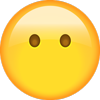Kia - Pride - Owners Manual - (2016) 2
Get your hands on the complete Kia factory workshop software
Download nowGet your hands on the Complete Kia Factory Workshop Software
Download nowGet notified when we add a new KiaPride Manual
We cover 60 Kia vehicles, were you looking for one of these?

Kia - Sportage - Wiring Diagram - 1998 - 2002

Kia Sorento Workshop Manual (V6-3.5L (2004))

Kia - Sorento - Wiring Diagram - 2002 - 2004

Kia - Rio - Workshop Manual - 1998 - 2006

Kia - Auto - kia-picanto-2016-97302

Kia - Auto - kia-k2700-2015-manual-del-propietario-97646

Kia Borrego 4wd Workshop Manual (V6-3.8L (2009))

1998-2006--Kia--Optima--4 Cylinders 6 2.4L FI DOHC--33006501

Sorento 2WD V6-3.5L (2005)

Kia - Spectra - Wiring Diagram - (2003)

Kia - Borrego - Wiring Diagram - 2009 - 2009

Kia Rio5 Workshop Manual (L4-1.6L (2006))

Kia Sportage 4wd 4dr Workshop Manual (L4-2.0L (2000))

Kia - Auto - kia-sorento-2014-99384

Kia - Auto - kia-soul-2013-80286_5d8a7f807b4ae3a86095880

Kia - Optima - Wiring Diagram - 2009 - 2011

Kia - Sorento - Workshop Manual - 2003 - 2003

Borrego 4WD V6-3.8L (2009)

Kia - Sportage - Workshop Manual - 2001 - 2005

Kia - Auto - kia-sorento-2017-106505

Kia Sportage 4wd Workshop Manual (L4-2.4L (2011))

Kia Sorento 2wd Workshop Manual (V6-3.3L (2008))

Kia - Auto - kia-optima-2015-betriebsanleitung-98870

1998-2006--Kia--Sephia--4 Cylinders 1.8L MFI DOHC--32589401

Kia - Auto - kia-carens-2016-manuel-du-proprietaire-98845

Kia Sorento 2wd Workshop Manual (V6-3.8L (2007))

Kia - Auto - kia-cerato-2015-manual-del-propietario-97644

Kia Sorento 4wd Workshop Manual (V6-3.5L (2011))

Kia - Auto - kia-picanto-2012-manual-del-propietario-99112

Kia Sorento 4wd Workshop Manual (V6-3.3L (2008))

1998-2006--Kia--Optima--4 Cylinders 3 2.4L MFI DOHC--33063003

Kia - Auto - kia-optima-2016-manual-del-propietario-98885

Kia Rio Workshop Manual (L4-1.6L (2004))

1998-2006--Kia--Rio--4 Cylinders 3 1.6L FI DOHC--33065701

Kia - Auto - kia-soul-2011-99636

Kia - Auto - kia-optima-2014-98914

Kia - Auto - kia-sorento-2012-manual-del-propietario-99373

Kia - Auto - kia-sportage-2017-handleiding-106550

Kia - Auto - kia-optima-2015-manual-do-proprietario-81938

Kia Sportage 4wd Workshop Manual (L4-2.0L SOHC (1995))

Kia - Auto - kia-sorento-2013-99360

Kia Sportage 4wd Workshop Manual (L4-2.0L DOHC (1996))

Kia - Amanti - Repair Guide - 2004 - 2006

Kia Rio Workshop Manual (L4-1.5L (2001))

Kia Sephia Sedan Workshop Manual (L4-1.6L (1996))

Kia - Auto - kia-rio-rio-hatchback-2011-99002

Kia Soul Workshop Manual (L4-1.6L (2011))

Kia - Auto - kia-sportage-2014-manual-do-proprietario-99299

Kia Sportage 4wd Workshop Manual (L4-2.0L (2005))

Kia Rio Cinco Workshop Manual (L4-1.6L DOHC 16V (2003))

1998-2006--Kia--Optima--6 Cylinders 4 2.7L MFI DOHC--33063004

Kia - Auto - kia-rio-rio-hatchback-2014-99056

Kia Sephia Ls Sedan Workshop Manual (L4-1.8L (1998))

Kia - Auto - kia-sorento-2012-80279

Kia Sephia Ls Workshop Manual (L4-1.8L (2001))

Kia Optima Workshop Manual (V6-2.7L VIN 4 (2007))

Kia Borrego 2wd Workshop Manual (V6-3.8L (2009))

Kia - Auto - kia-carens-2016-betriebsanleitung-98849

Kia Sephia Sedan Workshop Manual (L4-1.8L (1995))

Kia - Sedona - Workshop Manual - 2002 - 2006

Kia - Sportage - Wiring Diagram - 1998 - 2002

Kia Sorento Workshop Manual (V6-3.5L (2004))

Kia - Sorento - Wiring Diagram - 2002 - 2004

Kia - Rio - Workshop Manual - 1998 - 2006

Kia - Auto - kia-picanto-2016-97302

Kia - Auto - kia-k2700-2015-manual-del-propietario-97646

Kia Borrego 4wd Workshop Manual (V6-3.8L (2009))

1998-2006--Kia--Optima--4 Cylinders 6 2.4L FI DOHC--33006501

Sorento 2WD V6-3.5L (2005)