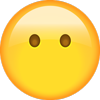VOICE
RECOGNITION TIPS
BLUETOOTH®
Command
Dial
Call
☐ BLUE LINK
(If equipped)
Example
“Dial
7-1-4-9-6-5-3-0-0-0”
“Call John Smith”
Improving how you store your contacts can optimize your
Bluetooth® Voice Recognition performance:
• Use full names instead of short or single-syllable names
(“John or Dad”)
• Avoid using special characters/emojis or abbreviations
(“Dr.”) when saving contacts
NAVIGATION
Command
Find Address
Find
Example
“1-2-3-4-5 1st Street,
Fountain Valley”
-A
� ssist with creating MyHyundai.com account
- Assist with Blue Link enrollment
- Show Blue Link User's Manual
- Encourage customer to download the MyHyundai with Blue Link app
☐ INTRODUCTION AND LOCATION OF THE SERVICE DEPARTMENT
☐ SET FIRST SERVICE APPOINTMENT
☐ REVIEW FACTORY RECOMMENDED MAINTENANCE SCHEDULE
☐ WAS THE CONDITION OF YOUR VEHICLE (AT DELIVERY) TO YOUR
SATISFACTION?
“Find McDonald’s®”
Located on Rearview Mirror
DESTINATION SEARCH
BY VOICE
Command
Find
Example
“Find Lowe’s® near me”
“Starbucks®”
MAINTENANCE
Scheduled Maintenance
(Normal Usage)
Engine Oil and Filter
Fuel Additives
Tire Rotation
Vacuum Hose
Air Cleaner Filter
Climate Control Air Filter
(for Evaporator and Blower Unit)
Air Conditioning Refrigerant
Brake Hoses & Lines
Drive Shafts & Boots
Front Brake Disc/Pads, Calipers
Rear Brake Disc/Pads
Steering Gear Box, Linkage & Boots /
Lower Arm Ball Joint, Upper Arm Ball Joint
Suspension Mounting Bolts
Exhaust Pipe & Muffler
Fuel Tank Air Filter
Vapor Hose & Fuel Filler Cap, Fuel Tank
Brake Fluid
Parking Brake
Fuel Filter
Fuel Lines, Fuel Hoses and Connections
Drive Belt
Spark Plugs
Coolant
Valve Clearance
Automatic Transmission Fluid
2.4 GDI
2.0 T-GDI
Replace
Add
Perform
Inspect
Inspect
Replace
7,500 or 12 mos.
7,500 or 12 mos.
7,500
7,500 or 12 mos.
7,500 or 12 mos.
22,500 or 36 mos.
Replace
Add
Perform
Inspect
Inspect
Replace
6,000 or 12 mos.
6,000 or 12 mos.
6,000
6,000 or 12 mos.
6,000 or 12 mos.
18,000 or 36 mos.
Replace
Every 12 mos.
Replace
Every 12 mos.
Inspect
7,500 or 12 mos.
Inspect
6,000 or 12 mos.
Inspect
15,000 or 24 mos.
Inspect
12,000 or 24 mos.
The
Hyundai
SANTA FE
Quick Reference Guide
Inspect
30,000 or 48 mos.
Inspect
24,000 or 48 mos.
First
First
60,000 or 72 mos.
60,000 or 72 mos.
Inspect
Inspect
Subsequent, every
Subsequent, every
15,000 or 24 mos.
12,000 or 24 mos.
Replace
97,500
Replace
42,000
First
First
120,000 or 120 mos.
120,000 or 120 mos.
Replace
Replace
Subsequent, every
Subsequent, every
30,000 or 24 mos.
30,000 or 24 mos.
Inspect
60,000 or 72 mos.
Inspect
60,000 or 72 mos.
No checks or services required for Normal Usage driving.
*Check the engine oil regularly between recommended oil change intervals.
We recommend Quaker State oil.
*See Owner's Manual for details regarding Severe Usage maintenance recommendations.
Sales Consultant
Date
Customer
Sales Manager
Date
Looking For more detailed information? This Quick Reference Guide does not replace your vehicle’s
Owner’s Manual. If you require additional information or are unsure of a specific issue, We
recommend that you always refer to the vehicle’s Owner’s Manual or contact your authorized
Hyundai dealer. The information contained in this Quick Reference Guide is correct at the time
of printing; however, specifications and equipment can change without notice. No warranty or
guarantee is being extended in this Quick Reference Guide, and Hyundai reserves the right to
change product specifications and equipment at any time without incurring obligations.
Some vehicles are shown with optional equipment.
Roadside Assistance: 1-800-243-7766
Date
Consumer Affairs: 1-800-633-5151
Email
NP150-72020
(Rev 06/04/19)
Printing 06/07/19
Sirius XM® Radio: 1-800-967-2346
Blue Link: 1-855-2BLUELINK
(1-855-225-8354)
�HYUNDAI VEHICLE OWNER PRIVACY POLICY
Your Hyundai vehicle may be equipped with technologies and services
that use information collected, generated, recorded or stored by the
vehicle. Hyundai has created a Vehicle Owner Privacy Policy to explain
how these technologies and services collect, use, and share this
information.
You may read our Vehicle Owner Privacy Policy on the Hyundaiusa.com
website at https://www.hyundaiusa.com/owner-privacy-policy.aspx
If you would like to receive a hard copy of our Vehicle Owner Privacy
Policy, please contact our Customer Connect Center at:
Hyundai Motor America
Hyundai Customer Connect Center
P.O. Box 83835
Phoeniz, AZ 85071-3835
800-633-5151
[email protected]
Hyundai's Customer Connect Center representatives are available
Monday through Friday, between the hours of 5:00 AM and 7:00 PM PST
and Saturday and Sunday between 6:30 AM and 3:00 PM PST (English).
For Customer Connect Center assistance in Spanish or Korean,
representatives are available Monday through Friday between
6:30 AM and 3:00 PM PST.
�Headlights
and fog lights
Cruise control /
Smart cruise
control
Wiper and
washer
Navigation
Page 07
Page 41
Page 08
Pages 25
FEATURES AND CONTROLS
Climate control
13
Cluster help menu
12
Door locks
02
Fuel filler door
02
Headlights and foglights
07
Head-up display (HUD)
06
Homelink wireless garage control system 17
Instrument cluster
09
Instrument cluster settings
12
Instrument panel illumination
12
Interior lights
05
Power liftgate button
06
Remote & Smart key
01
Seat-Headrest adjustment
04
Seat-Rear seat folding
04
Seat-Seat adjustment (front)
03
Seat-Seat belt adjustment
04
Sunroof
05
Trip computer
11
Wiper and washer
08
Wiper blades
08
Warnings and indicators
11
MULTIMEDIA
Android Auto™
Apple CarPlay™
AUX, USB and Smartphone Port
Blue link telematic system
Bluetooth operational tips
Bluetooth phone pairing
Navigation
Radio mode
Steering wheel audio control
Voice recognition tips
Wirelss cellular phone charging system
Instrument
cluster
Climate
control
Pages 09
Pages 13
WARNING!
To reduce the risk of serious injury to yourself and others,
read and understand the important SAFETY
INFORMATION in your Owner’s Manual.
Use this Quick Reference Guide to
learn about the features that will
enhance your enjoyment of your
Hyundai. More detailed information
about these features is available in
your Owner’s Manual.
27
29
26
21
19
18
25
24
19
20
26
DRIVING
Blind Spot Collision Avoidance Assist (BCA)34
Cruise control / Smart cruise control
41
Drive mode
39
Forward Collision-Avoidance assist (FCA) 33
Idle Stop and Go (ISG)
38
Lane Keeping Assist (LKA)
33
Leading vehicle departure alert
42
RearOccupant Alert (ROA)
37
Rear Cross-traffic Collision-Avoidance Assist (RCCA) 35
Safe Exit Assist (SEA)
36
Tire Pressure Monitoring System (TPMS) 40
*��Some vehicles may not be equipped with
all the listed features.
�FEATURES AND CONTROLS
DOOR LOCKS
REMOTE & SMART KEY
To access the key hole:
Lock
Unlock
If the smart key is not working
properly, there is an alternative way to
unlock the doors through the keyhole
on the driver’s door.
A
Liftgate Unlock/Open
(Press and hold.
Liftgate will open if
equipped with Power
Liftgate.)
1. Pull open the driver’s door handle A
B
Panic
2. While holding the door handle open,
use mechanical key to release the
clip B behind the door handle.
3. Remove the key hole cover C
Removing the mechanical key
Slide and hold the release button
to remove the mechanical key.
A
C
A
After removing the cover, turn the key
toward the front of the vehicle to
unlock and toward the rear of the
vehicle to lock. Once the door is
unlocked it may be opened by pulling
the handle.
Driver’s door Lock / Unlock
Smart key must be within 28~40in.
from the outside door handle.
Press: Once - Unlock driver door
Twice - Unlock all doors
Third - Lock all doors
FUEL FILLER DOOR
NOTE: User selectable option : Please see section 3 from Owner’s
To open fuel filler door:
Turn engine off and unlock driver
door.
Push the fuel filler door in.
Pull the fuel filler door outward to
access the fuel tank cap.
Manual for more details.
To unfold the mechanical
key, press the release
button on the remote.
NOTE: The fuel filler door will lock
when all doors are locked.
01
HYUNDAI
SANTA FE
02
�FEATURES AND CONTROLS
HEADREST ADJUSTMENT
FRONT SEAT ADJUSTMENT (MANUAL)
Forward/backward
To Raise Headrest:
Pull headrest up.
To Lower Headrest:
Press lock button while pressing
down on headrest.
To Adjust Headrest Forward:
Pull forward to 1 of 3 positions
To Adjust Backward:
Press lock button and push
headrest backwards.
A
Seat cushion height (for driver’s seat)
B
Seatback angle
C
SEAT BELT ADJUSTMENT (Front seat)
Pull up to raise.
Lumbar support
D
A
B
D
C
Press button and
push down to
lower.
FRONT SEAT ADJUSTMENT (POWER)
Forward / backward
REAR SEAT FOLDING
A
2nd row seat
Seat cushion height
A
Seatback angle
B
From cargo area
2ND
Lumbar support (for driver’s seat)
L
2ND
C
A
03
B
L
C
HYUNDAI
To fold the rear seats from the
cargo area, push the 2nd row
seat back folding switch 1
located on both sides of the
tailgate.
L: Left seatback folding
R: Right seatback folding
SANTA FE
R
R
04
�FEATURES AND CONTROLS
POWER LIFTGATE BUTTON
SUNROOF
Sunshade
When the ignition is on and the
vehicle is in park, the power liftgate
can be opened by using the
console button on the dash. Before
using the power liftgate, make sure
it is selected in the User Setting
modes in the LCD display.
To open the sunshade, pull the
sunroof control lever lightly backward
to the first detent position.
Push the sunroof control lever
forward to close.
Sliding the Sunroof
Tilting the Sunroof
To Activate:
User Settings → Door → Power Liftgate
Adjusting Speed:
Pull and hold the sunroof control lever
backward to the first detent to open
the sunroof incrementally.
Pull the sunroof control lever
backward past the first detent to slide
open the sunroof completely.
Push the sunroof control lever forward
to the second detent position to close
sunroof glass with the sunshade.
Push the sunroof control lever
upward to tilt open the sunroof.
Push again the sunroof control lever
upward to tilt the sunroof glass
closed.
The speed of the power liftgate can be adjusted in the User Settings
mode in the LCD display.
User Settings → Door → Power Liftgate Speed → Normal/Fast
HEAD-UP DISPLAY (HUD)
The Head-Up Display is an optional
feature that allows the driver to view
information projected onto a transparent
screen while driving.
To Activate:
INTERIOR LIGHTS
3
2
Front map lamp
Press the lens to turn the map lamp on or
off.
Front door lamp ( )
1
1
Select “Head-Up Display on the User
Settings mode on the instrument cluster
LCD display and select “Enable Head-Up
Display”
1
2
Note: If you wear polarizing-filter sunglasses,
Lights will turn on when any door is
open.
Front room lamp ( )
3
Front room lamp ( )
4
it’s difficult to read the Head Up Display
information.
Push the switch to turn the room lamp on.
Push the switch to turn the room lamp off.
05
HYUNDAI
SANTA FE
06
�FEATURES AND CONTROLS
WIPER AND WASHER
HEADLIGHTS AND FOG LIGHTS
MIST - Single wipe
Headlight
OFF - Off
Parking light
INT - Intermittent wipe
Auto light
LO
- Normal wiper speed
All Lights Off
HI
- Fast wiper speed
Headlight delay
Headlights may stay on for 15 seconds after exiting and locking
vehicle. Press remote lock button twice to turn headlights off.
See Owner’s Manual for more detail.
WIPER BLADES
A
Turn signals and lane change signals Flashing headlights
PULL
OFF
High beam / Smart high beam
This vehicle has a “hidden” wiper
design which means they cannot
be lifted in their bottom resting
position
Wiper Blade Removal
1. Within 20 seconds of turning off
the engine, lift and hold the wiper
lever up to the MIST A position
for about 2 seconds until the
wipers move to the top wipe
position.
2. At this position, you are able to lift
the wipers off the windshield.
3. Gently put wipers back down
onto windshield.
Note: To prevent damage to
the hood and wiper arms, the
4. Turn the wipers to any ON
wiper arms should only be lifted
position to return to resting
when in the top wiping position.
position.
Fog light
PUSH
OFF
NOTE To turn off high beam, pull
the lever towards you.
Smart High Beam Function
1. Select auto position on stalk.
2. Push lever forward to engage Auto High beam.
3. Push lever forward again to disengage.
07
HYUNDAI
SANTA FE
08
�FEATURES AND CONTROLS
INSTRUMENT CLUSTER
Type A
5
1
2
6
1
2
5
5
3
5
4
3
4
5
6
Tachometer
Speedometer
Engine coolant temperature gauge
Fuel gauge
Warning and indicator lights
LCD display (including Trip computer)
Type B
5
2
5
4
1
09
5
6
5
HYUNDAI
3
SANTA FE
10
�FEATURES AND CONTROLS
INSTRUMENT PANEL ILLUMINATION
WARNINGS AND INDICATORS
Airbag warning light
Seat belt
warning light
Electric Power Steering
(EPS) warning light
Electronic Brake force Distribution (EBD)
System warning light
Malfunction
Charging system
Indicator
warning light
Lamp (MIL)
Engine coolant
temperature warning light
Engine oil pressure
warning light
Low fuel level
warning light
Low Tire Pressure Warning Light/
TPMS system malfunction light
Electronic Stability
Control (ESC) indicator
Electronic Stability Control
(ESC) OFF indicator
AWD warning light
Immobilizer indicator
Turn signal indicator
SPORT Mode indicator
Light (if equipped)
Light ON indicator
Front fog light
indicator
High beam indicator
Cruise ON indicator
Cruise SET indicator
AWD LOCK indicator
Smart high beam
indicator (if equipped)
Electric Parking Brake
(EPB) warning light
(if equipped)
Downhill Brake Control
(DBC) indicator
Automatic Emergency
Braking (AEB) warning light
(if equipped)
AUTO HOLD indicator
Light (if equipped)
ABS warning light
Move the control knob left or right to
adjust the brightness.
Parking brake & Brake
fluid warning light
INSTRUMENT CLUSTER SETTINGS
The instrument cluster can be changed
from analog to digital. To change cluster
layout, select the following items in
order.
1. Select User Settings
2. Select Other
3. Select Instrument Cluster Layout
4. Select Analog or Digital
CLUSTER HELP MENU
The cluster help menu provides
additional details on user settings. To
activate select the following items.
TRIP COMPUTER
1. Select User Settings
Select "Trip Computer"
mode by pressing the
MODE button .
To change the trip mode
as follows, press the MOVE
button .
FUEL
ECONOMY
ACCUMULATED
INFO
DRIVE INFO
•Average Fuel
Economy
•Instant Fuel
Economy
•Tripmeter
•Fuel Economy
•Timer
•Tripmeter
•Fuel Economy
•Timer
11
Digital
speedometer
2. Select Driver Assistance
3. Press and hold “OK” button on
steering wheel
Smart
Shift
HYUNDAI
SANTA FE
12
�FEATURES AND CONTROLS
MANUAL CLIMATE CONTROL
3
3
3
1. Fan Speed Control Knob
2. Temperature Control Knob
3. Mode Selection Buttons
4. Front Windshield Defroster Button
5. Rear Window Defroster Button
6. A/C (Air Conditioning) Button
7. Air Intake Control Button
3
1
2
4
5
DEFROSTING / DEFOGGING
6
7
7
AIR INTAKE CONTROL
MODE SELECTION
REAR WINDOW DEFROSTER
Changes the direction of
the air flow as following:
Press to activate/deactivate
the rear defroster.
1. ��Press the front
windshield defroster
button.
2. S
�� et the temperature
control to the
warmest setting.
3. �Set the fan speed to
the medium setting.
NOTE:
To reduce the tendency of the glass
to fog up and also to improve
visibility, keep the surface of the
windshield clean by wiping it
occasionally with glass cleaner and
a clean cloth.
In addition, select air intake control
to the outside (fresh) air position
whenever possible while operating
the vehicle.
13
Face Level
Recirculated air position
MAX A/C MODE
Bi-Level
Floor Level
Floor / Defrost Level
Outside (fresh) air position
HYUNDAI
SANTA FE
The MAX A/C automatically
selects the A/C, recirculated air,
and face level vents. This helps
to cool the cabin down more
quickly. Select normal A/C after
initial cool down to resume fresh
airflow and maintain efficiency.
14
�FEATURES AND CONTROLS
AUTOMATIC CLIMATE CONTROL
1
2
3
4
5
6
Driver’s Temperature Control Knob
Front Windshield Defrost Button
Rear Window Defrost Button
Fan Speed Control Knob
Air Intake Control Button (Recirculated air)
Air Intake Control Button (Outside air)
9
8
2. �Set the temperature
control to the
warmest setting.
3. Set the fan speed to
the medium setting.
12
6
10
1
7
7
4
2
8
9
11
3
10
11
12
DEFOGGING / DEFROSTING SYSTEM OFF
1. Press the front
windshield defroster
button.
5
Pressing the OFF button will
place the system to the OFF
mode.
• Climate control fan will turn off.
•��Outside (fresh) air position will
be selected.
• �Vented air will be at last set
temperature.
NOTE:
To reduce the tendency of the glass fogging and also to improve visibility,
keep the interior surface of the windshield clean by wiping it with a clean
cloth and glass cleaner. In addition, select air intake control to the
outside (fresh) air position whenever possible while operating the vehicle.
AUTOMATIC HEATING /
AIR CONDITIONING
The modes, fan speeds,
air intake and air
conditioning will be
controlled automatically
by the temperature
setting you select.
It is recommended to use the AUTO
function with 72°F temperature set
point for optimum comfort and
efficiency. Adjust the temperature
as desired
Passenger's Temperature Control Knob
AUTO (Automatic Control) Button
OFF Button
Air Conditioning Button
Mode Selection Button
SYNC Button
AIR INTAKE CONTROL
Recirculated air position
(LED on)
Outside (fresh) air position
(LED off)
MODE SELECTION
Changes the direction of the air flow as following:
HEATED STEERING WHEEL BUTTON
15
HYUNDAI
SANTA FE
16
�MULTIMEDIA
FEATURES AND CONTROLS
BLUETOOTH PHONE PAIRING
HOMELINK WIRELESS GARAGE CONTROL SYSTEM
With Display Audio
Flashing
Flashing
RADIO
HOME
MEDIA
PHONE
SEEK
TRACK
SETUP
POWER
ENTER
PUSH
TUNE
FILE
VOL
1. Press the PHONE button.
2. Search for car name on the Bluetooth list
from your mobile phone and pair device.
3. Input the passkey. (Initial passkey is 0000)
4. Bluetooth becomes connected.
Standard Programming
To train most devices, follow these instructions:
1. Press and hold the two outside buttons on the
Homelink® system until the LED starts to blink, release
buttons.
2. Press and hold the desired Homelink® button and the
transmit button on your rolling code transmitter at the same
time until the Homelink® LED changes from a slow blink to a
rapid blink. (Your Homelink® system is now programmed)
With Navigation
RADIO
MEDIA
SEEK
TRACK
POWER
1. Press the PHONE button in the head unit or
button in the steering wheel remote
controller.
2. Press to search for Bluetooth phones.
3. Pair your car after your mobile phone detects
the Bluetooth device.
4. Enter the passkey or accept the authorization
popup. (The default passkey is 0000.)
5. Connect Bluetooth.
NOTE: Vehicle must be parked to complete
the pairing process.
MAP
NAV
SETUP
ENTER
PUSH
VOL
3. Locate the learn code button on your garage door opener.
(These are located under the light cover or on the rear panel
depending on model)
4. Press the learn code button on the garage door opener, a red
LED will start to blink. (You will have 30 seconds to complete
programming)
TUNE
FILE
5. While the LED on the garage door opener is blinking, return to
the vehicle and press the pre-programmed Homelink® button
4 times. (Or until the garage door operates).
17
HYUNDAI
SANTA FE
18
�MULTIMEDIA
STEERING WHEEL AUDIO CONTROL
1
Raises or lowers the speaker volume.
Press to Mute.
3
1
Making a call using voice recognition:
VOLUME
2
SEEK / PRESET
Changes the station.
2
3
MODE
Changes the audio source.
BLUETOOTH OPERATIONAL TIPS
In the following situations you or the other party may have difficulty hearing
each other:
1. ��Keep the Bluetooth volume low. High level volume may result in distortion
and echo.
2. When driving on a rough road, high speeds and/or with the window open.
3. �When the air conditioning vents are facing the microphone and/or when
the air conditioning fan is at the max speed.
Steering wheel bluetooth control
1
1
TALK
2
CALL
Activates the voice recognition.
Places and transfers calls.
2
3
3
END
Ends calls or cancels functions.
To Answer a Call:
• �Press the
button on the steering wheel.
To Reject a Call:
• �Press the button on the steering wheel.
To Adjust Ring Volume:
• Use the VOLUME buttons on the steering wheel.
To Transfer a Call to the handset (private mode):
• �Press and hold the
button on the steering wheel until the audio
system transfers a call to the phone.
To Finish a Call:
• �Press the button on the steering wheel.
19
HYUNDAI
The menu tree identifies available voice recognition Bluetooth® functions.
Calling by Name:
1. Press the button.
2. Say the following command:
• “Call ”: Connects the call to John.
• “�Call : Connects the call
to John’s Mobile, Home, or at Work phone number.
Dialing by Number:
1. Press the button.
2. Say “Dial Number”.
3. Say the desired phone number.
For the complete list of commands, please refer to your Owner’s Manual.
VOICE RECOGNITION TIPS
Your vehicle is equipped with a Voice Recognition technology which
allows drivers to operate their phones without having to take their
eyes off of the road to minimize distractions.
Voice recognition performance may be affected if driving with
windows and sunroof open; when the heating-cooling system is on;
when passing in a tunnel or when driving on rugged and uneven
roads.
Quick reference on using voice commands:
To start a voice command, press the
available:
button, the following commands are
Command
Function
More Help
Help
Calls
Dial
Phone
Provides guidance on commands that can be used anywhere in the system.
Provides guidance on commands that can be used within the current mode.
Calls saved in Contacts. Ex) Call “John”
Call can be made by dialing the spoken numbers. Ex) Call “123”
Provides guidance on Phone related commands. After saying this command,
say “Call History”, “Contacts” to execute the corresponding functions.
Displays the Contacts screen. After saying this command, say the name of a
contact saved in the Contacts to automatically connect a call.
Displays the Dial number screen. After saying this command, you can
say the number which you want to call.
Contacts
(Call by Name)
Dial Number
SANTA FE
20
�MULTIMEDIA
BLUE LINK TELEMATICS SYSTEM
Remote Start
Remote Start
• Blue Link
You can download the Blue Link mobile app to your
compatible smart phone from the following sites:
• Navigation
• SOS
• iPhone — Apple App Store
• Android — Google Play
®
®
®
Press the
button for access to the voice-response menu of services.
You can say:
Remote Start enables you to remotely start your vehicle from virtually
anywhere. For navigation vehicles, you can also enable climate control
remotely and turn on the rear-window defroster, ensuring a warm or
cool car is ready to go when you are.
- "Service Link" to schedule a service appointment.
- "Roadside Assistance" for roadside services.
- "Blue Link Account Assistance" for help with your Blue Link subscription.
- Press the
button for Destination Search by Voice.
- Press the
button for SOS Emergency Assistance.
• � To use this feature, you must have a Blue Link Personal
Identification Number (PIN). To create or change your PIN,
log on to www.MyHyundai.com.
Remember:
- Refer to your Blue Link User’s Manual for detailed information on system
operation.
• �Remote Start with Climate Control will automatically shut off after 10
minutes or after selected engine timer runs out in navigation vehicles.
- �For immediate assistance with subscription services, please call
1-855-2BLUELINK (1-855-225-8354).
• �While this feature is active, the parking lights will blink until vehicle is
turned off or when vehicle is in operation.
NOTE: *Remote Start is only available for Push Button Start
• T� o continue operation of the vehicle, the proximity key must be inside
the vehicle with the driver prior to pressing the brake and being able to
move the gearshift from the P (Park) position.
equipped vehicles with an Automatic Transmission or a Dual Clutch
Transmission (DCT).
21
HYUNDAI
SANTA FE
22
�MULTIMEDIA
RADIO MODE
Preconditions:
• �Ignition is OFF
• �Alarm is armed (i.e., vehicle locked by key fob Remote Door Lock)
• �Gearshift level is in the P (Park) position
• �Brake pedal is not depressed
• �Engine hood is securely closed
• �All the doors are closed and locked
• �The tailgate or trunk lid is closed
• �The security/panic system is not activated
• �The proximity key is not inside the vehicle
• �The battery power is not low
• �Vehicle is located in an open area
• �It has been less than 4 days since last vehicle ignition off
• �Vehicle located in area with good cell reception
Remote Start will terminate:
• After 10 minutes or after selected engine timer runs out in navigation
vehicles
• �Brake is pressed without proximity key inside vehicle
• �Alarm is triggered without proximity key inside vehicle
• �Door/trunk is opened from inside the vehicle
Notice: Laws in some communities may restrict the use of the
features that remotely start the engine. For example, some laws may
require a person using the remote start feature to have the vehicle in
view when doing so or limit the length of time a vehicle engine may
idle. Please check local and state regulations for any requirements
and restrictions on remote starting of vehicles and engine idling time.
WARNING!
Do not remote start vehicle in an enclosed environment (i.e., closed garage). Prolonged
operation of a motor vehicle in an enclosed environment can cause a harmful build-up of
carbon monoxide. Carbon monoxide is harmful to your health. Exposure to high levels of carbon
monoxide can cause headaches, dizziness or in extreme cases unconsciousness and/or death.
Do not leave children or animals unattended in a vehicle while using the remote start function.
CAUTION!
RADIO
HOME
MEDIA
PHONE
SEEK
TRACK
SETUP
POWER
ENTER
PUSH
TUNE
FILE
VOL
Press POWER button
to turn radio on.
• TUNING/LISTENING TO CHANNELS
1. Press RADIO button .
2. Rotate TUNE knob to desired channel.
NOTE :
A clear view of the southern sky helps to ensure XM® radio reception.
• SETTING PRESET MEMORY BUTTONS (FM/AM/XM® )
�Press and hold any preset button (1-6) until audible beep is heard
to store current channel.
• ADJUSTING THE SOUND CONTROL
1. � Press SETUP button and press the sound
button on the display.
2. To adjust the Fader/Balance, select the
position tab. Touch the on-screen arrows to
adjust the desired setting for front, rear, left, or
right balance.
3. To adjust the Bass/Midrange/Treble, select the
tone tab. Touch the on-screen arrows to
adjust the tonal sound settings to the desired level.
If the vehicle’s windshield wipers are left on when the vehicle was last driven, then the wipers will
turn on if the remote start function is activated. To avoid damage to the wiper blades (i.e., due to
heavy ice or snow accumulated on the windshield), please always turn the vehicle’s windshield
wipers off when parking the vehicle.
23
HYUNDAI
SANTA FE
24
�MULTIMEDIA
NAVIGATION
WIRELESS CELLULAR PHONE CHARGING SYSTEM
Basic features on the map screen
1
2
3
4
5
6
There is a wireless cellular phone
charging system inside the front
console. The system operates with
all doors closed, and the ignition
switch is in the ACC/ON position.
13
8
9
10
11
NOTE:
12
T h e w i re l e s s c e l l u l a r p h o n e
charging system supports only
the Qi-enabled cellular phones ( ).
7
1
2
3
4
5
6
7
Move to the Home Screen
Change the map view mode
Voice Guidance On/Off
Zoom in the map
S
� et the zoom level automatically
according to the guidance
Zoom out the map
Q
� uick and easy selection of a
destination and options
8
9
10
11
12
13
Touch to scroll the map
�Start Guidance
Route Options
�Save frequently used address to
address book
�Find a POI (Point of Interest)
around the current position
V
� iew the vehicle’s current position
on the map screen
NOTE:
Do not place any metallic items
such as coins, keys on the charger.
Avoid putting credit cards, etc. on
the charger as they might get
damaged by the magnetic field.
NOTE:
Destination search screen
1
2
3
4
5
6
7
8
User selectable option. Please see
section 3 from Owner's Manual for
more details.
9
AUX, USB AND SMARTPHONE PORT
Use the AUX or USB ports to connect
an external audio device and listen
to it through the audio system in
your vehicle.
Press [NAV] button in the navigation head unit, and finds a destination
by using the [Destination] menu.
6 R
1 Address : Set destination by
� estaurants : Select the desired
destination among the searched
address search.
2 P
restaurants.
� revious destinations : Select
7 E
from previously inputted
� mergency : Select the desired
destination among the searched
addresses and POIs.
3 O
emergency facilities.
nline
Search:
Runs
online
�
8 �Address Book : Search the
search.
4 POI categories : Select the
destination with the address
book.
desired item in the sub9 Coordinates : You can find a
categories.
5 G
destination by entering the
� as stations : Select the desired
coordinates of latitude and
destinations among the
longitude.
searched gas stations.
25
HYUNDAI
Use this USB port to access Android
Auto or Apple CarPlay with your
compatible phone.
SANTA FE
26
�MULTIMEDIA
ANDROID AUTO ™
PHONE SETUP
REQUIREMENTS:
- USB cable
- OS Android™ 5.0 or higher
- Compatible Android Phone
- Data and wireless plan for applicable features
Turn on Bluetooth® on your phone and connect the micro USB cable to
your phone and the USB port on the vehicle.
BEFORE YOU BEGIN:
- Android Auto features may operate differently than on your phone.
- Message and data charges may apply when using Android Auto.
- Android Auto relies on the performance of your phone. If you
experience performance issues:
- Close all apps and then restart them or
- Disconnect and then reconnect your phone
- Using the USB cable that was provided with your phone is
recommended.
- When Android Auto is active, your in-vehicle voice recognition
system is disabled and you will be using talk to Google™ to make
your requests.
ANDROID AUTO SUPPORT
Phone will prompt you to download the Android Auto app and update
other needed apps (i.e. Google Maps™, Google Play Music™, Google
Now™).
NOTE: Vehicle must be parked.
- Location mode setting should be set to High accuracy.
- Car and phone setup should be completed in one sitting. If phone
setup needs to be resumed, recommend to Force Stop the Android
Auto app on the Phone then reopen the app and accept the
Disclaimer notifications.
CAR SETUP
1. Press the SETUP button on the radio.
2. Touch the “Phone Projection” icon on screen.
3. Select “On” for Android Auto.
4. Connect your Android phone to the vehicle USB port. Agree to the
notification and disclaimers on your phone then the “Android Auto”
icon will appear confirming the setup.
For more detailed information on how to operate Android Auto, please
refer to your navigation manual.
For additional Android Auto support, please refer to the Android Auto
Support Website
https://support.google.com/androidauto/
https://support.google.com/androidauto/
27
Android Auto, Google Play, Android, and other marks are trademarks
of Google Inc.
HYUNDAI
SANTA FE
28
�MULTIMEDIA
APPLE CARPLAY ™
CAR SETUP
REQUIREMENTS
- Apple Lightning® cable
- Latest iOS
- iPhone® 5 or above
- Data and wireless plan for applicable features
BEFORE YOU BEGIN
- Apple® CarPlay features may operate differently than on your phone.
- Message and data charges may apply when using Apple CarPlay.
- Apple CarPlay relies on the performance of your phone. If you
experience performance issues:
- Close all apps and then restart them or
- Disconnect and then reconnect your phone
- Using the Apple Lightning cable that was provided with your phone
is recommended.
- When Apple CarPlay is active, your voice recognition system is
disabled and you will be using Siri® to make your requests.
1. Press the SETUP button.
2. Touch the “Phone Projection” icon on the screen.
3. Touch “iOS” on the Phone Projection Settings screen then touch “On”
to enable Apple CarPlay.
4. Connect your Apple iPhone to the vehicle USB port then touch
‘OK’ when the pop-up message appears. The Apple CarPlay icon
will now appear on the vehicle Home screen confirming the setup.
Apple CarPlay, Apple, and other marks are trademarks of Apple Inc.
PHONE SETUP
On your phone, go to Settings >
General > CarPlay to allow CarPlay
access.
On your phone, go to Settings > Siri
and ensure Siri is turned ON.
29
HYUNDAI
SANTA FE
30
�MULTIMEDIA
CarPlay Home Screen
4
PHONE
Touch the PHONE 5 icon to access the Phone screen. Siri will
automatically asks ‘Who you would like to call’ when the PHONE 5
icon is selected.
2
NOTE: Phone call sound quality is dependent on the wired connection.
Using the Lightning cable that came with the phone is recommended.
5
6
7
8
13
3
1
1
2
3
4
5
6
12
11
10
HOME ICON
�WIRELESS CONNECTIVTY
�CELLULAR SIGNAL
PHONE TIME
�PHONE
�APPLE MUSIC™
9
7
8
9
10
11
12
� PPLE MAPS
A
�MESSAGES
��3RD PARTY APPS
�SCREEN PAGE INDICATOR
EXIT TO HYUNDAI
CURRENT CARPLAY AUDIO PLAYING
SIRI
APPLE MUSIC
Touch the APPLE MUSIC
APPLE MAPS
Touch the APPLE MAPS
6
7
icon to access the Apple Music screen.
icon to access the Apple Map screen.
MESSAGES
Touch the MESSAGES 8 icon to access the Message screen. Siri will
automatically asks ‘To hear unread messages or create a new one’
when the MESSAGE icon is selected.
Apple CarPlay uses Siri to perform many actions like sending
messages, placing calls, and looking up/setting POI/Destinations.
A Siri session can be initiated on any screen by:
1. Touch and holding the HOME icon 1 on the CarPlay screen or
2. Press the steering wheel VOICE RECOGNITION 13 button.
Note: Ensure Siri feature is set to ON in your phone (Go to Settings >
General > Siri).
3. Say any of the following commands;
•“Text ‘Call you later’” to send a text message.
•“Read text messages” to read available text message.
•“Call ” to make a phone call.
•“Find ” to locate a POI/Destination.
3rd PARTY APPS
Supported CarPlay apps that are downloaded on your phone will
appear on the CarPlay screen. Touch the apps icons to access those
supported apps.
31
SANTA FE
HYUNDAI
NOTE: A list of the supported CarPlay supported apps can be found
at http://www.apple.com/ios/carplay/
Ensure phone has latest version of the 3rd Party Apps.
32
�DRIVING
LANE KEEPING ASSIST (LKA)
BLIND-SPOT COLLISION-AVOIDANCE ASSIST (BCA)
The Lane Keeping Assist System
detects lane markers on the road,
and assists the driver’s steering to
help keep the vehicle between lanes.
The Blind-Spot CollisionAvoidance Assist (BCA) system
may apply braking power, when
an approaching vehicle is detected
within a certain distance next to or
behind your vehicle. The
instrument cluster will inform the
driver of activation. Press the BlindSpot switch. The indicator will
illuminate on the button. If vehicle
speed exceeds 9mph the system
will activate. Press the switch again
to deactivate the system.
• �To turn LKAS on,
press the LKAS switch.
• �To turn LKAS off,
press the switch again.
LKAS operates only when the vehicle
speed is above 38 mph and when the
LKAS indicator is green displayed in the
instrument cluster. LKAS will not operate
properly if the lane line is not clear, sharp
Note: LKAS Settings can be bend in the road, or in heavy fog.
adjusted in the User Settings Refer to the Owner's Manual for more
page of the instrument cluster detailed information.
under Driving Assist.
Blind spot collision warning
(BCW)
Warning range is dependent on your
vehicle speed. Example, if your
vehicle speed is 9.3 mph greater
than other vehicles, the warning is
not active.
FORWARD COLLISION-AVOIDANCE ASSIST (FCA)
Blind spot collision avoidance
(BCA)
The Forward Collision-Avoidance
Assist (FCA) system is designed to
detect and monitor the vehicle ahead
or detect a pedestrian in the roadway
and warn the driver if a collision is
imminent.
When changing lanes, the system
detects the front lane through the
camera installed on the windshield
and detects the side/rear areas
through radar sensors.
To operate the system, select the FCA
(Forward Collision Avoidance Assist)
sub menu in the LCD cluster display
under User Settings. Please refer to
your Owner’s Manual for further
information.
33
HYUNDAI
SANTA FE
34
�DRIVING
REAR CROSS-TRAFFIC COLLISION-AVOIDANCE
ASSIST (RCCA)
The RCCA system uses radar sensors
to monitor approaching vehicles to the
left and right while your vehicle is in
reverse. If the risk of collision is
detected while the RCCW is generated,
brake is controlled. The instrument
cluster will inform the driver of the
brake control. If the rear view monitor
system is in activation, a message will
also appear on the audio or AVN
screen.
SAFE EXIT ASSIST (SEA)
The Safe Exit Assist system helps prevent passengers from opening
the door when a vehicle is approaching from the rear area. After the
vehicle stops and an approaching vehicle from the rear area is
detected, the rear door does not open from the inside handle. A
“check surroundings then try again” warning message will appear on
the cluster and a warning sound will go off.
When an approaching vehicle from the
rear is detected and the door is already
opened, a “watch for traffic” warning
message appears and a warning
sound will go off.
Activate/Deactivate
Activate/Deactivate
Select the following items on the
instrument cluster in order:
1. Select User Settings
2. Select Driver Assistance
3. Select Blind Spot Safety
4. Select Rear Cross Traffic Safety
Select the following items on the
instrument cluster in order:
1. Select user settings mode in the
cluster LCD display
2. Select Driver Assistance
3. Select Blind-Spot Safety
4. Select Safe Exit Assistance
Note: If you press the child safety
switch located on the driver door within
10 seconds after the warning message
appears, the driver acknowledges the
rear status and the child safety lock is
canceled.
35
HYUNDAI
SANTA FE
36
�DRIVING
IDLE STOP AND GO (ISG)
REAR OCCUPANT ALERT (ROA)
The ISG system will automatically
shut off the engine when the vehicle
is at a standstill (i.e. red stop light,
stop sign, and traffic jam) to increase
vehicle’s fuel economy. The auto
stop indicator A will illuminate on
the instrument cluster when
activated. To restart the engine in
auto stop mode, release the brake
pedal and press on the accelerator.
The auto stop indicator goes OFF on
the instrument cluster once the
engine is restarted.
The Rear Occupant Alert system helps
prevent exiting the vehicle with the rear
passengers left in the vehicle.
A
1st Alert
When you open the front door after
opening and closing the rear door and
the engine is off, a “check rear seats”
warning message appears.
2nd Alert (with Ultrasonic ROA)
When any movement in the vehicle is
detected after the driver’s door is
closed and all doors are locked, the
horn will activate for 25 seconds.
To stop this alert, unlock the door with
the remote key or smart key.
Prerequisite for activation:
-The driver’s seatbelt is fastened.
-The driver’s door and the hood are
closed.
-The brake vacuum pressure is
adequate.
-The battery is sufficiently charged.
-The outside temperature is between
14°F and 95°F (-10°C and 35°C).
-The engine coolant temperature is
not too low.
-The system is not in the diagnostic
mode.
Note: After the first alert, press the OK
A button on the steering wheel to
deactivate the second alert. If the
system continues to detect movement,
the horn activates up to 8 times. The
system detects movement in the
vehicle for 24 hours after the doors are
locked.
Activate/Deactivate
Note: The overhead sensor
is located above the rear
passenger seats.
Select the following items on the
instrument cluster in order:
1. Select User Settings on the cluster
LCD display
2. Select Convenience
3. Select Rear Seat Alert
To deactivate
Press the ISG OFF B button,
indicator illuminates.
To activate
Press the ISG OFF B button ,
indicator turns OFF.
Note: If ISG is deactivated, it will be
turned on again with key cycle.
37
HYUNDAI
SANTA FE
38
�DRIVING
TIRE PRESSURE MONITORING SYSTEM (TPMS)
DRIVE MODE
The mode changes, as below,
whenever the DRIVE MODE button is
pressed. An indicator will illuminate on
the instrument cluster when the vehicle
is in sport mode or smart mode. When
the vehicle is in comfort mode, it is not
displayed on the instrument cluster.
Low Tire Pressure Indicator /
TPMS Malfunction Indicator
SPORT
COMFORT
SMART
COMFORT mode:
In comfort mode, the engine and transmission control logic work
together to provide regular daily driving performance with fuel
efficiency.
SPORT mode:
LOW TIRE PRESSURE INDICATOR
Sport mode manages the driving dynamics by automatically
adjusting the steering effort, and the engine and transmission control
logic for enhanced driving performance. When sport mode is
activated, the engine RPM will be a little higher than normal.
TPMS MALFUNCTION INDICATOR
Illuminates if one or more of your tires is significantly under-inflated.
SMART mode:
Blinks for approximately one minute, then remains illuminated when there
is a malfunction with the TPMS system. Have the system checked by an
authorized Hyundai dealer.
Smart mode selects the proper driving mode between comfort and
sport by judging the driver’s driving habits.
NOTE
Note: Whenever the engine is restarted, the drive mode will revert
back to the default comfort mode
When the low tire pressure indicator is illuminated, inflate tire to proper
tire pressure as soon as possible. Tire pressure may vary in colder
temperatures, causing the low tire pressure indicator to illuminate.
39
SANTA FE
HYUNDAI
40
�DRIVING
LEADING VEHICLE DEPARTURE ALERT (if equipped)
CRUISE CONTROL/SMART CRUISE CONTROL
1
2
3
4
The Cruise Control system allows
you to program the vehicle to
maintain a constant speed without
holding the accelerator pedal.
1 T
� o turn On/Off cruise control.
2 T
� oggle switch UP to Resume or
Increase the cruise control speed.
3 T
� oggle switch DOWN to Set or
Decrease the cruise control speed.
4 To Cancel the Cruise Control.
Setting Vehicle Distance
(Smart Cruise Control only)
This system assist you in setting the
distance from the vehicle ahead and
will maintain the selected distance
without you depressing the accelerator
or the brake pedal.
Press the button to set and maintain the
vehicle-to-vehicle distance without pressing
the accelerator or brake pedal.
The vehicle-to-vehicle distance 1 will
automatically activate when you set the
cruise speed 2 .
Each time the button is pressed, the vehicleto-vehicle distance changes as follows:
Distance 4
Distance 3
2
1
Distance 1
The Leading Vehicle Departure Alert system alerts the driver of the
departure of the vehicle in front when the vehicle is stopped and the
Smart Cruise Control (SCC) is in activation.
Select the following items on the instrument cluster in order:
The system stops operation when the setting is deactivated.
However, if the engine is turned off then on again, the system
maintains in the previous state.
VIN
PREVIOUS VEHICLE
☐ REVIEW QUICK REFERENCE GUIDE
☐ BLUETOOTH
-S
� how phone compatibility website:
www.hyundaiusa.com/bluetooth
- Pair customer's phone to the Bluetooth system (if equipped)
- �Make a test call using Bluetooth with the customer’s phone
- Demonstrate Voice Recognition (VR)
Distance 2
☐ OPERATION OF THE NAVIGATION SYSTEM (if equipped) - page 25
☐ REVIEW AND TEAR OFF VOICE COMMAND / QUICK TIP CARD
☐ OPERATION OF THE AUDIO SYSTEM - page 24
☐ VEHICLE SETTINGS
- Demonstrate vehicle settings in instrument cluster
- Demonstrate navigation use, enter dealer address
- Show radio presets
UP to increase cruising speed.
DOWN to decrease cruising speed.
Note: Quick toggle up/down will change speed by 1 mph. Holding
switch up/down will change speed by 10 mph.
To Cancel Cruise Control
Press the “CANCEL” button 4 or depress the brake pedal.
Please refer to your Owner's Manual for more information.
HYUNDAI
DATE
WALK THE CUSTOMER THROUGH EACH OF
THE FOLLOWING KEY DELIVERY FEATURES
Adjusting the vehicle speed
41
SALES CONSULTANT
TEST TICKET HERE
☐ ��SET TIRE PRESSURE LF RF
RR
LR
☐ ��VERIFY VEHICLE IS CLEAN, IN GOOD CONDITION,
FREE OF CHIPS AND SCRATCHES · CLEAN WINDSHIELD
AND BACK WINDOW
☐ ENSURE FLOORMATS ARE SNAPPED INTO PLACE
1. Select User Settings on the cluster LCD display.
2. Select Driver Assistance
3. Select Driving Assist
4. Select “Leading vehicle departure alert
1. Press the “CRUISE” button 1 to turn on Cruise Control. The icon will
illuminate in the instrument cluster.
2. Toggle “-SET” switch (3) DOWN to set cruising speed.
2
3
DEALERSHIP NAME
BEFORE DELIVERY
☐ ��CONFIRM “GOOD BATTERY” USING GR8 AND STAPLE
To activate
Setting Cruise Control
1. Toggle “+RES” switch
2. Toggle “-SET” switch
HYUNDAI OWNER
SANTA FE
42
BLUETOOTH® HANDS-FREE
SANTA FE CUSTOMER DELIVERY CHECK LIST
CONNECTING YOUR PHONE
On the radio:
1. Push the SETUP button.
2. Select Bluetooth.
3. Select Bluetooth Connection .
4. Select Add New.
In your phone’s
Bluetooth settings:
5. Select the
on your phone.
6. Enter the passkey from the
radio or accept the authorization
pop-up on your phone.
SWITCHING BETWEEN PAIRED PHONES
Using Voice
Command:
“Change Bluetooth device”
On the radio:
1. Push the SETUP button.
2. Select Bluetooth.
3. Select Bluetooth Connection .
4. Select Connect next to the
desired phone.
For more information, visit
HyundaiBluetooth.com
�