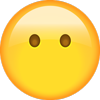-
VOICE
RECOGNITION TIPS
BLUETOOTH®
Command
Dial
Call
☐ MANUAL / AUTOMATIC CLIMATE CONTROL - pages 20
(If equipped)
- Explain different air modes to a customer.
Manual
-
Example
“1-2-3-4-5 1st Street,
Fountain Valley”
Find
“Find McDonald’s®”
Located on Rearview Mirror
GOOGLE™ LOCAL SEARCH
Command
Find
Example
“Find Lowe’s® near me”
“Starbucks®”
Unit: mile
2.0 MPI
1.6 Turbo-GDI
Engine Oil & Filter
Replace
7,500 or 12 mos
Replace 6,000 or 12 mos.
Fuel Additives
Add
7,500 or 12 mos
Add
6,000 or 12 mos.
Inspect
7,500 or 12 mos
Inspect
6,000 or 12 mos
Battery Condition
+
Brake Lines, Hoses & Connections
Front Brake Disc/Pads, Calipers
☐ DEFROST - page 20
1
2
Command
Find Address
MAINTENANCE
Scheduled Maintenance
(Normal Usage)
Automatic
Example
“Dial
7-1-4-9-6-5-3-0-0-0”
“Call John Smith”
Improving how you store your contacts can optimize your
Bluetooth® Voice Recognition performance:
• Use full names instead of short or single-syllable names
(“John or Dad”)
• Avoid using special characters/emojis or abbreviations
(“Dr.”) when saving contacts
NAVIGATION
+
3
Rear Brake Disc/Pads
Steering Gear Box, Linkage & Boots, Lower
Arm Ball Joint, Upper Arm Ball Joint
Press the front defrost button.
Set to warmest temperature setting.
Set to medium fan speed.
Drive Shafts & Boots
Suspension Mounting Bolts
Air Conditioning Refrigerant
☐ TIRE PRESSURE MONITORING SYSTEM (TPMS) - page 44
Explain TPMS function to customer.
- When illuminated, one or more tires are under-inflated.
- Blinks for approximately one minute then remains
illuminated when there is a malfunction with the TPMS.
- You can also check the individual tire pressures in the
Information Display mode in the LCD cluster. Tire pressures are
displayed in the cluster after a few minutes of driving.
☐ VEHICLE SETTINGS - page 14
The
Hyundai
KONA
Quick Reference Guide
Air Conditioning Compressor
Propeller Shaft (AWD)
Exhaust Pipe & Muffler
Inspect
7,500 or 12 mos
Inspect
Replace
30,000 or 48 mos.
Replace 24,000 or 48 mos.
Vacuum Hose
Inspect
7,500 or 12 mos
Inspect
Climate Control Air Filter
(For Evaporator and Blower Unit)
Replace
15,000 or 12 mos
Replace 12,000 or 12 mos.
Tire Rotation
Perform
7,500
Perform 6,000
Inspect
15,000 or 24 mos.
Inspect
12,000 or 24 mos.
Inspect
15,000 or 24 mos.
Inspect
12,000 or 24 mos.
Inspect
30,000 or 48 mos.
Inspect
24,000 or 48 mos.
Inspect
30,000 or 48 mos.
Inspect
24,000 or 48 mos.
Air Cleaner Filter
6,000 or 12 mos
6,000 or 12 mos.
Vapor Hose, Fuel Tank Cap, Fuel Tank
Fuel Tank Air Filter
Fuel Filter
- Demonstrate vehicle settings in instrument cluster
- Demonstrate navigation use, enter dealer address
- Show radio presets
Parking Brake
Brake Fluid
Fuel Lines, Fuel Hoses & Connections
Rear Axle Oil (AWD)
☐ BLUETOOTH - page 24
Transfer Case Oil (AWD)
- Demonstrate phone pairing
Refer to www.hyundaiusa.com/bluetooth
- Demonstrate QR code
First 60,000 or 72 mos.
☐ INTRODUCTION AND LOCATION OF THE SERVICE DEPARTMENT
☐ SET FIRST SERVICE APPOINTMENT
☐ REVIEW FACTORY RECOMMENDED MAINTENANCE SCHEDULE
☐ WAS THE CONDITION OF YOUR VEHICLE (AT DELIVERY) TO YOUR
SATISFACTION?
First 60,000 or 72 mos.
Drive Belts
Inspect
Subsequent, every
15,000 or 24 mos.
Inspect
Subsequent, every
12,000 or 24 mos.
Spark Plugs
Replace
97,500
Inspect
42,000
First 120,000 or 120 mos.
First 120,000 or 120 mos.
Replace Subsequent, every
30,000 or 24 mos.
Engine Coolant
Replace
Valve Clearance (Only 1.6 T-GDI)
Inspect
-
Inspect
75,000
Intercooler, in/out hose, air intake hose
(Only 1.6 T-GDI)
Inspect
-
Inspect
6,000 or 12 mos.
-
Inspect
6,000 or 12 mos.
EcoShift Dual Clutch Transmission Fluid
(Only 1.6 T-GDI)
Automatic Transmission Fluid
(Only 2.0)
Subsequent, every
30,000 or 24 mos.
No check or services required for
Normal Usage driving.
_
*See Owner’s Manual for details.
Sales Consultant
Date
Customer
Email
Sales Manager
Date
Date
Looking for more detailed information? This Quick Reference Guide does not replace your vehicle Owner’s Manual. If
you require additional information or are unsure of a specific issue, you should always refer to the vehicle Owner’s
Manual or contact your authorized Hyundai dealer.
The information contained in this Quick Reference Guide was correct at the time of printing; however, specifications
and equipment can change without notice. No warranty or guarantee is being extended in this Quick Reference
Guide, and Hyundai reserves the right to change product specifications and equipment at any time without incurring
obligations. Some vehicles are shown with optional equipment. Specifications apply to U.S. vehicles only. Please
contact your Hyundai dealer for current vehicle specifications.
NP150-K2018
(Rev 01/24/18)
Printing 01/27/18
Roadside Assistance: 1-800-243-7766
Consumer Affairs: 1-800-633-5151
Sirius XM® Radio: 1-800-967-2346
Blue Link: 1-855-2BLUELINK
(1-855-225-8354)
�HYUNDAI VEHICLE OWNER PRIVACY POLICY
Your Hyundai vehicle may be equipped with technologies and services
that use information collected, generated, recorded or stored by the
vehicle. Hyundai has created a Vehicle Owner Privacy Policy to explain
how these technologies and services collect, use, and share this
information.
You may read our Vehicle Owner Privacy Policy on the Hyundaiusa.com
website at https://www.hyundaiusa.com/owner-privacy-policy.aspx
If you would like to receive a hard copy of our Vehicle Owner Privacy
Policy, please contact our Customer Connect Center at:
Hyundai Motor America
Hyundai Customer Connect Center
P.O. Box 83835
Phoeniz, AZ 85071-3835
800-633-5151
[email protected]
Hyundai's Customer Connect Center representatives are available
Monday through Friday, between the hours of 5:00 AM and 7:00 PM PST
and Saturday and Sunday between 6:30 AM and 3:00 PM PST
(English). For Customer Connect Center assistance in Spanish or
Korean, representatives are available Monday through Friday between
6:30 AM and 3:00 PM PST.
�Headlights
and Fog
Lights
Page 12
Steering
Wheel Audio
Control
Page 25
Instrument
Cluster
Page 14
Instrument
Cluster Menu
Buttons and
Cruise Control
Page 48
Wiper and
Washer
Radio
Page 13
Page 30
RADIO
HOME
MEDIA
PHONE
SEEK
TRACK
SETUP
TUNE
PWR
PUSH
VOL
FILE
-
Steering Wheel
Adjustment
Page 003
ENTER
Climate
Control
Page 20
WARNING!
To reduce the risk of serious injury to yourself and others,
read and understand the important SAFETY INFORMATION
in your Owner’s Manual.
+
Transmission
Page 43
Use this Quick Reference Guide to
learn about the features that will
enhance your enjoyment of your
Hyundai. More detailed information
about these features are available in
your Owner’s Manual.
FEATURES AND CONTROLS
Child-Protector Rear Door Lock
Climate Control
Driver’s Main Controls
Engine Start / Stop Button
Fuel Filler Door
Headlights and Fog Lights
Head-Up Display
Homelink Wireless Control System
Instrument Cluster
Instrument Panel Illumination
Interior Lights
LCD Display Control
LCD Display Modes
Sunroof
Liftgate Operation
Seat-Headrest Adjustment
Seat-Front Seat Adjustment
Seat-Rear Seat Folding
Seat-Seat Belt Adjustment
Seat-Seat Warmer
Smart Key
Steering Wheel Adjustment
Warnings and Indicators
Wiper and Washer
07
20
07
03
08
12
18
09
14
17
10
16
16
11
08
05
04
06
05
06
02
03
17
13
MULTIMEDIA
Android Auto™
Apple Carplay™
AUX and USB Port
Blue Link Telematicm System
Bluetooth Operational Tips
Bluetooth Phone Pairing
Navigation Multimedia System
Radio Mode
Steering Wheel Audio Control
Voice Recognition
Wireless Cellular Phone Charging System
34
36
40
27
25
24
32
30
25
26
40
DRIVING
AWD Lock
Blind Spot Collision Warning (BCW)
Cruise Control
Downhill Brake Control (DBC)
Drive Mode Integrated Control System
Dual Clutch Transmission
Electronic Stability Control (ESC)
Forward Collision-Avoidance Assist (FCA)
Lane Keeping Assist (LKA)
Rear Parking Assist System
Rear View Monitor
Tire Pressure Monitoring System (TPMS)
Transmission
47
46
48
45
47
41
45
48
46
49
49
44
43
* ��Some vehicles may not be equipped
with all the listed features.
�FEATURES AND CONTROLS
ENGINE START / STOP BUTTON
SMART KEY
With the ignition OFF and foot
OFF of the brake pedal, press
the Engine Start / Stop button.
Lock
Unlock
• Once for ACC (Accessory) mode.
• Twice for ON mode.
• Third for OFF.
Liftgate Unlock
(Press and Hold.)
Panic
NOTE :
For the User Selectable
Option, please refer to your
Owner’s Manual for further
information.
Driver’s Door Lock / Unlock
Smart key must be within 28~40in.
from the outside door handle.
Press : Once - Unlock driver door
Twice - Unlock all doors
Third - Lock all doors
Removing the Mechanical Key
A
Press and hold the release
and remove the key.
A
button
To start the engine in any mode (including OFF), press the Engine Start /
Stop button while pressing down on the brake pedal. To shut the engine
OFF, place the shift lever in P (Park) and press the Engine Start / Stop
button again.
Emergency Situations
To Turn the Engine Off in an Emergency
- Press and Hold the engine Start / Stop button for 2 seconds or more
or 3 times consecutively within 3 seconds.
Restarting the Engine while Driving
- If the engine shuts off while still moving, the engine can be restarted.
Press the engine Start/Stop button with the shift lever in N (Neutral).
STEERING WHEEL ADJUSTMENT
2
3
1
NOTE : Do not adjust while driving.
1. Pull the
2. Set the
3. Pull the
02 I Quick Reference Guide
HYUNDAI
KONA
1
2
1
lever down.
angle and 3 distance.
lever up to lock position.
Quick Reference Guide I 03
�FEATURES AND CONTROLS
FRONT SEAT ADJUSTMENT (manual)
HEADREST ADJUSTMENT
Forward and Backward
To Raise the Headrest:
Pull the headrest up.
To Lower the
Headrest:
Press the lock button
while pressing down
on the headrest.
Seat Height (for the driver’s seat)
Push down several times on the lever to
lower.
Pull up several times on the lever to raise.
SEAT BELT ADJUSTMENT (front seat)
Pull up to raise.
Seatback Angle
1
2
FRONT SEAT ADJUSTMENT (power)
Press the button
and push down
to lower.
3
Forward and Backward
Seat Height
Seatback Angle
Lumbar Support (for the driver’s seat)
04 I Quick Reference Guide
HYUNDAI
KONA
Quick Reference Guide I 05
�FEATURES AND CONTROLS
REAR SEAT FOLDING
CHILD-PROTECTOR REAR DOOR LOCK
Lock
1. Pull up on the seat back
release lever.
Insert a key into the hole and turn it to
the lock position.
Unlock
Insert a key into the hole and turn
clockwise to the unlock position.
2. Fold seat back down.
DRIVER’S MAIN CONTROLS
Door Lock
Locks / unlocks all doors and liftgate.
SEAT WARMER (front seats)
Outside Rearview Mirrors
Press L (left) or R (right) on the switch.
Adjust the mirror by using the
mirror adjustment control switch.
Power Window Lock Switch
Disables the power window switches
on the rear passenger doors.
Window Auto Up / Down
(if equipped)
Press past the detent to fully open /
close the window.
Each time you press the button, the setting is changed as follows:
OFF
HIGH
06 I Quick Reference Guide
MEDIUM
LOW
HYUNDAI
KONA
Quick Reference Guide I 07
�FEATURES AND CONTROLS
HOMELINK WIRELESS CONTROL SYSTEM
FUEL FILLER DOOR
Tighten the gas cap until
one click is heard.
Flashing
Standard Programming
LIFTGATE OPERATION
To train most devices, follow
these instructions:
1. For first-time programming,
press and hold the two
outside buttons. (
,
),
HomeLink® Channel 1 and
Channel 3, until the indicator
light begins to flash (after
10 seconds). Release both
buttons. Do not hold the
buttons for longer than 20
seconds.
Press to open. Press and
Smart key
hold
must be within to open.
the range.
08 I Quick Reference Guide
Flashing
HYUNDAI
KONA
2. Position the end of your
hand-held transmitter 1-3
inches (2-8 cm) away from
the homeLink® button you
wish to program while
keeping the indicator light
in view.
3. Simultaneously press and
hold both the HomeLink®
and hand-held transmitter
buttons until the
HomeLink® indicator light
changes from a slow to a
rapid blinking light. Now
you may release both the
HomeLink® and hand-held
transmitter buttons.
Quick Reference Guide I 09
�FEATURES AND CONTROLS
SUNROOF
INTERIOR LIGHTS
1 Map Light
Press the lens to turn map lights
ON or OFF.
Without Sunroof
2
1
2
1
3
Sunshade
Door position
Cabin light ON when door(s) and/or
tailgate are open.
4
3
The sunshade will open
automatically with the sunroof
when the glass panel moves. If you
want it closed, move the sunshade
manually.
Cabin Light ON position
Press the switch to the left to turn on
cabin light.
With Sunroof
4
Cabin Light OFF position
Press the switch to the right to leave
cabin light off.
2
1
Sliding the Sunroof
Pressing the sunroof control lever
backward or forward momentarily to
the second detent position completely
opens or closes the sunroof even when
the switch is released. To stop the
sunroof at the desired position while
the sunroof is in operation, press the
sunroof control lever backward or
forward and release the switch.
1
3
4
Tilting the Sunroof
Open
Push the sunroof control switch
upward to tilt the sunroof.
Close
Push and hold the sunroof control
switch forward to close the sunroof.
10 I Quick Reference Guide
HYUNDAI
KONA
Quick Reference Guide I 11
�FEATURES AND CONTROLS
HEADLIGHTS AND FOG LIGHTS
WIPER AND WASHER
Headlights
Parking Lights
Auto Lights
Scan to view a video of:
Windshield Wiper
All Lights Off
Headlights Delay
MIST
Headlights may stay on for 15 seconds after exiting and locking up the
vehicle. Press the remote lock button twice to turn the headlights off.
Please refer to your Owner’s Manual for further information.
Turn Signals and Lane
Change Signals
Flashing the Headlights
OFF
INT
PULL
HI
PUSH
INT
or
AUTO
LO
T
MIS
OFF
INT
LO
HI
OFF
LO
HI
OFF
OFF
OFF
AUTO
MIST - Single wipe
OFF - Off
INT - Intermittent wipe
or
AUTO - Auto control wipe
LO
- Low wiper speed
HI
- High wiper speed
Intermittent Wipe Time
Adjustment
OFF
OFF
OFF
More frequent wipes
High Beam/ High Beam Assist
Fog Lights
Less frequent wipes
PUSH
Wash with Brief Wipes
INT
PULL
LO
T
MIS
OFF
INT
LO
HI
NOTE:
To turn off high beam, pull
the lever towards you.
OFF
High Beam/ High Beam Assist
1. Select auto position on stalk.
2. Push lever forward to engage Auto
High Beam.
INT
PULL
HYUNDAI
T
MIS
OFF
INT
LO
HI
3. Push lever forward again to disengage.
12 I Quick Reference Guide
Pull the lever toward you.
HI
KONA
HI
LO
OFF
Rear Wiper / Washer Control
HI - High wiper speed
LO - Low wiper speed
OFF - Off
•
Push away for rear wash
Quick Reference Guide I 13
�FEATURES AND CONTROLS
INSTRUMENT CLUSTER
Type A
5
Scan to view a video of:
Instrument Cluster
1
2
6
5
3
4
5
5
Type B
1. Tachometer
2. Speedometer
3. Engine Coolant Temperature Gauge
4. Fuel Gauge
5. Warning and Indicator Lights
6. LCD Display (Including Trip Computer)
5
1
2
6
3
4
5
14 I Quick Reference Guide
HYUNDAI
KONA
Quick Reference Guide I 15
�FEATURES AND CONTROLS
WARNINGS AND INDICATORS
LCD DISPLAY MODES
Modes
Symbol
WARNINGS AND INDICATORS
Displays the most recent
driving information
including average fuel
economy, trip,
odometer, average
speed, etc.
Trip Computer
Air Bag Warning
Light
ABS Warning Light
Displays turn-by-turn
directions in the LCD
cluster with navigation.
Turn BY Turn (TBT)
Displays the state of the
Lane Keeping Assist (LKA).
LKA
Displays the state of the
Audio System.
Audio
Information
Description
or
or
User Settings
Displays the service
interval and warning
messages.
Changes the settings.
Seat Belt
Warning Light
Parking Brake & Brake
Fluid Warning Light
Electronic Brake Force Distribution (EBD)
System Warning Light
Electric Power Steering
System Warning Light
Malfunction
Indicator
All Wheel Drive
(AWD) Warning Light
Charging System
Warning Light
Low Tire Pressure
Warning Indicator/
TPMS Malfunction Lamp
Headlight Warning
Light
Engine Oil Pressure
Warning Light
Automatic
Emergency Braking
(AEB) Warning Light
Low Fuel Level
Warning Light
Master Warning Light
ESC (Electronic Stability
Control) Indicator
ESC (Electronic Stability
Control) OFF Indicator
Immobilizer
Indicator
Turn Signal Indicator
High Beam Indicator
/ Auto headlamps
Light ON Indicator
Front Fog Indicator Light
Cruise Indicator
Cruise SET Indicator
SPORT mode Indicator
Downhill Brake Control
(DBC) Indicator Light
Lane Departure Warning
System (LDWS) Indicator
All Wheel Drive (AWD)
LOCK Indicator Light
INSTRUMENT PANEL ILLUMINATION
Press + or - to adjust the
illumination brightness of
the instrument cluster.
LCD DISPLAY CONTROL
1
2
1
:M
� ODE button for
changing modes
2
:M
� OVE switch for
changing items
3
: �SELECT / RESET
button for setting
or resetting the
selected item
3
16 I Quick Reference Guide
HYUNDAI
KONA
Quick Reference Guide I 17
�FEATURES AND CONTROLS
HEAD-UP DISPLAY
55
75
55
MPH
The HeadsUp display is
a feature that
allows the
driver to view
information
Scan to view a video of:
projected onto
Head-Up Display
a transparent
screen while
still maintaining
direct view of the road ahead.
HYUNDAI
6
2
KONA
1
3
7
To activate the Heads-Up Display,
press the HUD button on the dash
panel located on the left-hand side of
the driver.
18 I Quick Reference Guide
Head-Up Display information
4
5
8
1. Turn-by-turn (TBT) navigation
information
2. Road information
3. Driving speed information
4. Cruse control system SET indicator
5. Lane Keeping Assist (LKA)
information
6. Blind Spot Collision warning
indicators
7. Warning lights
8. Multimedia information
Quick Reference Guide I 19
�FEATURES AND CONTROLS
MANUAL CLIMATE CONTROL
2
3
1
1. Fan Speed Control Knob
2. Temperature Control Knob
3. Mode Selection Buttons
4. Front Windshield Defroster Button
5. Rear Window Defroster Button
6. Air Intake Control Button
7. A / C (Air Conditioning) Button
4
6
7
DEFROSTING / DEFOGGING
5
AIR INTAKE CONTROL
MODE SELECTION
1. ��Set the front
windshield defroster
control.
2. S
�� et the temperature
control to the
warmest setting.
Changes the direction of
the air flow as following:
3. �Set the fan speed to
the medium setting.
NOTE:
To reduce the tendency of the glass
to fog up and also to improve
visibility, keep the surface of the
windshield clean by wiping it
occasionally with glass cleaner and
a clean cloth.
In addition, select air intake control
to the outside (fresh) air position
whenever possible while operating
the vehicle.
20 I Quick Reference Guide
Face Level
Recirculated air position
(Indicator light ON)
Scan to view a video of:
Climate Control
REAR WINDOW
DEFROSTER AND HEATED
OUTSIDE MIRRORS
Press to activate / deactivate the
rear defroster and heated
outside mirrors.
MAX A/C MODE
Bi-Level
Floor Level
Floor / Defrost Level
Outside (fresh) air position
(Indicator light OFF)
HYUNDAI
KONA
The MAX A/C automatically
selects the A/C, recirculated air,
and face level vents. This helps
to cool the cabin down more
quickly. Select normal A/C after
initial cool down to resume fresh
airflow and maintain efficiency.
Quick Reference Guide I 21
�FEATURES AND CONTROLS
AUTOMATIC CLIMATE CONTROL
1
4
-
2
3
7
5
8
9
DEFROSTING / DEFOGGING
-
+
6
+
Scan to view a video of:
Climate Control
SYSTEM OFF MODE
1. Press the front
Pressing the OFF button will
windshield defroster turn the automatic climate
control system off.
control.
2. �Set the temperature • The fan will turn off.
• The outside (fresh) air
control to the
position will be selected.
warmest setting.
• The vented air temperature
3. Set the fan speed to
will be at the last
the medium setting.
temperature setting.
+
REAR WINDOW DEFROSTER AND HEATED OUTSIDE
MIRRORS
-
+
Press to activate /
deactivate the rear
defroster and heated
outside mirrors.
22 I Quick Reference Guide
� 1 Temperature Control Knob
2 AUTO (Automatic Control) Button
3 OFF Button
4 Fan Speed Control Button
5 Mode Selection Button
AUTOMATIC HEATING
AND COOLING
7
8
9
Air Conditioning Button
Front Windshield Defroster Button
Rear Window Defroster Button
Air Intake Control Button
AIR INTAKE CONTROL
1. Press the AUTO button.
2. Set the temperature
control to the desired
setting.
Recirculated air position
The modes, fan speeds, air
(Indicator light ON)
intake and air conditioning will
Outside (fresh) air position
be controlled automatically
(Indicator light OFF)
according to the temperature
setting.
-
NOTE:
+
MODE SELECTION
To reduce the tendency of the glass to
fog up and also to improve visibility,
keep the surface of the windshield
clean by wiping it occasionally with
glass cleaner and a clean cloth.
In addition, select air intake control to
the outside (fresh) air position
whenever possible while operating
the vehicle.
HYUNDAI
6
Changes the direction of
the air flow as following:
Face
Level
KONA
BiLevel
Floor
Level
Floor &
Defrost
Quick Reference Guide I 23
�MULTIMEDIA
BLUETOOTH PHONE PAIRING
RADIO
HOME
MEDIA
PHONE
SEEK
TRACK
A
SETUP
TUNE
FILE
ENTER
1. Press the SETUP A
button.
2. Press the “Bluetooth”
button on the screen.
3. Press “Add New”
button on the screen.
4. Search for the device
name as displayed on
your mobile phone and
connect.
5. If necessary, input the
passkey displayed on
the Audio screen.
6. Pairing is complete.
STEERING WHEEL AUDIO CONTROL
Type A
1
MUTE
3
2
4
4
MUTE
Raises or lowers the speaker volume.
SEEK / PRESET
2
Changes the station.
Type B
MUTE
Scan to view a video of:
Bluetooth pairing
VOLUME
1
3
2
1
MODE
3
Changes the audio source.
MUTE
4
Press to Mute.
BLUETOOTH OPERATIONAL TIPS
To switch between phones:
1. Push the ‘Setup’ button.
2. Select Bluetooth.
3. Select Bluetooth Connections.
4. Select Connect next to the desired phone.
In the following situations you or the other party may have difficulty hearing
each other:
1. ��Keep the Bluetooth volume low. High level volume may result in distortion
and echo.
2. When driving on a rough road, high speeds and/or with the window open.
3. �When the air conditioning vents are facing the microphone located at the
headliner and/or when the air conditioning fan is at the max speed.
Steering wheel bluetooth control
1
NOTE : Vehicle must be parked to complete the pairing process.
MUTE
TALK
Activates the voice recognition.
1
MUTE
2
CALL
3
END
Places and transfers calls.
1
2
2
3
Ends calls or cancels functions.
To Answer a Call:
• �Press the
button on the steering wheel.
To Reject a Call:
• �Press the button on the steering wheel.
To Adjust Ring Volume:
• Use the VOLUME buttons on the steering wheel.
To Transfer a Call to the handset (private mode):
• �Press and hold the
button on the steering wheel until the audio
system transfers a call to the phone.
To Finish a Call:
• �Press the button on the steering wheel.
24 I Quick Reference Guide
HYUNDAI
KONA
Quick Reference Guide I 25
�MULTIMEDIA
VOICE RECOGNITION
BLUE LINK TELEMATICS SYSTEM
Making a call using voice recognition:
The menu tree identifies available voice recognition Bluetooth® functions.
Calling by Name:
1. Press the button.
2. Say the following command:
• “Call ”: Connects the call to John.
• “�Call : Connects the call
to John’s Mobile, Home, or at Work phone number.
Dialing by Number:
1. Press the button.
2. Say “Dial Number”.
3. Say the desired phone number.
For the complete list of commands, please refer to your Owner’s Manual.
Voice Recognition Tips
Your vehicle may be equipped with a Voice Recognition technology
which allows drivers to operate their phones without having to take
their eyes off of the road to minimize distractions.
Voice recognition performance may be affected if driving with
windows and sunroof open; when the heating-cooling system is on;
when passing in a tunnel or when driving on rugged and uneven roads.
Quick reference on using voice commands:
To start a voice command, press the
available:
button, the following commands are
Function
More Help
Help
Calls
Dial
Phone
Provides guidance on commands that can be used anywhere in the system.
Provides guidance on commands that can be used within the current mode.
Calls saved in Contacts. Ex) Call “John”
Call can be made by dialing the spoken numbers. Ex) Call “123”
Provides guidance on Phone related commands. After saying this command,
say “Call History”, “Contacts” to execute the corresponding functions.
Displays the Contacts screen. After saying this command, say the name
of a contact saved in the Contacts to automatically connect a call.
Displays the Dial number screen. After saying this command, you can
say the number which you want to call.
Example: “1-0-5-5-0 Talbert Avenue, Fountain Valley
Navigation
Find address in
< house #,
Street name, City>.
Find
26 I Quick Reference Guide
• Navigation
• SOS
Press the
button for access to the voice-response menu of services.
You can say:
- "Service Link" to schedule a service appointment.
- "Roadside Assistance" for roadside services.
- "Blue Link Account Services" for help with your Blue Link subscription.
- Press the
button for Destination Search.
- Command: Find .
Example: “Find Starbucks”.
- Press the
Command
Contacts
(Call by Name)
Dial Number
• Blue Link
button for SOS Emergency Assistance.
- Refer to your Blue Link User’s Manual for detailed information on system
operation.
- �For immediate assistance with subscription services, please call
1-855-2BLUELINK (1-855-225-8354).
Find Starbucks
HYUNDAI
KONA
Quick Reference Guide I 27
�MULTIMEDIA
Preconditions:
Remote Start
You can download the Blue
Link mobile app to your
compatible smart phone from
the following sites:
• iPhone — Apple App Store
• Android — Google Play
®
®
®
Scan to view a video of:
Blue Link Remote Start
Scan to see list of
compatible devices and
to download the app.
Remote Start enables you to remotely start your vehicle from virtually
anywhere. For navigation vehicles, you can also enable climate control
remotely and turn on the rear-window defroster, ensuring a warm or
cool car is ready to go when you are.
• � To use this feature, you must have a Blue Link Personal
Identification Number (PIN). To create or change your PIN, log on to
www.MyHyundai.com.
Remember:
• �Remote Start with Climate Control will automatically shut off after 10
minutes or after selected engine timer runs out in navigation vehicles.
• �While this feature is active, the parking lights will blink until vehicle is
turned off or when vehicle is in operation.
• �To continue operation of the vehicle, the proximity key must be inside
the vehicle with the driver prior to pressing the brake and being able to
move the gearshift from the P (Park) position.
• �Ignition is OFF
• �Alarm is armed (i.e., vehicle locked by key fob Remote Door Lock)
• �Gearshift level is in the P (Park) position
• �Brake pedal is not depressed
• �Engine hood is securely closed
• �All the doors are closed and locked
• �The tailgate or trunk lid is closed
• �The security/panic system is not activated
• �The proximity key is not inside the vehicle
• �The battery power is not low
• �Vehicle is located in an open area
• �It has been less than 4 days since last vehicle ignition off
• �Vehicle located in area with good cell reception
Remote Start will terminate:
• After 10 minutes or after selected engine timer runs out in navigation
vehicles
• �Brake is pressed without proximity key inside vehicle
• �Alarm is triggered without proximity key inside vehicle
• �Door/trunk is opened from inside the vehicle
Notice: Laws in some communities may restrict the use of the
features that remotely start the engine. For example, some laws may
require a person using the remote start feature to have the vehicle in
view when doing so or limit the length of time a vehicle engine may
idle. Please check local and state regulations for any requirements
and restrictions on remote starting of vehicles and engine idling time.
WARNING!
Do not remote start vehicle in an enclosed environment (i.e., closed garage). Prolonged
operation of a motor vehicle in an enclosed environment can cause a harmful build-up of
carbon monoxide. Carbon monoxide is harmful to your health. Exposure to high levels of carbon
monoxide can cause headaches, dizziness or in extreme cases unconsciousness and/or death.
Do not leave children or animals unattended in a vehicle while using the remote start function.
CAUTION!
If the vehicle’s windshield wipers are left on when the vehicle was last driven, then the wipers will
turn on if the remote start function is activated. To avoid damage to the wiper blades (i.e., due to
heavy ice or snow accumulated on the windshield), please always turn the vehicle’s windshield
wipers off when parking the vehicle.
28 I Quick Reference Guide
HYUNDAI
KONA
Quick Reference Guide I 29
�MULTIMEDIA
RADIO MODE
Navigation
Display Audio
RADIO
HOME
RADIO
MAP
MEDIA
PHONE
MEDIA
NAV
Scan to view a video of:
Audio Setting
SEEK
TRACK
TUNE
PWR
PUSH
VOL
Press POWER button
SEEK
TRACK
SETUP
ENTER
SETUP
TUNE
PWR
PUSH
VOL
FILE
Press POWER button
to turn radio on.
• TUNING/LISTENING TO CHANNELS
1. Press BAND button on screen to select FM/AM/SiriusXM®*.
2. ROTATE TUNE knob to desired channel.
NOTE: A clear view of the southern sky helps ensure SiriusXM®* radio
reception.
• SETTING PRESET MEMORY BUTTONS
Press and hold any preset button on the screen until
an audible beep is heard to store current channel.
ENTER
FILE
to turn radio on.
• TUNING/LISTENING TO CHANNELS
1. Press RADIO button .
2. Rotate TUNE knob to desired channel.
NOTE :
A clear view of the southern sky helps to ensure SiriusXM®* radio
reception.
• SETTING PRESET MEMORY BUTTONS (FM/AM/SiriusXM®*)
�Press and hold any preset button (1-6) until
audible beep is heard
to store current channel.
• ADJUSTING THE SOUND CONTROL
• ADJUSTING THE SOUND CONTROL
1. Press the SETUP button and press the SOUND
button on screen to display the Sound Settings
screen.
2. Touch on-screen arrows to adjust desired setting.
1. � Press SETUP button and press the sound
button on the display.
2. To adjust the Fader/Balance, select the
on-screen tab. Touch the on-screen arrows to
adjust the desired setting for front, rear, left, or
right balance.
3. To adjust the Bass/Midrange/Treble, select the on-screen tab. Touch
the on-screen arrows to adjust the tonal sound settings to the desired
level.
*SiriusXM® is only available on Display Audio Light and Navigation
*SiriusXM® is only available on Display Audio Light and Navigation
30 I Quick Reference Guide
HYUNDAI
KONA
Quick Reference Guide I 31
�MULTIMEDIA
NAVIGATION MULTIMEDIA SYSTEM
Basic features on the map screen
Scan to view a video of:
Setting Destination
Basic features on the map screen
1
2
3
4
5
1
8
2
9
7
2
3
4
5
6
7
10
11
12
3
Move to the Home Screen.
Change the map view mode.
Voice Guidance On / Off.
Zoom in on the map.
S
� et the zoom level automatically
according to the guidance.
Zoom out on the map.
Q
� uick and easy selection of a
destination and options.
32 I Quick Reference Guide
2
3
4
5
6
7
8
9
10
11
12
13
6
1
1
8
9
10
11
12
13
Touch to scroll around the map.
Q
� uick and easy selection of
a destination from the map screen.
Set a waypoint to the current route.
S
� ave a frequently used address to
the address book.
F� ind a POI (Point Of Interest) around
the current position.
V
� iew the vehicle’s current position
on the map screen.
HYUNDAI
4
5
6
Set the destination by inputting the
address directly.
S� elect from the previously input
addresses and POIs.
S� earch for a location using Google
Local Search.
Select the desired item in POI
Categories.
Search and select the desired item in
the Gas Station category.
Search and select the desired item in
the Restaurant category.
KONA
7
8
9
10
11
12
Select the desired destination
among the searched emergency
facilities
S� earch the destination with the
address book.
��Search the destination by phone
number.
Type
the freeway name and exit /
�
entrance to search.
Type the 1st Street name, the
State, the 2nd Street name to
search.
Type the coordinates to search.
Quick Reference Guide I 33
�MULTIMEDIA
ANDROID AUTO ™
REQUIREMENTS:
- Micro USB cable
- OS Android™ 5.0 or higher
- Compatible Android Phone
- Data and wireless plan for applicable features
PHONE SETUP
Turn on Bluetooth® on your phone and connect the micro USB cable to
your phone and the USB port on the vehicle.
Scan to view a video of:
Phone Integration
BEFORE YOU BEGIN:
- Android Auto features may operate differently on your phone from
what is described below.
- Message and data charges may apply when using Android Auto.
- Android Auto relies on the performance of your phone. If you
experience performance issues:
- Close all apps and then restart them or
- Disconnect and then reconnect your phone
- Using the micro USB cable that was provided with your phone is
recommended.
- When Android Auto is active, your in-vehicle voice recognition
system is disabled and you will be using talk to Google™ to make
your requests.
ANDROID AUTO SUPPORT
Phone will prompt you to download the Android Auto app and update
other needed apps (i.e. Google Maps™, Google Play Music™, Google
Now™).
NOTE Vehicle must be parked.
- Location mode setting should be set to High accuracy.
- Car and phone setup should be completed in one sitting. If phone
setup needs to be resumed, recommend to Force Stop the Android
Auto app on the Phone then reopen the app and accept the
Disclaimer notifications.
CAR SETUP
1. Press the SETUP button on the radio.
2. Touch the “Connectivity” icon on screen.
3. Select “On” for Android Auto.
4. Connect your Android phone to the vehicle USB port. Agree to
the notification and disclaimers on your phone then the “Android
Auto” icon will appear confirming the setup.
For more detailed information on how to operate Android Auto,
please refer to your navigation manual.
For additional Android Auto support, please refer to the Android
Auto Support Website
https://support.google.com/androidauto/
https://support.google.com/androidauto/
Android Auto, Google Play, Android, and other marks are
trademarks of Google Inc.
34 I Quick Reference Guide
HYUNDAI
KONA
Quick Reference Guide I 35
�MULTIMEDIA
APPLE CARPLAY ™
CAR SETUP
REQUIREMENTS
- Apple Lightning® cable
- Latest iOS
- iPhone® 5 or above
- Data and wireless plan for applicable features
BEFORE YOU BEGIN
- Apple® CarPlay features may operate differently on your phone from
what is described below.
- Message and data charges may apply when using Apple CarPlay.
- Apple CarPlay relies on the performance of your phone. If you
experience performance issues:
- Close all apps and then restart them or
- Disconnect and then reconnect your phone
- Using the Apple Lightning cable that was provided with your phone
is recommended.
- When Apple CarPlay is active, your voice recognition system is
disabled and you will be using Siri® to make your requests.
1. Press the SETUP button.
2. Touch the “Connectivity” icon on the screen.
3. Touch “iOS” on the Connectivity Settings screen then touch “On”
to enable Apple CarPlay.
4. Connect your Apple iPhone to the vehicle USB port then touch
‘OK’ when the pop-up message appears. The Apple CarPlay icon
will now appear on the vehicle Home screen confirming the setup.
Apple CarPlay, Apple, and other marks are trademarks of Apple Inc.
PHONE SETUP
On your phone, go to Settings >
General > Restrictions > CarPlay to
allow CarPlay access.
On your phone, go to Settings >
General > Siri and ensure Siri is
turned ON.
36 I Quick Reference Guide
HYUNDAI
KONA
Quick Reference Guide I 37
�MULTIMEDIA
CarPlay Home Screen
5
MUTE
6
7
PHONE
Touch the PHONE 5 icon to access the Phone screen. Siri will
automatically asks ‘Who you would like to call’ when the PHONE
5 icon is selected.
8
13
4
1
3
2
NOTE: Phone call sound quality is dependent on the wired
connection. Using the Lightning cable that came with the phone is
recommended.
2
1
1
2
3
4
5
6
12
11
10
HOME ICON
�WIRELESS CONNECTIVTY
�CELLULAR SIGNAL
PHONE TIME
�PHONE
�APPLE MUSIC™
9
7
8
9
10
11
12
� PPLE MAPS
A
�MESSAGES
��3RD PARTY APPS
�SCREEN PAGE INDICATOR
EXIT TO HYUNDAI
CURRENT CARPLAY AUDIO PLAYING
SIRI
Apple CarPlay uses Siri to perform many actions like sending
messages, placing calls, and looking up/setting POI/Destinations.
A Siri session can be initiated on any screen by:
1. Touch and holding the HOME icon 1 on the CarPlay screen or
2. Press the steering wheel VOICE RECOGNITION 13 button.
NOTE Ensure Siri feature is set to ON in your phone (Go to Settings
> General > Siri).
3. Say any of the following commands;
•“Text ‘Call you later’” to send a text message.
•“Read text messages” to read available text message.
•“Call ” to make a phone call.
•“Find ” to locate a POI/Destination.
38 I Quick Reference Guide
HYUNDAI
APPLE MUSIC
Touch the APPLE MUSIC
screen.
APPLE MAPS
Touch the APPLE MAPS
7
6
icon to access the Apple Music
icon to access the Apple Map screen.
MESSAGES
Touch the MESSAGES 8 icon to access the Message screen. Siri
will automatically asks ‘To hear unread messages or create a new
one’ when the MESSAGE icon is selected.
3rd PARTY APPS
Supported CarPlay apps that are downloaded on your phone will
appear on the CarPlay screen. Touch the apps icons to access
those supported apps.
NOTE A list of the supported CarPlay supported apps can be
found at http://www.apple.com/ios/carplay/
Ensure phone has latest version of the 3rd Party Apps.
KONA
Quick Reference Guide I 39
�MULTIMEDIA
DRIVING
DUAL CLUTCH TRANSMISSION
AUX AND USB PORT
Use the input jack to connect
an external audio device and
listen to it through the audio
system in your vehicle.
The purpose for the dual clutch transmission in your vehicle is to allow
for better acceleration performance and increased fuel efficiency. This
type of transmission can be thought of as an automatically-shifting
manual transmission. It differs from a conventional automatic in how
the engine is connected to the transmission. There’s no torque
converter. This creates more of a direct-drive feel, with the transition
from one gear to the next managed by clutch slip, especially at lower
speeds. As a result, shifts are sometimes more noticeable, and a light
vibration can be felt as the transmission speed is matched with the
engine speed. This is a normal condition of the dual clutch transmission.
DCT – Helpful Tips While Driving
WIRELESS CELLULAR PHONE CHARGING SYSTEM
Follow the helpful guidelines below to enhance your driving experience
with your vehicle.
- When holding your vehicle on a hill or driving slowly up a hill, apply
the brakes rather than trying to hold the vehicle by keeping your foot
on the accelerator pedal.
Scan to view a video of:
Wireless Charging
There is a wireless cellular phone charging system inside the front
console. The system operates with all doors closed, and the
ignition switch is in the ACC/ON position.
NOTE:
The wireless cellular phone charging system supports only the
Qi-enabled cellular phones ( ).
NOTE: Do not place any metallic items such as coins, keys on the
charger. Avoid putting credit cards, etc. on the charger as they
might get damaged by the magnetic field.
40 I Quick Reference Guide
HYUNDAI
- Try to avoid spending too much time inching or creeping forward,
especially when moving slowly up an incline. This generates heat in
the transmission quickly.
- When traffic is slowly creeping forward, let a gap form in front of you,
then start to move forward. This will allow the clutch to engage and
minimize the amount of slip.
ANTICIPATING HOW YOUR VEHICLE RESPONDS
The dual clutch transmission is designed to anticipate and select the
next available gear when accelerating or decelerating. In most
instances, this allows for quicker shifts and improved fuel economy
because energy loss is minimized between the engine and the
transmission. If, however, you attempt to accelerate rapidly when your
vehicle is slowing down, (for example, when approaching a red light and
then the light turns green), you may experience a delay because it takes
longer for the transmission to re-select and shift into the proper gear.
KONA
Quick Reference Guide I 41
�DRIVING
TRANSMISSION
What is the Transmission High Temperature Warning Message?
•U
� nder certain driving conditions such as stop-and-go driving or
driving slowly up a hill, the clutches tend to have more slip. This
condition tends to heat up the transmission.
• I� f the transmission temperature gets too high, a chime will sound and
a warning message will appear in the instrument cluster LCD display.
• �If this occurs, stop the vehicle as soon as safely possible and allow the
transmission to cool with the engine running. After the transmission
cools, the vehicle may be driven normally.
(
) : �Press the shift button, then move the shift lever.
(
) : Depress the brake pedal, press the shift button,
and then move the shift lever.
(
) : Move the shift lever.
What if I’m Driving in Stop-and-Go Traffic?
• �Whenever possible, come to a complete stop with your vehicle and
allow a gap to form in front of you. Then accelerate and move forward.
Sport mode
Move the shift lever from D (Drive)
into the manual gate to select.
Move the shift lever forward (+) to
upshift or rearward (–) to
downshift.
Refer to your Owner’s Manual for additional info on the DCT.
42 I Quick Reference Guide
HYUNDAI
KONA
Quick Reference Guide I 43
�DRIVING
ELECTRONIC STABILITY CONTROL (ESC)
TIRE PRESSURE MONITORING SYSTEM (TPMS)
The ESC system is an electronic
system designed to help the driver
maintain vehicle control under
adverse conditions.
Low Tire Pressure
Indicator /
TPMSMalfunction
Indicator
The ESC automatically selects the
ON position when the engine is
started.
Scan to view a video of:
TPMS
Low Tire Pressure Monitor with
Location Indicator
(��Shown on the LCD display��)
OFF
� o turn off the Traction Control,
•T
press the ESC OFF button shortly.
• �To turn off the Traction and the
Stability Control, press the ESC
OFF button for over 3 seconds.
LOW TIRE PRESSURE INDICATOR
Illuminates if one or more of your tires are significantly under-inflated.
TPMS MALFUNCTION INDICATOR
DOWNHILL BRAKE CONTROL (DBC)
The Downhill Brake Control (DBC)
helps the driver maintain a slow
speed on a steep downhill without
depressing the brake pedal.
The system automatically applies
the brakes to keep the vehicle
speed under 5 mph.
Blinks for approximately one minute, then remains illuminated when
there is a malfunction with the TPMS. Inspect all tires and adjust the
tire pressure to specification. If the lamp remains illuminated, have the
system checked by an authorized Hyundai dealer as soon as possible.
LOW TIRE PRESSURE LOCATION INDICATOR AND TIRE
PRESSURE INDICATOR (LCD DISPLAY)
Tire pressures will be displayed after driving a short distance. If a tire
pressure drops lower than predetermined specification, the Low Tire
Pressure Indicator will illuminate and the LCD display will indicate
the tire(s) requiring air.
44 I Quick Reference Guide
HYUNDAI
NOTE:
When activated, the speed of the
vehicle will be reduced. Please refer
to your Owner’s Manual for further
information.
KONA
Quick Reference Guide I 45
�DRIVING
LANE KEEPING ASSIST (LKA)
DRIVE MODE INTEGRATED CONTROL SYSTEM
The Lane Keeping Assist (LKA) detects
the lane on the road and warns the driver
if the vehicle leaves the lane when the
vehicle speed is over 40mph.
� o turn on the LDWS, press the
•T
LDWS button.
� o turn off the LDWS, press the
•T
LDWS button again.
E
DRIVDE
MO
E
DRIVDE
MO
You can select the DRIVE mode
according to your preference or
the road condition.
The system defaults to NORMAL
mode each time you start your
vehicle.
Each time you press the button,
the drive mode changes as
follows :
Normal
Sport
E
DRIVDE
MO
NORMAL mode
NORMAL mode is not displayed on the instrument cluster.
Sport mode
BLIND SPOT COLLISION WARNING (BCW)
1
2
46 I Quick Reference Guide
3
The BCW (Blind-Spot Collision
Warning) system uses a radar
sensor to alert the driver while
driving.
The system monitors the rear area
of the vehicle and provides
information to the driver. The system
incorporates the following functions:
1 Blind-Spot Collision Warning (BCW)
2 Lane Change Assist (LCA)
3 Rear Cross-Traffic Collision Warning
(RCCW)– in reverse gear under 6 mph
�
• To turn on the BCW, press the BCW
button (indicator illuminated).
� o turn off the BCW, press the BCW
•T
button again.
The BCW and LCA systems will
activate once the vehicle speed
exceeds 20 mph. The RCCW system
activates in reverse gear under 6 mph.
HYUNDAI
Sport mode focuses on dynamic driving by controlling the
steering wheel effort, and engine / transmission performance.
AWD LOCK
During off-road or inclement
weather conditions, press the
AWD LOCK switch to drive in
full-time AWD. This will divide
the power between
the front and rear wheels
(only when the vehicle speed
is under 19 mph). The AWD
LOCK indicator light on the
instrument cluster will
illuminate.
KONA
Quick Reference Guide I 47
�DRIVING
FORWARD COLLISION-AVOIDANCE ASSIST (FCA)
REAR VIEW MONITOR
The Forward Collision-Avoidance
Assist (FCA) system is designed to
detect and monitor the vehicle ahead
or detect a pedestrian in the roadway
and warn the driver if a collision is
imminent.
To operate the system, select the FCA
(Forward Collision Avoidance Assist)
sub menu in the LCD cluster display
under User Settings. Please refer to
your Owner’s Manual for further
information.
When the transmission is shifted into
the R (Reverse), the rearview camera
displays the area behind the vehicle.
REAR PARKING ASSIST SYSTEM
CRUISE CONTROL
The rear parking assist system assists
the driver during the reverse movement
of the vehicle by chiming if any object
is sensed within a distance of 47 inches
behind the vehicle.
The cruise control system allows you
to program the vehicle to maintain a
constant speed without holding the
accelerator pedal.
1
2
1
2
3
3
4
48 I Quick Reference Guide
4
Push the button to turn off the rear
parking assist system. The indicator
light on the button will turn on.
To turn ON / OFF the cruise control.
To Resume or Increase the cruise
control speed.
To Set or Decrease the cruise
control speed.
To Cancel the cruise control.
HYUNDAI
Scan to view a video of:
Backup Camera
IVE
DRODE
M
KONA
Quick Reference Guide I 49
�MEMO
HYUNDAI OWNER
DEALERSHIP NAME
SALES CONSULTANT
DATE
VIN
PREVIOUS VEHICLE
BEFORE DELIVERY
☐ ��SET TIRE PRESSURE LF RF
RR
LR
☐ ��VERIFY VEHICLE IS CLEAN, IN GOOD CONDITION,
FREE OF CHIPS AND SCRATCHES · CLEAN WINDSHIELD
AND BACK WINDOW
☐ ENSURE FLOORMATS ARE SNAPPED INTO PLACE
WALK THE CUSTOMER THROUGH EACH OF
THE FOLLOWING KEY DELIVERY FEATURES
☐ REVIEW QUICK REFERENCE GUIDE
☐ PAIR CUSTOMER'S PHONE TO THE BLUETOOTH SYSTEM
(if equipped) - page 24
☐ OPERATION OF THE NAVIAGATION SYSTEM (if equipped) - page 32
☐ REVIEW AND TEAR OFF VOICE COMMAND / QUICK TIP CARD
☐ OPERATION OF THE AUDIO SYSTEM - page 30
☐ BLUE LINK – pages 27
-A
� ssist with creating MyHyundai.com account
- Assist with Blue Link enrollment
- Show Blue Link Users Manual
- Encourage customer to download the MyHyundai by Blue Link app
☐ VOICE RECOGNITION - page 26
- Review Voice Recognition tips
- Show Voice Recognition tear off card and have owner place in
convenient location
50 I Quick Reference Guide
HYUNDAI
KONA
Quick Reference Guide I 51
BLUETOOTH® HANDS-FREE
KONA CUSTOMER DELIVERY CHECKLIST
CONNECTING YOUR PHONE
On the radio:
1. Push the SETUP button.
2. Select Bluetooth.
3. Select Bluetooth Connection .
4. Select Add New.
In your phone’s
Bluetooth settings:
5. Select the
on your phone.
6. Enter the passkey from the
radio or accept the authorization
pop-up on your phone.
SWITCHING BETWEEN PAIRED PHONES
Using Voice
Command:
“Change Bluetooth device”
On the radio:
1. Push the SETUP button.
2. Select Bluetooth.
3. Select Bluetooth Connection .
4. Select Connect next to the
desired phone.
For more information, visit
HyundaiBluetooth.com
�