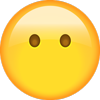Buick - Envision - Owners Manual - 2016 - 2016 (3)
Get your hands on the complete Geely factory workshop software
Download nowGet your hands on the Complete Geely Factory Workshop Software
Download nowGet notified when we add a new GeelyVision Manual
We cover 60 Geely vehicles, were you looking for one of these?

Geely Emgrand X7 Repair Manual

Geely - Emgrand 7 - Workshop Manual - 2010 - 2010

2008 Geely CK Workshop Manual PDF

Geely - EC7 - Parts catalogue - 2018 - 2018

Geely - MK - Workshop Manual - (2007)

2013 Geely Emgrand X7 Wiring Diagram Manual

Geely - Boyue (NL-3) - Owners Manual - (2009)

Geely MK Wiring Diagram

Geely - Emgrand X7 - Owners Manual - 2018 - 2018

Geely - GC7 - Owners Manual - 2015 - 2015 (2)

Geely - Emgrand X7 - Parts catalogue - 2018 - 2018

Geely CK Wiring Diagram

Geely - Boyue (NL-3) - Owners Manual - 2015 - 2015

Geely - Emgrand X7 - Owners Manual - 2014 - 2014 (3)

Geely - Emgrand GT - Owners Manual - 2017 - 2017 (2)

Geely - GC6 - Owners Manual - 2017 - 2017

Geely - Emgrand GT - Owners Manual - 2017 - 2017

Geely - GC9 - Sales Brochure - 2016 - 2016.PDF

Geely - SC7 - Workshop Manual - 2014 - 2014

Geely - Boyue (NL-3) - Sales Brochure - 2018 - 2018

Geely - GC5 - Workshop Manual - 2018 - 2018

Geely - EC7 - Owners Manual - 2015 - 2015

Geely - EC7 - Sales Brochure - 2013 - 2013 (3)

Geely - GC6 - Sales Brochure - 2017 - 2017

Geely - FC-1 - Workshop Manual - 2007 - 2007

Geely - Emgrand GS - Sales Brochure - 2017 - 2017 (3)

Geely S160 Transmission Assembly Spare Parts

Geely - Emgrand X7 - Owners Manual - 2014 - 2014 (2)

Geely - GC7 - Owners Manual - 2015 - 2015 (3)

Geely - Emgrand X7 - Owners Manual - 2017 - 2017

Geely - MK - Owners Manual - 2017 - 2017

Geely - Borui - Sales Brochure - 2018 - 2018

Geely - GC7 - Sales Brochure - 2015 - 2015

Geely - LC Cross - Sales Brochure - 2012 - 2012

Geely - GC6 - Sales Brochure - 2017 - 2017 (2)

Geely - GC6 - Sales Brochure - 2017 - 2017 (3)

Geely - Emgrand GT - Owners Manual - 2017 - 2017 (3)

Geely - Boyue - Sales Brochure - 2017 - 2017

Geely - EC7 - Sales Brochure - 2012 - 2012

Geely - Emgrand EV - Sales Brochure - 2016 - 2016

Geely - Emgrand GS - Sales Brochure - 2018 - 2018 (4)

Geely - Boyue (NL-3) - Owners Manual - 2014 - 2014 (Spanish)

Geely - LC Cross - Sales Brochure - 2012 - 2012 (2)

Geely - Emgrand X7 - Sales Brochure - 2014 - 2014

Geely - Binrui - Sales Brochure - 2019 - 2019

Geely - Boyue (NL-3) - Owners Manual - 2009 - 2009

Geely - V20.30 - Owners Manual - 2016 - 2016

Geely - Emgrand 7 - Sales Brochure - 2019 - 2019

Geely - EC7 - Sales Brochure - 2013 - 2013

Geely - Emgrand 7 - Sales Brochure - 2018 - 2018 (2)

Geely - MK 2 - Parts catalogue - 2009 - 2009 (2)

Geely - Emgrand GT - Sales Brochure - 2019 - 2019

Geely - EmgrandX7 - Sales Brochure - 2013 - 2013

Geely - SC7 - Sales Brochure - 2014 - 2014 (2)

Geely - LC Cross - Sales Brochure - 2019 - 2019 (2)

Geely - 01 PHEV - Sales Brochure - 2018 - 2018

Geely - LC Cross - Sales Brochure - 2016 - 2016

Geely - LC Cross - Sales Brochure - 2019 - 2019 (3)

Geely - SC7 - Sales Brochure - 2014 - 2014

Geely - EC7 - Sales Brochure - 2015 - 2015

Geely Emgrand X7 Repair Manual

Geely - Emgrand 7 - Workshop Manual - 2010 - 2010

2008 Geely CK Workshop Manual PDF

Geely - EC7 - Parts catalogue - 2018 - 2018

Geely - MK - Workshop Manual - (2007)

2013 Geely Emgrand X7 Wiring Diagram Manual

Geely - Boyue (NL-3) - Owners Manual - (2009)

Geely MK Wiring Diagram

Geely - Emgrand X7 - Owners Manual - 2018 - 2018